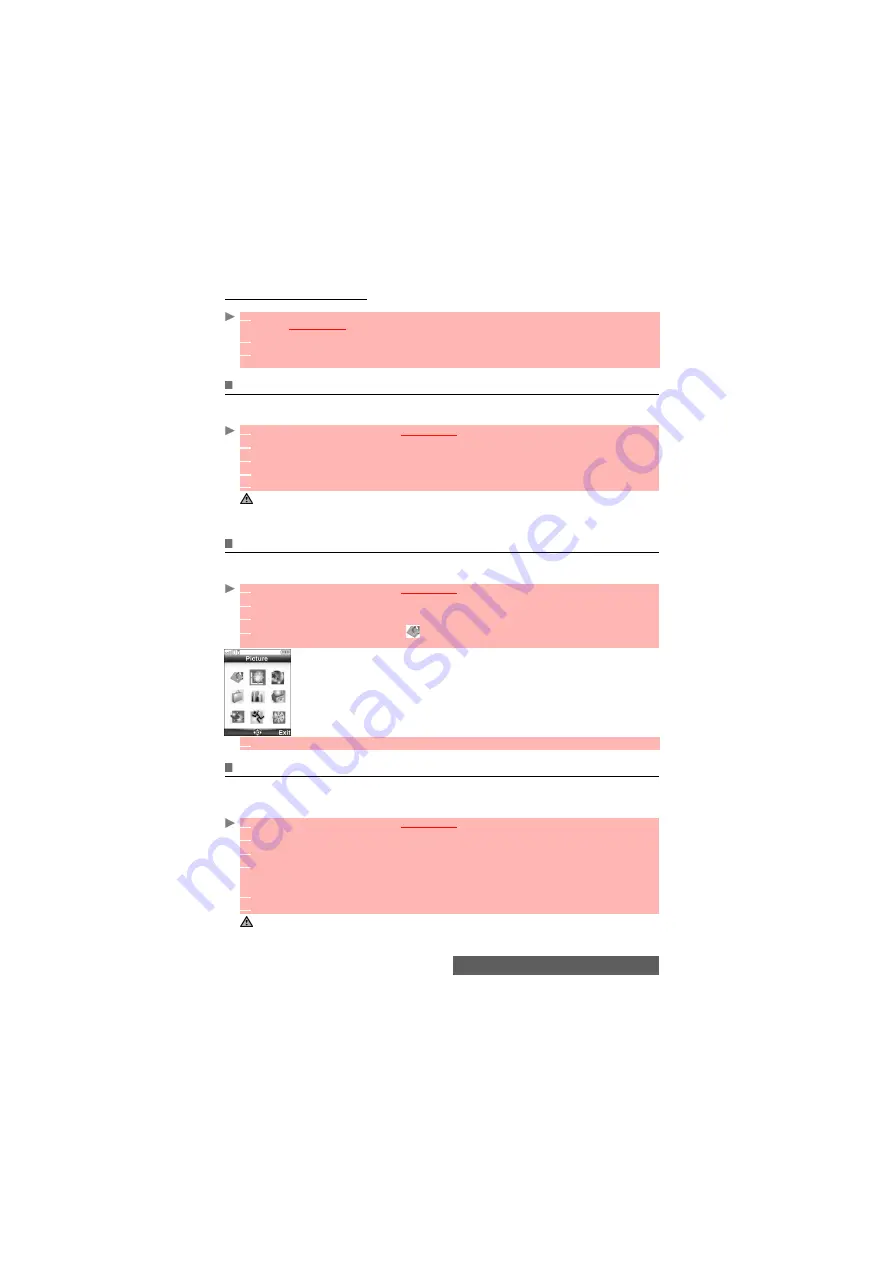
35-
Phonebook
Moving names and numbers
When consulting your Phone book you can move any SIM or phone card to another directory
.
Adding a video to your Phone book card
You can add a video to each of your Phone book cards. This video is played on receipt of an
incoming call.
Adding a picture or an icon to your Phone book card
You can add a picture to each of your Phone book cards. This picture can be an icon, an image
or a picture you captured
The icons list allows you to store your card with a symbol or an image that is
then displayed together with the caller’s name on incoming or outgoing calls.
Setting a melody, a video or a speech note as a ringtone
You can set a melody, a video or a speech notes as a ringtone for each of your Phone book
cards. If you set a video as a ringtone the audio track of the video sequence only is played. This
ringtone is played on on receipt of an an incoming call.
1
Press on the [Left] arrow key or press the [Phone book] key or press the [Menu/T9] key then
select
Phone Book
.
2
Select
Read
. Scroll to one of the items from the displayed list. Select
Options
.
3
Select
Move
, then select one of the available destination directories (
Phone names
,
SIM
names
,
My card
). The card content is then automatically moved to the required location.
1
Press the [Menu/T9] key.
Select
Phone Book
.
2
Select
Add name
.
Select
Phone names
.
3
Scroll Down and select
Video
.
4
Select the required video from the displayed list. Press
OK
to confirm your selection.
5
Select
Save
to store your settings.
1. If you add a video and a ringtone to your Phone book card, the video sequence only is played and the ringtone
is deactivated on receipt of an incoming call.
2. You can only select a video with an audio track. Otherwise the video is not played on receipt of an incoming call
and a warning message is displayed.
1
Press the [Menu/T9] key.
Select
Phone Book
.
2
Select
Add name
.
Select
Phone names
.
3
Scroll down and select
Picture
.
4
Select the required icon or select
to display the pictures list, then select the required pic-
ture.
5
Select
Save
to store your settings.
1
Press the [Menu/T9] key.
Select
Phone Book
.
2
Select
Add name
.
Select
Phone names
.
3
Scroll Down
and select
Ringtone
.
4
Select
Melodies
(to set a melody as a ringtone),
Videos
(to set the audio track of a video
sequence as a ringtone),
Speech notes
(to set a speech note as a ringtone) or
No sound
(to deactivate the ringtone).
5
Select the required melody, video or speech note. Press
OK
to confirm your selection.
6
Select
Save
to store your settings.
If no melody is set as a ringtone for your Phone book card, the default ringtone or the melody you set as a ring-
tone (please see "Ringtone selection", page 84)is played on receipt of an an incoming call.
Содержание M430i
Страница 104: ...104 Notes NOTES MQ860P014A02 ...






























