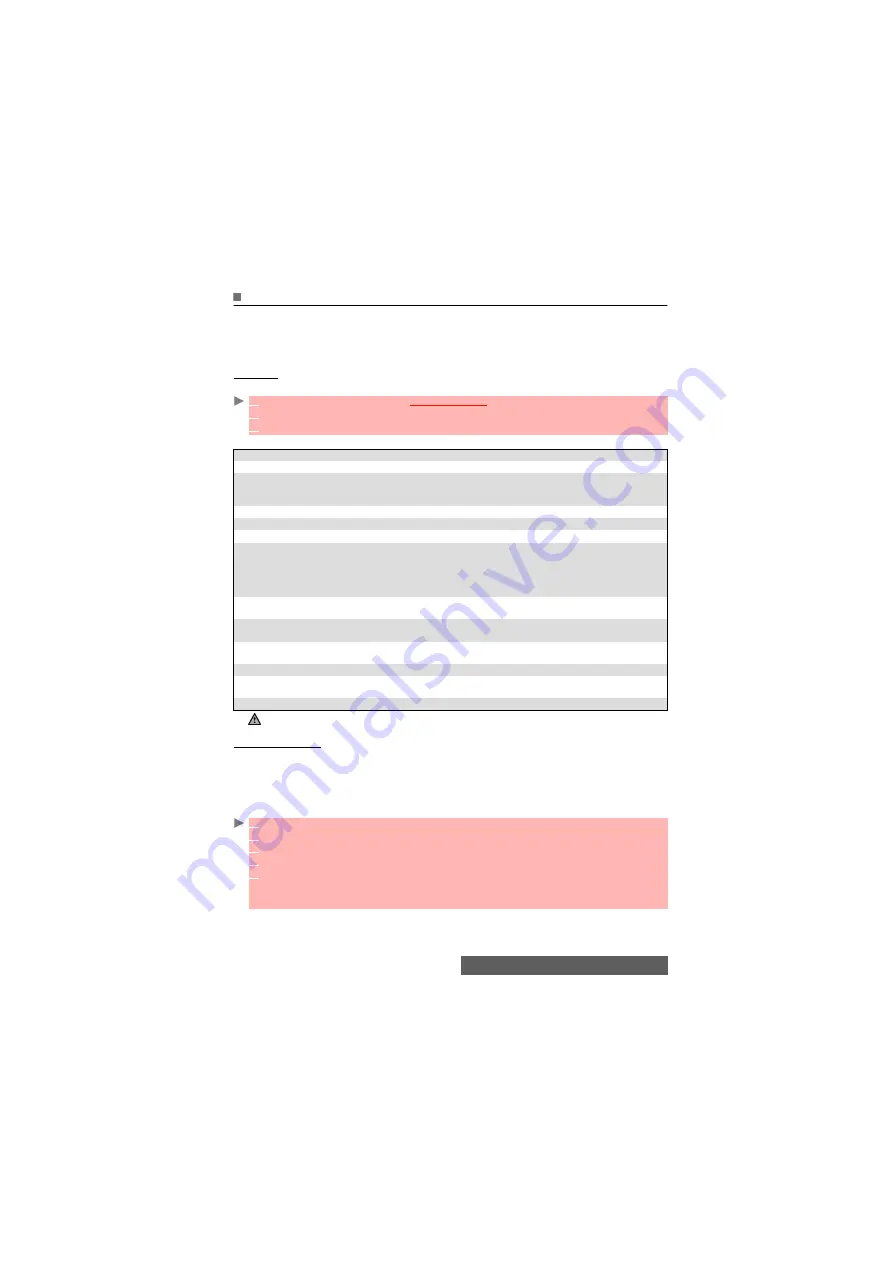
60-
Fun & Media box
Melodies
This sub-folder allows you to play/store pre-defined melodies or melodies you downloaded via
the Infrared port or via the i-mode browser, or you received by SMS, by Mail or by MMS. You
can set these melodies as a ringtone for Line1 or Line2, an Alarm melody, a Message alarm
melody, a Welcome or Goodbye melody. The melody formats supported by your mobile are
.smf, .mfi, .mid, .mfmp, .3gpp, .amr and Nokia™ Smart Messaging.
Melodies
To display the Melodies file contents
The following Options list is available while scrolling the melodies list..
If the selection is a sub-folder, another Options list is available.
Melody download
You can download melodies from the Internet (via your PC), from interactive voice servers,
from the i-mode browser and mailer or via the infrared port .
In addition to the usual SMS download of melodies, you can download melodies by browsing
internet web sites.
Mitsubishi Electric mobiles are compatible with the Nokia™ Smart Messaging system. The prin-
ciple is the following:
You can also receive melodies via the Infrared port.
Formats managed by the phone are .mid, .mfm, .3gp, .mld, .amr, .nsm and .imy formats.
1
Press the [Menu/T9] key.
Select
Fun & Media box
.
2
Select
Melodies
.
3
Use the [Up] and [Down] arrow keys to scroll to the required melody.
OPTIONS
DESCRIPTION
Play
To play the selected melody.
Set as...
To set the selected melody as a Ringtone for Line1 or Line2, as an Alarm
melody, as a Message alert melody, as a New mail alert melody, as a
Welcome melody or a Goodbye melody.
Send by...
To send the selected melody by Mail, by MMS or via the Infrared port.
Delete
To delete the current melody.
Delete all
To delete all the melodies of the current folder.
Multiple
selection
To select several melodies (by pressing OK). Press OK to unselect a ticked
melody. Select Options to access Send by... (Infrared port), Delete, Move to
(a folder of Melodies or the miniSD™ Card), Copy to (a folder of Melodies
or the miniSD™ Card), Select all (to select all the files of the current folder),
Unselect all (to unselect all the ticked files).
Move to
To move the selected file to the miniSD™ Card or to one of the Melodies
sub-folders.
Copy to
To copy the selected file in the miniSD™ Card or to one of the Melodies sub-
folders.
New folder
To create a new sub-folder in the Melodies folder (available only if the
selection is not a folder already).
Rename
To rename the selected melody.
Details
To view the current file name, size, storage date and file protection status
information.
My preferences
To sort the stored melodies (by date, name, size).
You can only access the miniSD™ Card storage space if the miniSD™ Card is inserted in the mobile.
1
Melodies are stored on a Web server.
2
Select your Mitsubishi Electric mobile type to access a choice of melodies.
3
Select one or more melodies to be downloaded to your phone.
4
All selected melodies are downloaded via SMS.
5
Once the melody is received, a reception screen is displayed. Press
OK
or select
Options
then
Play
to play the received melody.
To set a melody as a ringtone, a message alert melody, an alarm melody, a Welcome or a
Goodbye, please see "Tones", page 84.
Содержание M430i
Страница 104: ...104 Notes NOTES MQ860P014A02 ...






























