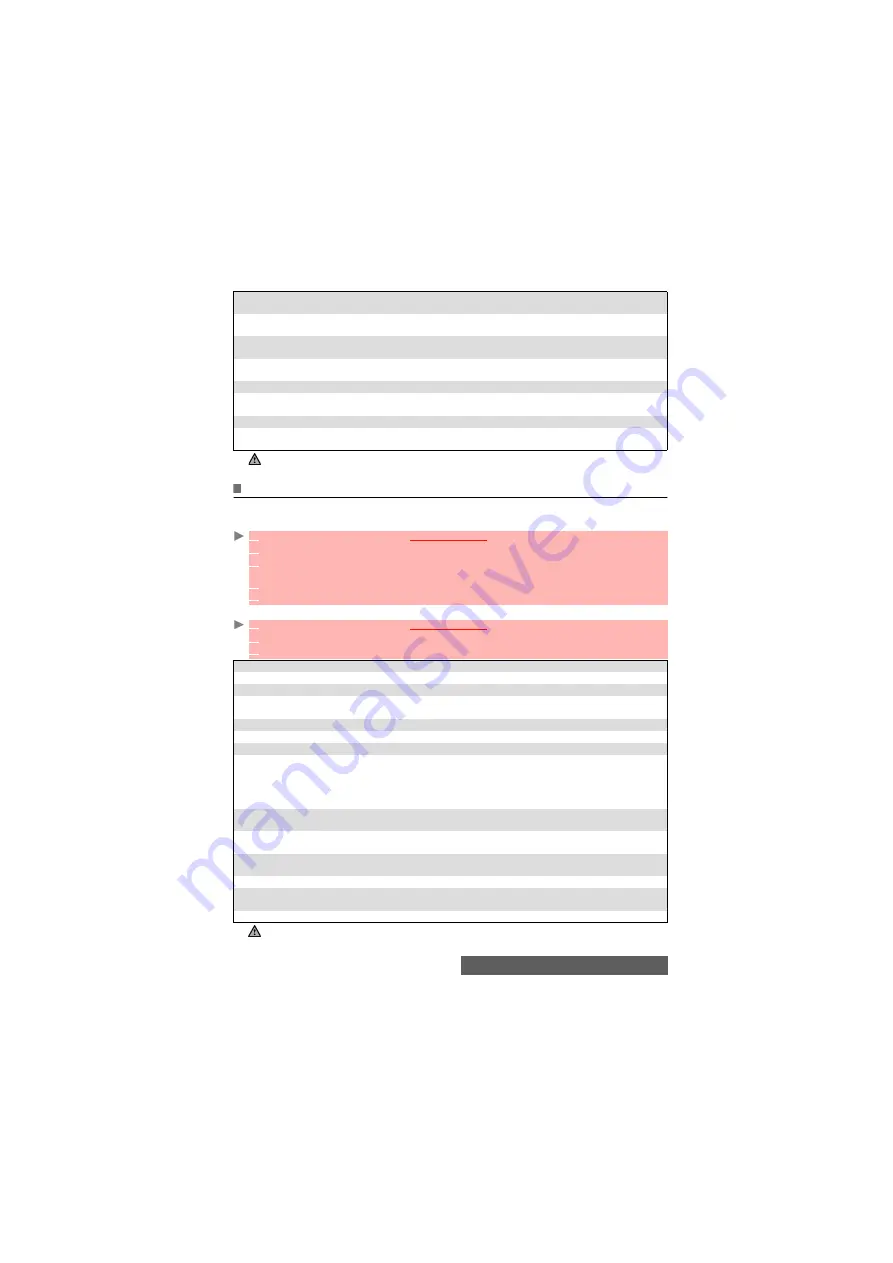
64-
Fun & Media box
Speech notes
This feature allows you to record speech notes up to 25 minutes on your mobile.
To record a speech note
To select a speech note
Stand-by Setting
To allow/forbid the use of the current application as a standby display on
the Main screen.
Stand-by Network
To allow/forbid automatic connection to the network prior to the game/
application if required when setting a game/application as a standby display.
AutoStart Settings
To enable or disable the automatic activation of the current game or
application.
Show Desc Setting
To enable/disable an Application Description File (ADF) display before
downloading a new game/application.
AutoStart Failure
To display the Auto Start failure date and type information.
Stand-by Abort
To display the failures details regarding the launching of the standby
screen application.
Trace Info
To display the errors that occurred in executing the application.
System Info
To view the used memory information, remaining memory space and the
Games & Applications software system details.
1. Some of these items are also available from the folders. When in a folder, select Menu ([Right] softkey) to get to this list.
2. The availability of these items depends on the games/applications.
1
Press the [Menu/T9] key.
Select
Fun & Media box
.
2
Select
Speech notes
.
3
If no speech note has been recorded, select
New
.
If one/several speech note(s) is/are stored
in the mobile, select
Options
then
Record new
.
4
Select
Stop
to end the recording.
5
Enter the note name and press
OK
.
1
Press the [Menu/T9] key.
Select
Fun & Media box
.
2
Select
Speech notes
.
3
Scroll up or down to select the required speech note or the required folder.
OPTIONS
DESCRIPTION
Play
To play the selected speech note(s).
Record new
To record a new speech note.
Set as...
To set the selected speech note as a ring tone for Line1 or Line2, as an alarm
melody, as a message alert melody or as a Welcome or a Goodbye melody.
Send by...
To send the speech note via the Infrared port, by MMS or Mail.
Delete
To delete the current speech note.
Delete all
To delete all the speech notes of the current folder.
Multiple
selection
To access the Multiple selection screen and select several speech notes. You
can then select Options to Send the selected file(s) by infrared port, to Delete
the selected file(s), to Move them to a Speech notes sub-folder or to the
miniSD™ Card, to Copy them to a Speech notes sub-folder or to the miniSD™
Card, to Select all the speech notes or to Unselect all the ticked speech notes.
Move to
To move the selected speech note to the miniSD™ Card or to a Speech
notes sub-folder.
Copy to
To copy the selected speech note to the miniSD™ Card or to a Speech
notes sub-folder.
New folder
To create a new folder in the Speech note sub-folder (only available if the
selection is not a folder already).
Rename
To change the name of the current speech note.
Details
To view information about the name, file size and recording date, and file
protection status
.
My preferences
To sort the stored images (by date, name, size).
You can only access the miniSD™ Card storage space if the miniSD™ Card is inserted in the mobile.
Содержание M430i
Страница 104: ...104 Notes NOTES MQ860P014A02 ...






























