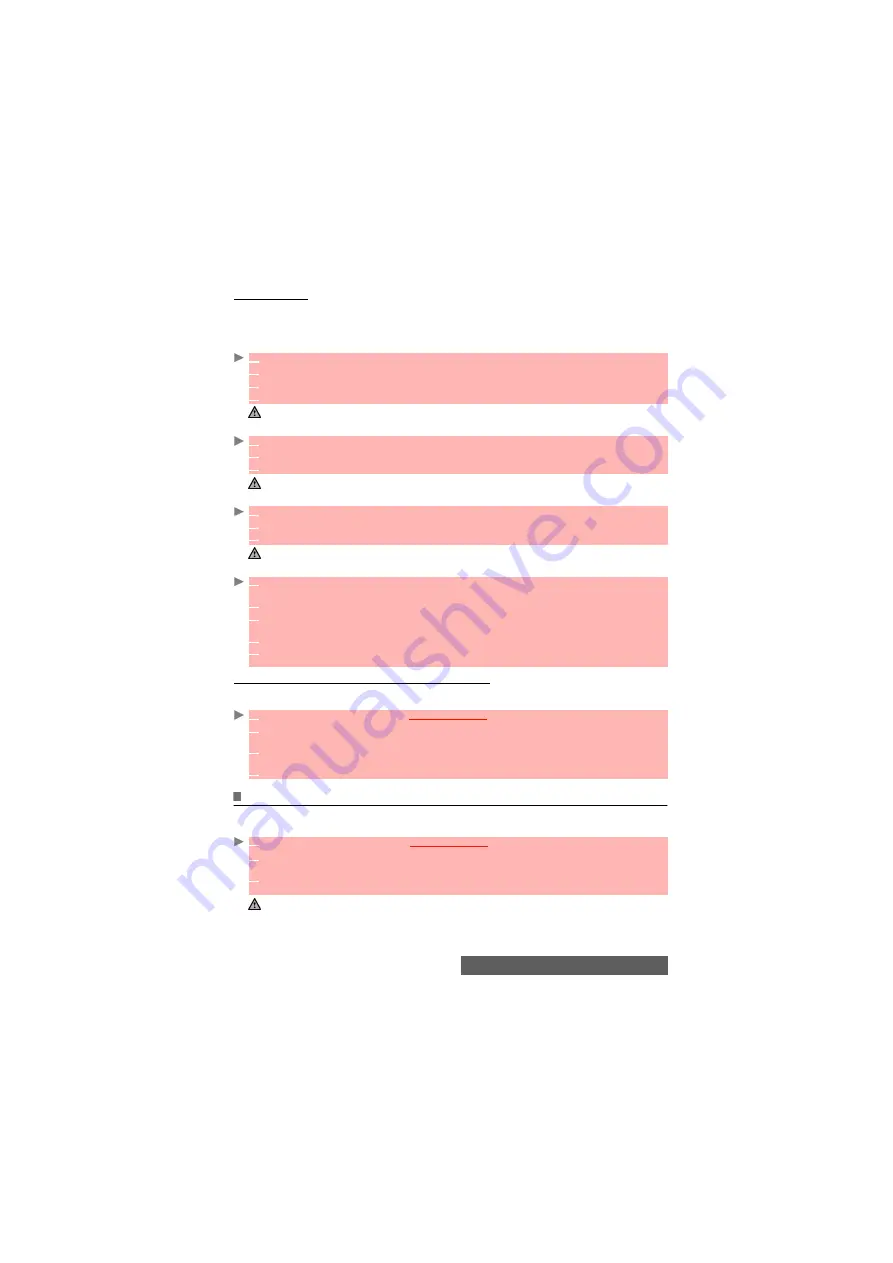
68-
Fun & Media box
Data exchange
The purpose of this feature is to allow the easy transfer of vCards and vCalendars. vCards and
vCalendars are Phone book cards and diary cards that are sent or received to/from another device
(mobile, pc,...).
Storing a received vCard
Storing a received vCalendar
Storing a received vBookmark
Sending a vCard or a vCalendar by SMS
To access other files stored on your miniSD™ Card
You can store or view other file types that are stored on your miniSD™ Card. The Options lists
are the same as in the Others sub-menu.
Storage used
To consult the percentage of memory used for the Pictures, Melodies, Videos, Frames, Speech
note and Others folders:
1
Select
Options
(Left softkey) on the information screen when you have received the file.
2
Select
View
.
3
The received file is displayed. Select
Store
.
4
Select
Phone names
,
SIM names
,
SIM fixed
or
My card
. The vCard is then stored.
A received file may contain several vCards. Select the one(s) you want to keep, then select Store.
1
Select
Options
(Left softkey) on the information screen when you have received the file.
2
Select
View
.
3
The received file is displayed. Select
Store
.
A received file may contain several vCalendars. Select the one(s) you want to keep, then select Store.
1
Select
Options
(Left softkey) on the information screen when you have received the file.
2
Select
View
.
3
The received file is displayed. Select
Store
.
A received file may contain several vBookmarks. Select the one(s) you want to keep, then select Store.
1
Select the vCard or the vCalendar you wish to transfer as explained in "Diary", page 14
,
"Cal-
endar", page 14 and "Tasks list", page 16 or select it from
Others
.
2
Select
Options
.
3
Select
Send by...
then
SMS
. A warning may be displayed regarding the number of required
SMS to send the card (where more than 1 SMS is required).
4
Select
OK
if you wish to continue.
5
Enter the number to which you want to send the vCard or the vCalendar, or select a name
from the
Names
list.
1
Press the [Menu/T9] key. Select
Fun & Media box
.
2
Select
Others
, then
Memory card
(this item is only displayed when a miniSD™ Card is
inserted).
3
Scroll up or down to select the required file or choose the required folder (press
OK
to view
its content) then select a file.
4
Select
Options
then select
View
.
1
Press the [Menu/T9] key.
Select
Fun & Media box
.
2
Select
Storage used
. The total memory used is displayed (all file types). Select
Details
to
view storage information per file type.
3
Use the [Up] and [Down] arrow keys to scroll to the required information type (Pictures, Mel-
odies, Videos, Frames, Speech note, Others).
1. The Fun & Media box space is managed as a single folder. The Pictures, Melodies,Videos, Frames, Others
and Speech note files therefore share the same space in the mobile.
2. You may not be able to store more files. You can however remove pictures, for instance, to free some space
and create a new Speech note.
Содержание M430i
Страница 104: ...104 Notes NOTES MQ860P014A02 ...






























