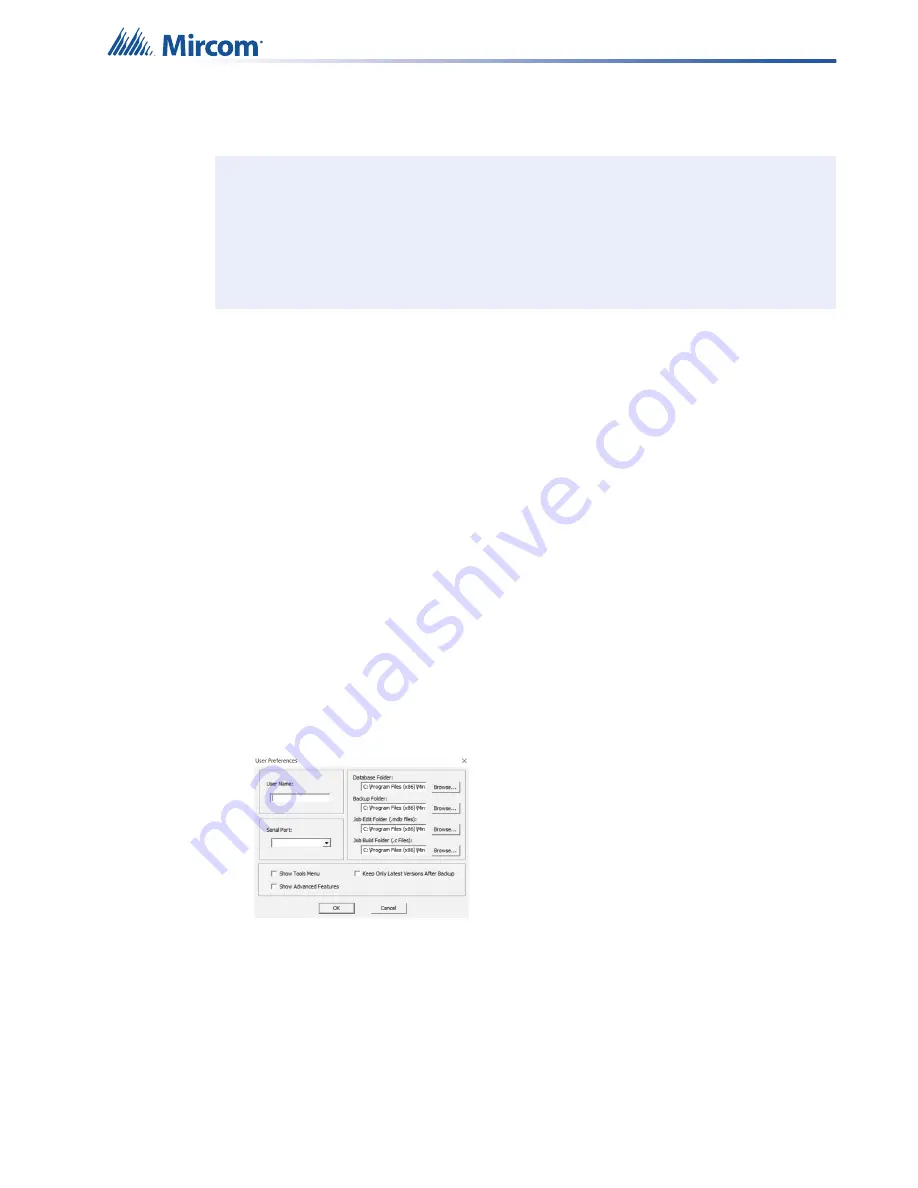
31
3.0
Upgrading Firmware
To upgrade the firmware on a Fire Alarm Control Panel, you need the following items:
•
Windows 7 or 10 computer with a USB port
•
UIMA4 cable
•
Registered CodeMeter key
•
The latest version of the MGC Fire Detection and Mass Notification Configurator
•
A copy of the latest firmware
3.1
Installing the Configurator
To broadcast firmware across the FleX-Net™ system, you need the Configurator that matches
the firmware of the system. For example, if the system has V12.1.43 firmware, but needs to be
updated to V12.2.XX, you will need the V12.1.43 Configurator.
1. Download the Configurator from the Mircom website.
2. Double-click the file that you downloaded.
3. Follow the instructions to install the software.
After the installation is complete, the User Preferences window appears.
4. Fill out the appropriate sections, then click
OK
.
Figure 23 User Preferences
3.2
Importing the Job File
You must import the job that matches the hardware in the system. You can
Importing a database from your computer is similar to importing a job. A job is a file that
describes one hardware setup, while a database is a library of jobs.
To import a database, select
File > Restore Database
, then browse your computer.
To import a single job, select
Job > Import Job
, then browse your computer.
Note:
This chapter describes how to upgrade all the CPUs on the network by using the
Configurator to broadcast the upgrade across the whole FleX-Net™ system. If
you want to upgrade or downgrade the firmware on a single CPU, use the
MGC-CONFIG-KIT4 connection kit and the FleX-Net™ MP Upgrade Wizard. The
FleX-Net™ MP Upgrade Wizard is available at:
https://mircom.com/technical-support/documents-firmware-software-downloads/
The manual for the wizard is LT-6232, available on
http://www.mircom.com
i






























