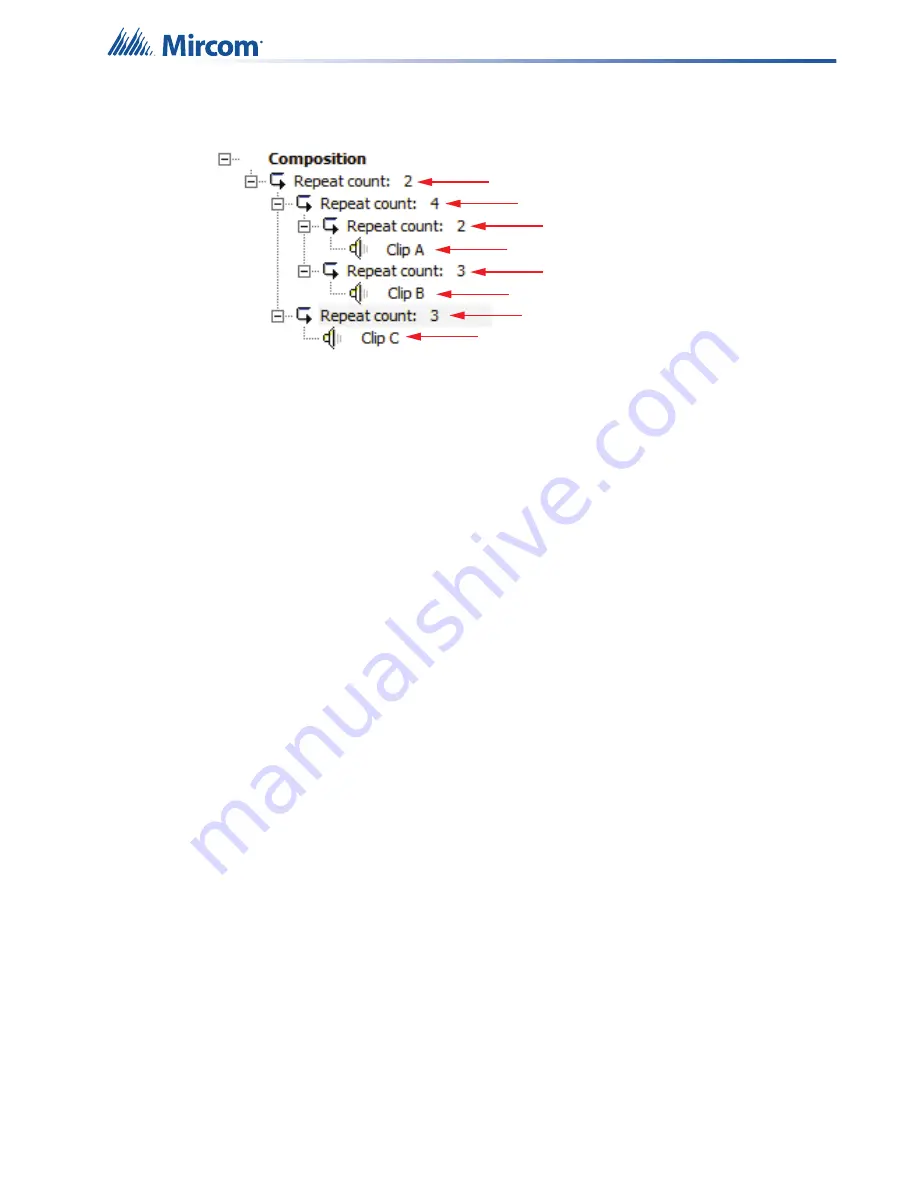
Digital Messages
105
4 times (Loop 2). Then audio clip C plays 3 times (Loop 5). The entire composition plays twice
(Loop 1).
Figure 76 Nested loop example
16.3.1
Procedure for creating a nested loop
This procedure shows how to create the composition in Figure 76.
Create a nested loop
1. Click
the
Add Loop
button.
A loop appears with a repeat count of 1.
2. Select the loop and type
2
in the
Repeat count
field. This is Loop 1.
3. Select Loop 1 and click
Add Loop
.
A second loop appears inside the outermost loop.
4. Select the second loop and type
4
in the
Repeat count
field. This is Loop 2.
5. Select Loop 2 and click
Add Loop
.
A third loop appears inside the second loop.
6. Select the third loop and type
2
in the
Repeat count
field. This is Loop 3.
7. Select Loop 3, then select audio clip A in the
Audio Clips
list, then click the
>>
button to
move audio clip A to the
Composition
list.
Audio clip A appears inside Loop 3.
8. Select Loop 2 and click
Add Loop
.
The new loop appears above Loop 3 but still inside Loop 2.
9. Select the new loop and type
3
in the
Repeat count
field. This is Loop 4.
10. Select Loop 4, then select audio clip B in the
Audio Clips
list, then click the
>>
button to
move audio clip B to the
Composition
list.
Audio clip B appears inside Loop 4.
11. Select Loop 1 and click
Add Loop
.
12. Select the new loop and type
3
in the
Repeat count
field. This is Loop 5.
13. Select Loop 5, then select audio clip C in the
Audio Clips
list, then click the
>>
button to
move audio clip A to the
Composition
list.
Audio clip A appears inside Loop 5.
Loop 1
Loop 2
Loop 3
Loop 4
Loop 5
Audio clip
Audio clip
Audio clip






























