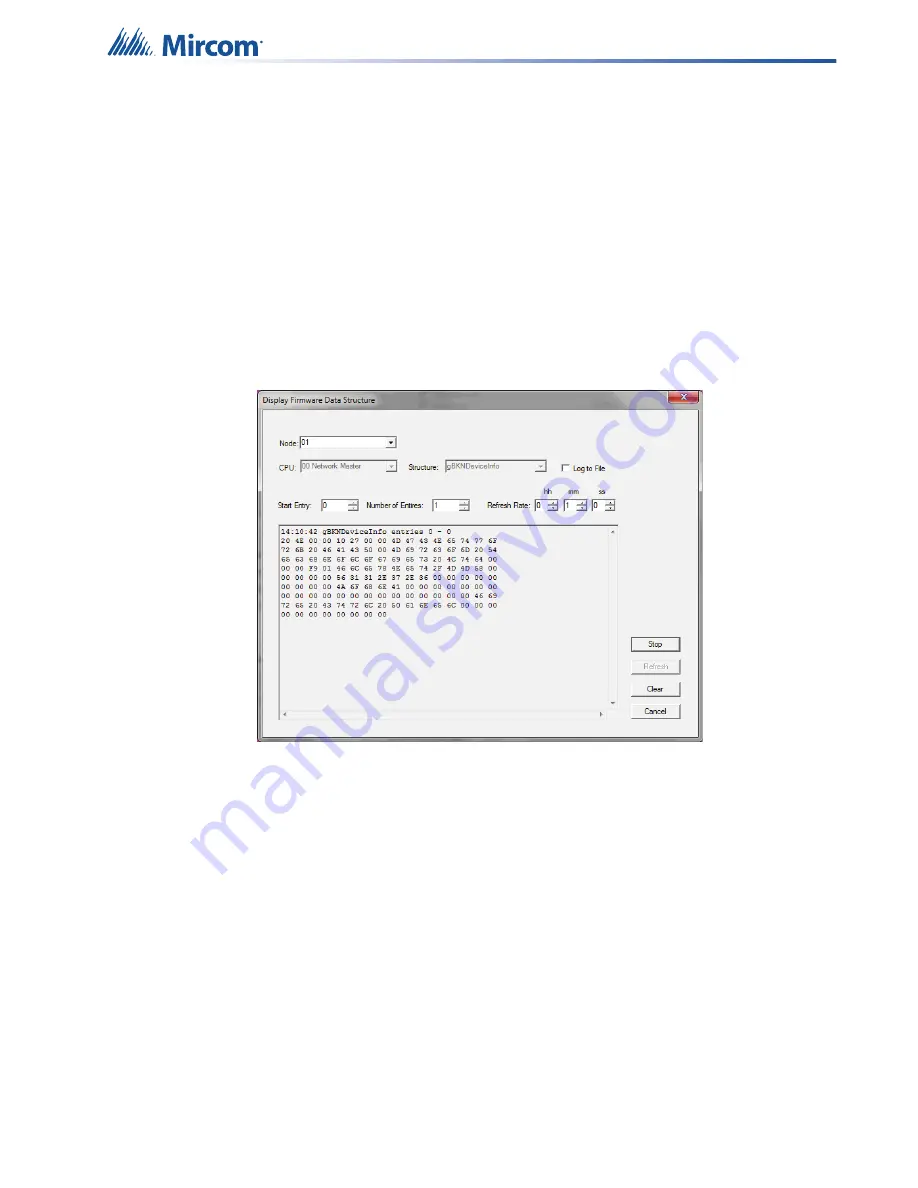
Using the Configurator
183
If the same job is already on the database, then the Configurator gives the imported job the
next highest version number.
19.34 Display Structure
The
Display Structure
feature lets you view the contents of a panel data structure.
Display a structure
1. Connect to the panel.
2. Click
Tools
>
Display Structure
.
If you do not see the
Tools
menu, you must enable it. See section 19.2 on page 131.
The
Display Firmware Data Structure
window appears.
Figure 143 Display Firmware Data Structure
3. In the pulldown menus, select the node and CPU that you want to display.
4. In
the
Structure
pulldown menu, select the structure that you want to display.
Loop structures are qualified with a loop number, for example
gLCUPollData - Loop 2
.
5. Choose the entry (for poll data there is one entry per device, other structures may be
organised differently).
6. Choose
the
Number of Entries
to display.
7. Select a refresh rate, and then click
Start
.
8. To save the display to a file, select the
Log to File
check box.
You can adjust the refresh rate, the start entry and the number of entries while the display is
running.






























