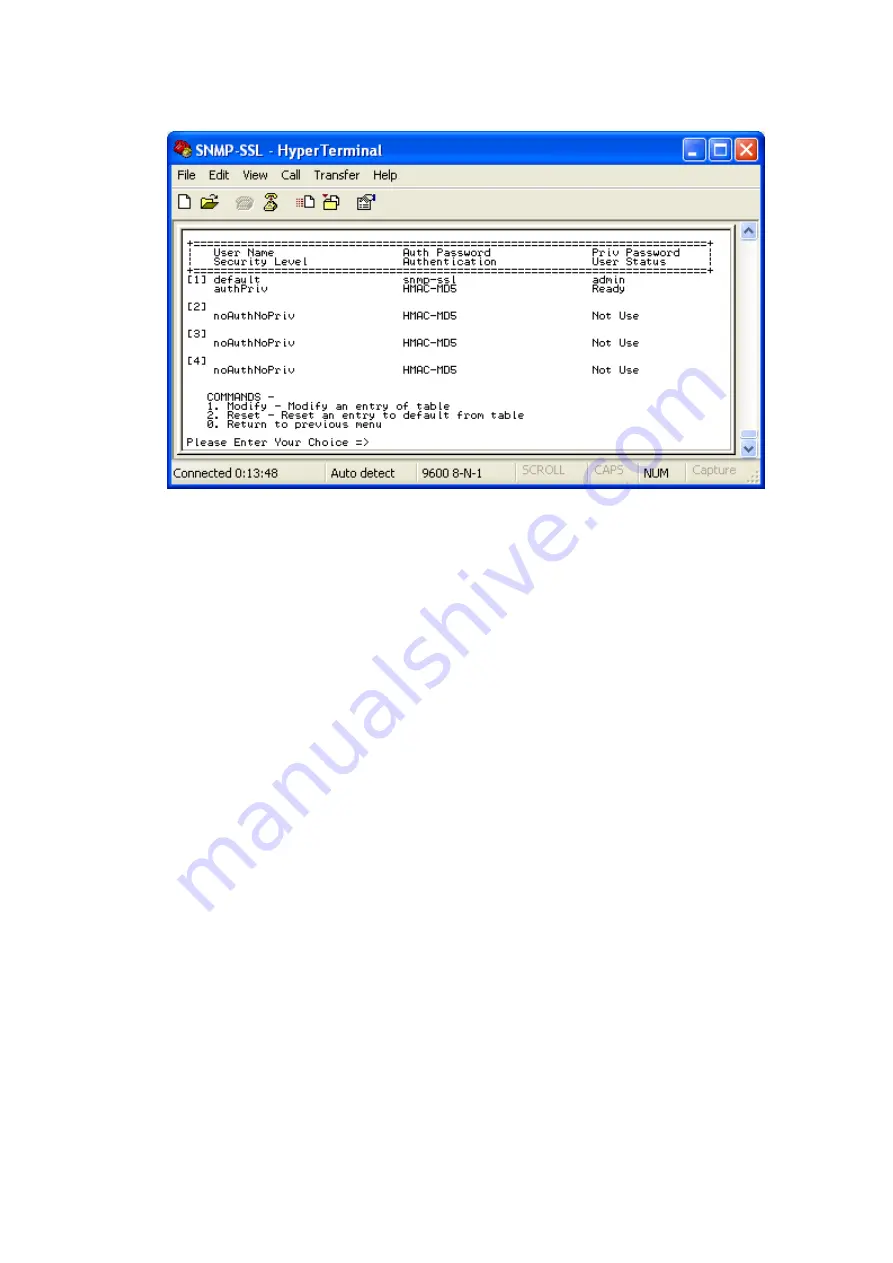
SNMP-SSL
17
21. In the SNMP-SSL Configuration Utility Main Menu, select “6” to configure the
SNMPv3 USM settings.
Figure 2-21: SNMPv3 USM Table
After completing these settings, select “0” to return to the SNMP-SSL Configuration Utility
Main Menu.
The SNMP-SSL card’s configuration is complete, select “0” to end the HyperTerminal
session. Disconnect the RJ45 to RS232 serial cable from the SNMP-SSL card’s COM
port and the computer COM port. Connect the network cable to the Network port on the
SNMP-SSL card. Open a Web Browser and input the IP address to view the SNMP-SSL
card’s web pages.
Configuration through TELNET
1. Make sure that you have a TCP/IP network already installed.
2. Connect the network cable to the Network port on the SNMP-SSL card.
3. Run command shell (i.e. Windows MS-DOS prompt).
4. SNMP-SSL card will initially try to acquire an IP address from the DHCP network
service.
5. If the DHCP network service is running, type “Telnet <IP address obtained from
DHCP>” and then press enter. Now proceed to Step 8 below.
6. If the DHCP network service is not running, contact your network administrator to get
an IP address for you workstation that has the same network’s address as the
SNMP-SSL card’s default IP address.
The
default IP address of SNMP-SSL is
192.168.1.100
7. Type “Telnet 192.168.1.100” and press enter.
8. From this point, the configuration procedures are the same as the Configuration
through the Serial Port (start at number 7 on page 9).






























