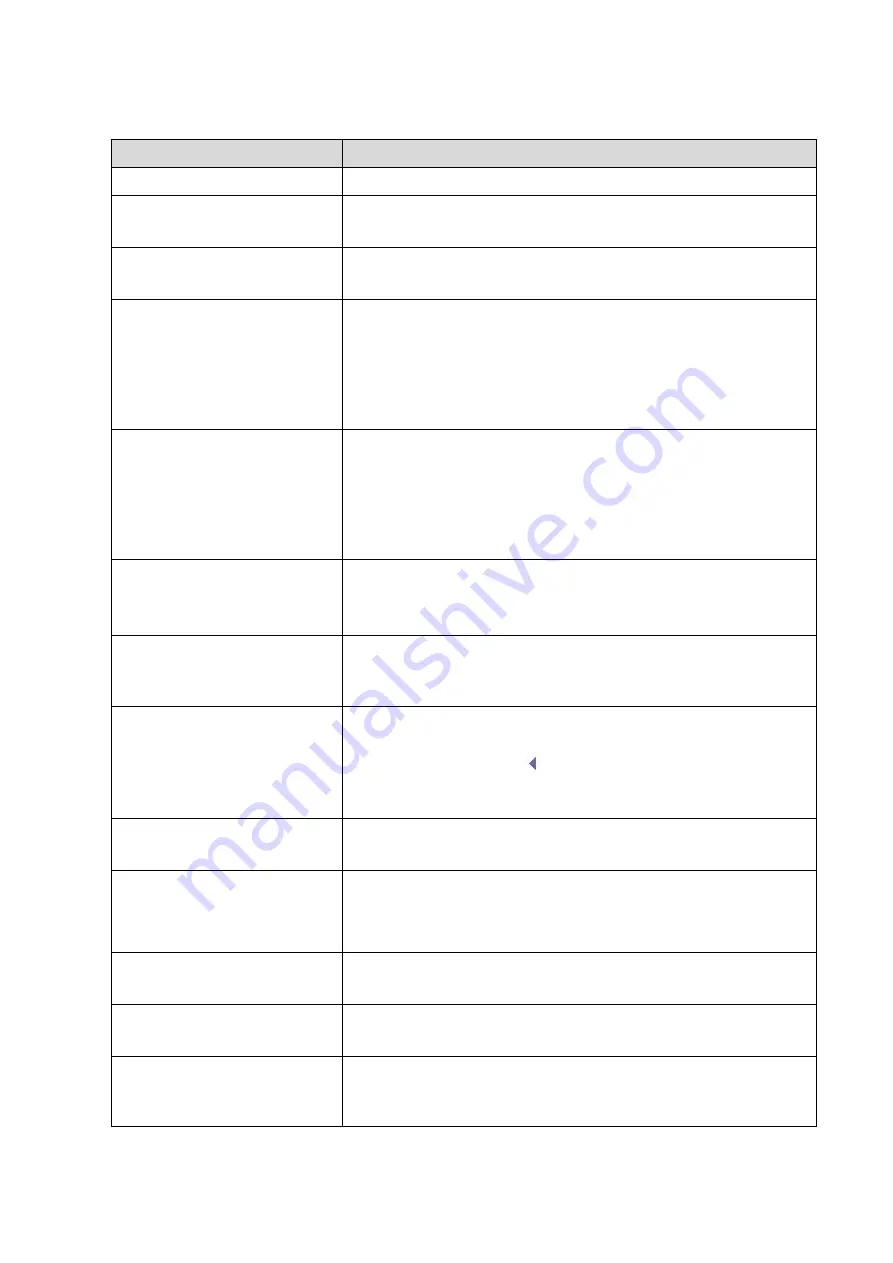
5-6 Function and Performance Checking Method
Procedure
Checking criteria
Press <B> button.
Enter B mode image. B mode interface appears.
Gain adjustment G
Rotate <B> button
Gain increases with rotating the knob clockwise;
Gain decreases with rotating the knob anticlockwise;
Depth adjustment D
Poke <Depth> rod.
The depth of the image changes accordingly. Depth range varies
depending upon the probe types.
TGC adjustment
Adjust 8 sliders on the control
panel
Push the slider right to increase the gain. The brightness of the
area becomes brighter.
Push the slider right to decrease the gain. The brightness of the
area becomes darker.
About 1.5s after the adjustment is finished, the TGC curve
disappears.
iTouch
Press <iTouch> button
Press <iTouch> on the control panel to enter the iTouch status, the
symbol of which will be displayed in the image parameter area of
the screen.
Click [iTouch] on the image menu to adjust the gain in iTouch
status among -12 through 12dB.
Long press <iTouch> to exit iTouch mode.
Zoom
Rotate <Zoom> button
Rotate clockwise to zoom in the image and vice versa.
Roll the trackball to change the image position.
Press <Zoom> to exit magnification status.
Acoustic power adjustment
B image touch
screen-[Acoustic power].
The system offers 34 values to adjust the acoustic power.
Acoustic power (AP) is displayed in real time in the upper part of
the screen.
Focus
B image touch screen-[Focus
number]
Use <Focus> deflector rod to
adjust focus position.
Focus position/number adjustment
The focus position icon is displayed on the right side of the
image.
Scan range and FOV position
B image touch screen-[FOV].
Image display adjustment
[FOV] is on and move the trackball to adjust the scan range.
Frequency adjustment
B image touch screen-[Image
quality]
The real-time value of frequency is displayed in the image
parameter area in the upper screen (fundamental wave-F,
Harmonic frequency-H
). Values of frequency vary depending upon
the probe types.
Steer
Use <Steer> deflector rod.
To steer the beam the probe transmits.
ExFov
B image touch screen-[ExFov]
Click [ExFov] on the touch screen to enable/disable the function.
Line Density
B image touch screen-[Line
Density].
The function determines the quality and information of the image.
Levels of line density: UH/ H/ M/ L.
Содержание DC-68
Страница 2: ......
Страница 12: ......
Страница 18: ......
Страница 30: ......
Страница 45: ...System Installation 3 15...
Страница 54: ......
Страница 72: ......
Страница 90: ......
Страница 108: ...8 2 Field Replaceable Unit 8 1 Explosive View A0 B0 C0 D0 E0 F0 G0...
Страница 121: ...Field Replaceable Unit 8 15 8 2 5 Main Unit Assembly E0 E2 E4 E6 E5 E9 E8 E3 E7 E1...
Страница 123: ...Field Replaceable Unit 8 17 E13 E22 E10 E17 E16 E14 E18 E19 E23 E20 E21 E15 E11 E12 E24...
Страница 134: ......
Страница 180: ......
Страница 212: ......
Страница 254: ......
Страница 258: ......
Страница 280: ......
Страница 281: ...P N 046 011984 00 7 0...






























