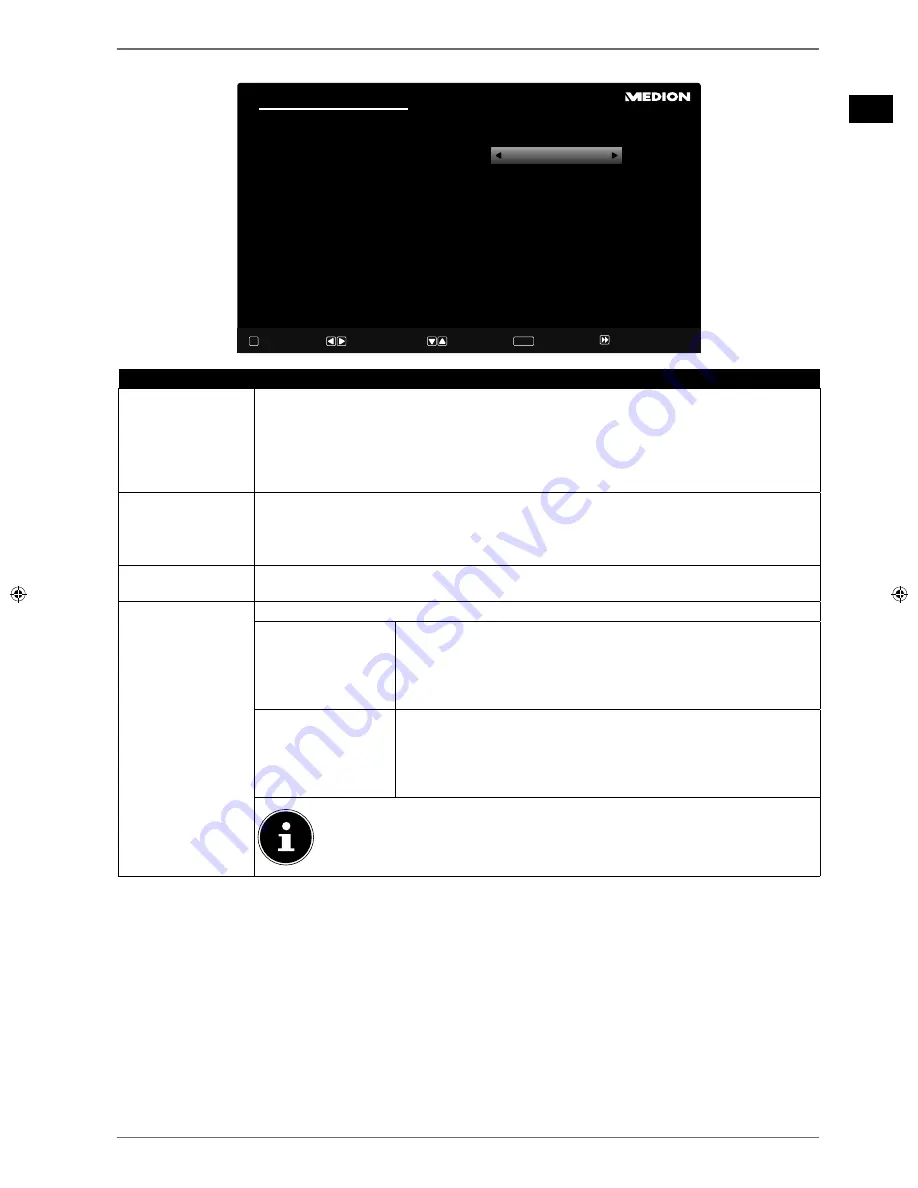
17
EN
4.7.1. Network/Internet
settings
Network/Internet Settings
Network Type
Internet Speed Test
Advanced Settings
Not Connected
00:09:df:d8:16:82
Please make sure your Ethernet/LAN cable is connected
Navigate
Continue
Change Value
OK
Wired Device
OK
OK
Back
BACK
Skip
Network settings
NETWORK TYPE
Here you select the network type:
WIRELESS DEVICE
or
WIRED DEVICE
. After mak-
ing a selection with the direction buttons 34 and confirming with the
OK
button, an overview
of all available networks appears. Make a selection and confirm with the
OK
button. If a pass-
word is required for a network, a virtual keyboard appears which you can use to enter this with
the help of the direction buttons
and the
OK
button. After entering the password,
select
OK
on the keyboard and confirm with the
OK
button.
PRESS WPS ON
YOUR WLAN
ROUTER
(only for WLAN)
This option allows quick WPS connection via a wireless network (WLAN). Hold down the WPS
button on your router and confirm this option
OK
using the
OK
button. Then the WPS con-
nection will be made.
INTERNET
SPEED TEST
Press the
OK
button in order to test the Internet speed.
ADVANCED
SETTINGS
Press the
OK
button to call up further network configuration options.
CONFIGURA-
TION
Choose the setting
AUTOMATIC IP
or
MANUAL IP
. If you se-
lect
MANUAL IP
, three additional lines appear in which you can
manually enter the data for the
IP ADDRESS
,
SUBNET MASK
and
DEFAULT GATEWAY
using the direction buttons
and
the number buttons.
CONFIGURA-
TION
Select here between
AUTOMATIC DNS
and
MANUAL DNS
.
If you select
MANUAL DNS
, two additional lines appear in which
you can manually enter the data for the
DNS SERVER 1
and
DNS SERVER 2
using the direction buttons
and the num-
ber buttons.
.
PLEASE NOTE!
An existing network connection can be terminated by pressing the
red button
.
Now select the option
NETWORK TYPE
again using the direction buttons
and then press
OK
to continue.






























