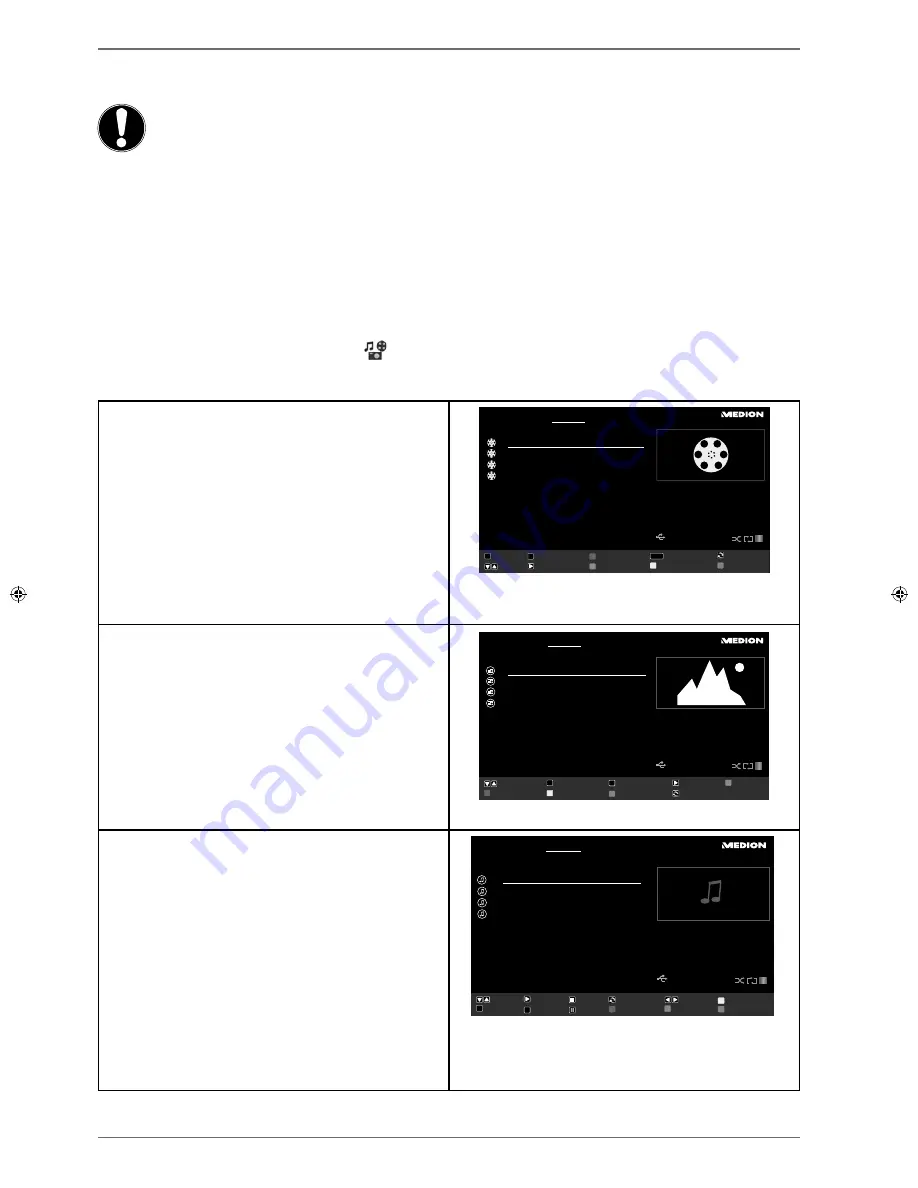
44
8.2.7. Media browser menu
If you connect a USB data medium to the smart TV, you can play music files, images and videos.
Attention!
Notes on using USB devices
Under certain circumstances, some USB devices (MP3 players) may not be compati-
ble with this smart TV.
Connect the USB device directly. Do not use a separate cable as compatibility prob-
lems may arise.
Never remove the USB device while a file is being played.
Quick connection and disconnection of USB devices is dangerous. In particular, you
should not plug in and unplug the USB device several times in quick succession. This
can lead to physical damage to the USB device and, in particular, to the smart TV it-
self.
Connect the USB data medium and press the
button
(MEDIA)
on the remote control. The media browser screen
appears. In addition, you can also open the media browser via the function of the same name in the main menu. The
following selection options are available:
•
VIDEOS
- To play back video files
0..9
: Jump
OK
: Play selection
RED BUTTON
: Sort by name
LANG
: Play preview
SWAP
: Select device (if several USB or network drives
are available)
: Navigate
: Play
GREEN BUTTON
: Continuous/Random
YELLOW BUTTON
: Change view
BLUE BUTTON
: Change media type
Change Media
Videos
Navigate
Jump
Play Preview
Media Browser
Video 1
Play
Play This
Loop/Shuffle
Sort By Name
Toggle View Style
Device Selection
1
2
3
4
5
6
7
8
9
OK
LANG
0001. Video
1
0002. Video
2
0003. Video
3
0004. Video
4
a0
PHOTOS
- To play back photo files
: Navigate
0..9
: Jump
OK
: View full screen
: Slide show
GREEN BUTTON
: Preview image
RED BUTTON
: Sort by date
YELLOW BUTTON
: Change view
BLUE BUTTON
: Change media type
SWAP
: Select device (if several USB or network drives
are available)
Change Media
Navigate
Jump
Slideshow
View in full screen
Thumbnails
Sort By Date
Toggle View Style
Foto 1
1680x1050
Photos
Media Browser
Device Selection
1
2
3
4
5
6
7
8
9
OK
0001.
Foto 1
0002.
Foto 2
0003.
Foto 3
0004.
Foto 4
a0
MUSIC
- To play music files
: Navigate
: Play
: Stop
SWAP
: Select device (if several USB or network drives
are available)
: Back/forwards
YELLOW BUTTON
: Change view
0..9
: Jump
OK
: Play selection
: Pause
RED BUTTON
: Sort
GREEN BUTTON
: Continuous/Random
BLUE BUTTON
: Change media type
Change Media
Navigate
Jump
a0
Play
Play This
Toggle View Style
Sort
Loop/Shuffle
00:20
Previous/Next
Stop
Pause
Device Selection
Musik
Medienbrowser
Titel 1
1
2
3
4
5
6
7
8
9
OK
0001. Titel
1
0002. Titel
2
0003. Titel
3
0004. Titel
4






























