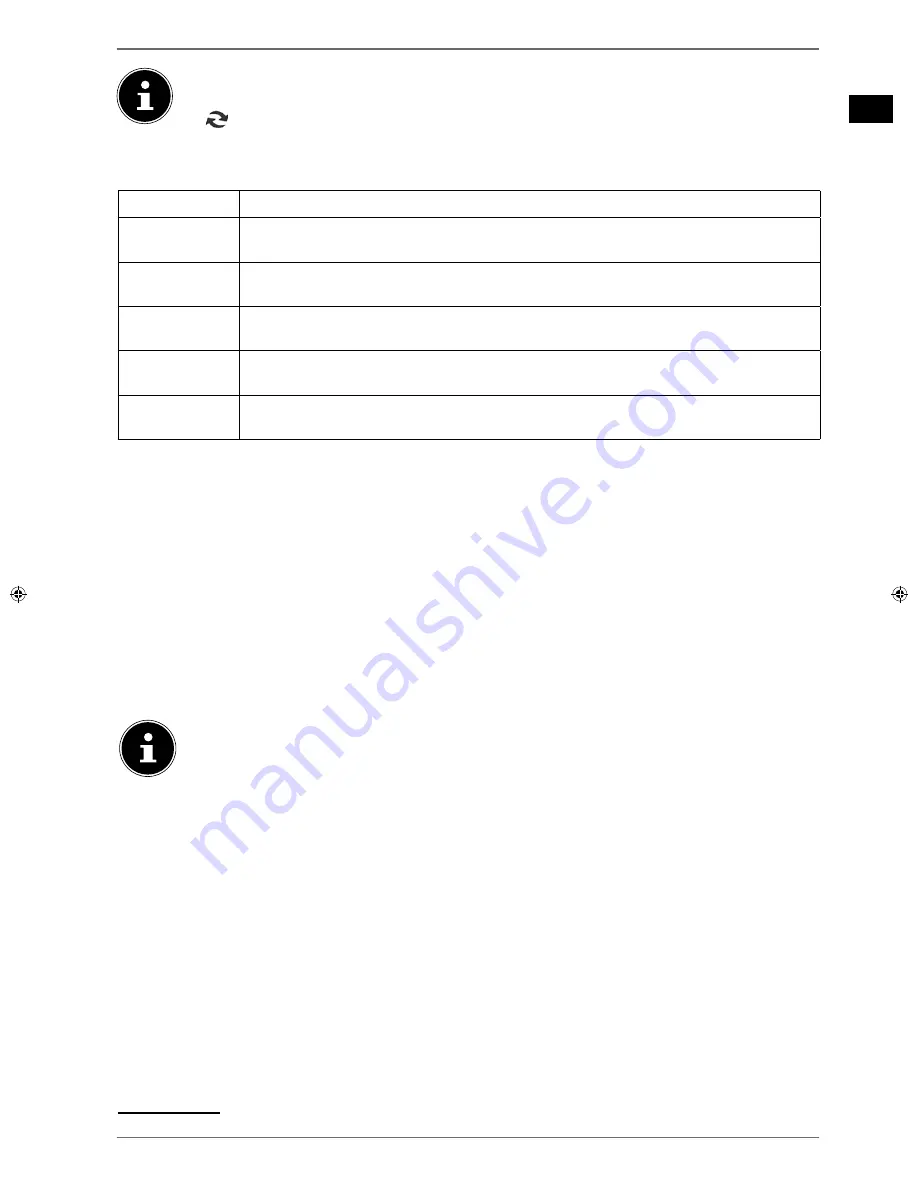
45
EN
PLEASE NOTE!
If a certain file type is not available on the USB data medium, a corresponding message will be displayed.
The
(
SWAP
) option will only be displayed if several USB connections and/or networks are available.
•
ALL
2
- Play back all media types
•
SETTINGS
- Go to the settings for the media browser
VIEW STYLE
Select the playback style
FLAT
or
FOLDER
.
SLIDESHOW
INTERVAL
Select the display time for images in the slide show (5 to 30 seconds).
SHOW
SUBTITLE
Activate/deactivate subtitles
SUBTITLE
LANGUAGE
Select subtitle language.
SUBTITLE
POSITION
Select the subtitle position.
SUBTITLE
FONT SIZE
Select the font size for the subtitles.
Depending on the selected option, various different functions are available. These are shown on the lower part of the
screen.
To exit the media browser, press the
MENU
button.
Using an audio video sharing network service
The audio video sharing network service allows a data exchange between devices if they support the audio video shar-
ing function.
Connect the smart TV to a network.
Switch on the Ssmart TV and open the
MEDIA BROWSER
via the menu.
Select the
SETTINGS
option.
Under Playback style, select the option
FOLDER
.
Press the
BACK
key to return to the main menu of the media browser.
Select the desired media type and confirm with
OK
. All available networks are listed.
Select the desired media servers or the network you want to access. All available files are displayed.
PLEASE NOTE!
The available commands are shown on the lower edge of the screen.
Audio video sharing software download
You can download the required audio video sharing software for free via the link
http://www.nero.com/mediaho-
metv
. Install the video audio sharing software on your PC, notebook or similar multimedia device to access all your
photos, audio and video files on your smart TV, simply and wirelessly via the network.
2
This selection menu appears if the option
FOLDER
is set in the .
SETTINGS
menu under the option
VIEW STYLE
.
















































