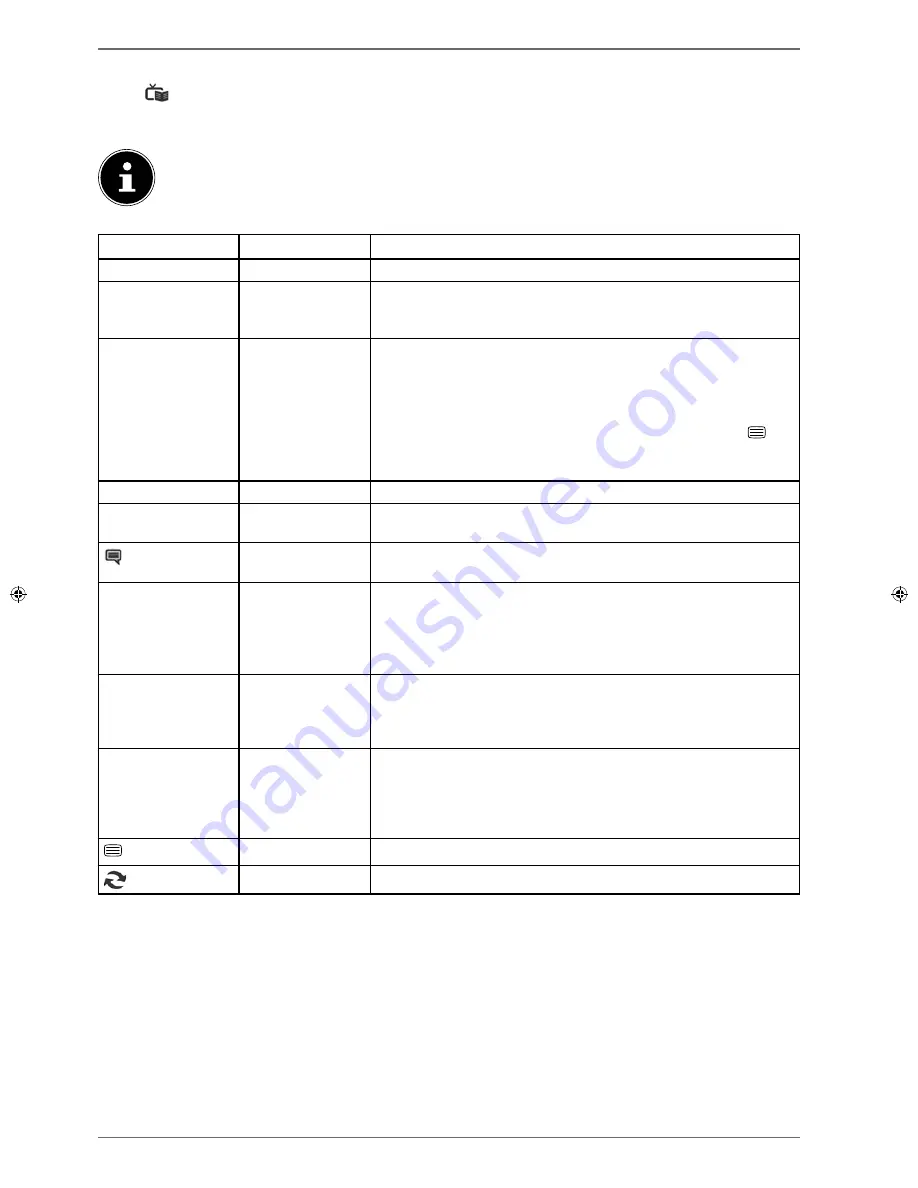
46
9. EPG – Programme guide
Use the
button
(EPG)
to open the electronic programme guide.
You will see the current and the next programme for the available channels in the table.
Use
to select a channel and scroll through the channel offering with
.
PLEASE NOTE!
The programme information displayed is created by the broadcaster. If no programme information is dis-
played, this does not mean that your smart TV is not working properly.
The following table shows the options for the
PROGRAM GUIDE
Button
Entry
Function
NAVIGATE
You move through the programme guide using the direction buttons.
Red button
NOW/NEXT
SCHEDULE
Select the
NOW/NEXT SCHEDULE
view. This shows only the cur-
rent and the next programme for all channels. Use the
yellow button
to get back to the
TIMELINE SCHEDULE
Green button
LIST SCHEDULE
In the
LIST SCHEDULE
view, only the broadcasts on the selected
channel within a time window of two hours are shown. Use the
green
button
to call up the next time period and the
red button
takes you
back to the previous period. Programmes from the past are not dis-
played here. The
NOW/NEXT SCHEDULE
can be called up from
here using the
blue button
and the
FILTER
function with the
but-
ton. Use the
yellow button
to get back to the
TIMELINE SCHED-
ULE
Yellow button
ZOOM
Shrink time window
Blue button
FILTER
If you are looking for a specific programme, you can use a filter to re-
strict the selection.
(SUBTITLE)
HIGHLIGHT
GENRE
Set the category for the displayed programmes.
OK
OPTIONS
While the selected channel is running, only the option
SELECT
CHANNEL
is available. Press the
OK
button to change the channel.
If the selected programme is in the future, the option
SET TIMER
ON EVENT
is also available. Select this option to add this channel to
the timer.
I (INFO)
EVENT DETAILS
Displays a detailed description of the marked programme (if available).
Press
INFO
again to hide the description.
If the description is a little longer, scroll through the text using the
+P-
buttons.
P+/-
NEXT/PREV
DAY
Calls up the channel info for the following/previous day.
This is only possible up to the current day. Channel info from the past is
not displayed. If you have previously pressed the
INFO
button to call
up information about a programme, these buttons can be used to nav-
igate through the
EVENT DETAILS
.
SEARCH
Search for programmes Set the day here as well as the category.
(
SWAP
)
NOW
Jump back to the current timeline.






























