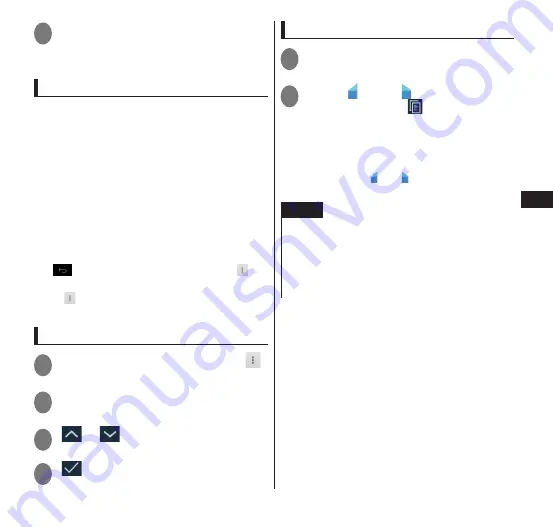
Email/W
eb br
owser
97
3
Tap "
実行
" (Enter) or the web
page that you want to display
from the list of candidates
Operation while viewing a web page
■
Scroll
•
Slide in the direction you want to scroll
→
P. 42
■
Zoom in/out
•
Slide two of your fingers apart/together
where you want to zoom in/out
→
P. 43
•
Double-tap (tap twice) where you want to
zoom in, then double-tap again to return to
the original display
■
Moving to a previous/forward web
page
•
"
" to return to the previous page, " "
▶
"Forward" to go to the next page
* If
is not displayed, slide the touch panel
down.
Search text contained in a web page
1
While browsing a web page, " "
▶
"Find on page"
2
Enter the search text
3
"
"/"
"
•
Matching before/after text is displayed.
4
"
"
•
End the search.
Copying text contained in a web page
1
While browsing a web page,
touch and hold the text to copy
2
Using " " and " " to select the
area to copy
▶
" "
•
When text memo is used in the subscreen
in Utility Apps (P. 64), you can paste
selected text to the text memo by
touching and holding the text in the area
selected by and and sliding to the
subscreen.
NOTE
The copied text can be pasted into other
applications, such as a browser search box or
email. Touch and hold the text box to paste to,
and then tap "PASTE".
In certain cases, text cannot be copied from the
link display area and other locations.






























