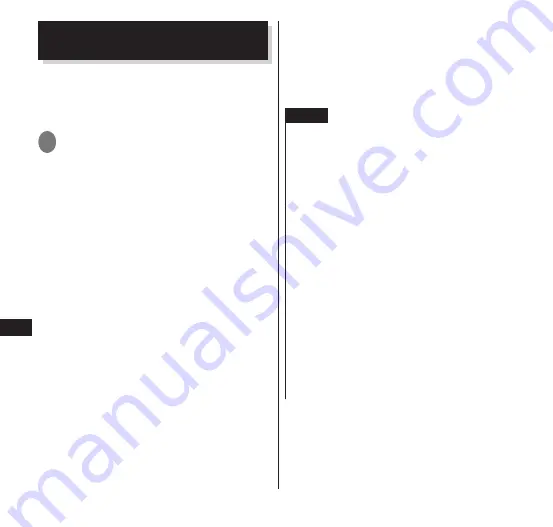
154
Applications
Backing up data and settings
(SD card backup)
You can use a microSD card or other
external media to move or back up
phonebook, sp-mode mail, bookmark
and other data.
1
From the application list screen,
"
ドコモバックアップ
" (docomo
backup)
▶
"microSD
カードへ保存
"
(save to microSD card)
•
When "microSD
カードへ保存
" (Save to
micro SD card) is selected for the first
time, a Terms of Service agreement is
displayed. Confirm the details, and tap
"Agree".
■
Backing up phonebook, sp-mode
mails, bookmarks data, etc.
▶
"Backup"
▶
tap data to backup
▶
"Start backup"
▶
"OK"
▶
enter a docomo
apps password
▶
"OK"
■
Restoring phonebook, sp-mode
mails, bookmarks data, etc.
▶
"Restore"
▶
tap "Select" of the data
type to be restored
▶
tap the data to be
restored
▶
"Select"
▶
"Start restore"
▶
"OK"
▶
Enter a docomo apps password
▶
"OK"
•
Select a restoring method for the
phonebook, bookmarks, etc.
■
Copying the phonebook of Google
accounts to a docomo account
▶
"Phonebook account copy"
▶
tap
"Select" of the Google accounts phonebook
to be copied
▶
"Overwrite"/"Add"
▶
"OK"
NOTE
The terminal is configured so that all image,
video and other data is saved onto the built-in
memory when a microSD card has not been
inserted. Only the image, video and other data
saved on the terminal is backed up with this
application. Data stored on microSD cards is not
backed up.
The phonebook of the main docomo account is
backed up.
Bookmarks may be restored to a different folder
from the original one.
Do not remove the battery pack or the microSD
card while backing up or restoring terminal data.
The data of the terminal could become
corrupted.
If phonebook item names (such as phone
numbers) of other terminals differ from those of
the terminal, item names may be changed or
deleted. Since the number of characters that
can be registered differ with the terminal, entries
may be deleted by the destination terminal.






























