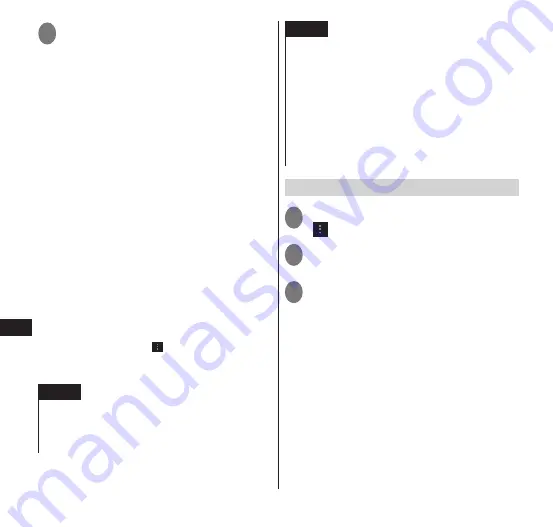
136
Applications
3
Tap the monetary amount box
•
Carefully check the displayed content and
follow onscreen instructions.
•
By purchasing an application, you accept
responsibility for using the application on
the terminal. Use particular care with
applications that access a large number
of functions or large amounts of data.
•
Tap the terms of usage links displayed for
the important notices including "Refund
Policy" and "Google billing and privacy
policy" and check their content.
■
Requesting refund
You can request a refund within a stipulated
time after purchase. The application will be
deleted, and you will not be charged for it.
You may obtain only one refund for each
application. If you have previously requested and
obtained a refund for a purchased application,
you cannot obtain another refund for that same
application after you purchase it again.
For details on the payment methods and refund
terms when purchasing an application, from the
Play Store app screen, " "
▶
"Help"
▶
"Android Apps"
▶
check the items for "Buys
apps".
NOTE
Customers using sp-mode can also make
payment together with their monthly terminal
fees (Content Payment Service). For details, refer
to the NTT DOCOMO website.
NOTE
For an initial purchase by credit card, you must
enter information for the credit card you use for
Google Wallet
TM
. Google Wallet is a fast, secure,
and convenient method for purchasing
applications from the terminal. For more
information on Google Wallet, refer to
"http://checkout.google.com/".
Your Google Wallet information will be stored
on the terminal. Set the screen lock to ensure
the security of the terminal.
→
P. 119
Deleting applications
1
In the Play Store app screen,
" "
▶
"My Apps"
2
Tap the application you want to
delete
3
"Uninstall"
▶
"OK"
•
After purchasing fee-based applications,
a "Refund" screen appears within the
specified period for enabling you to apply
for a refund.






























