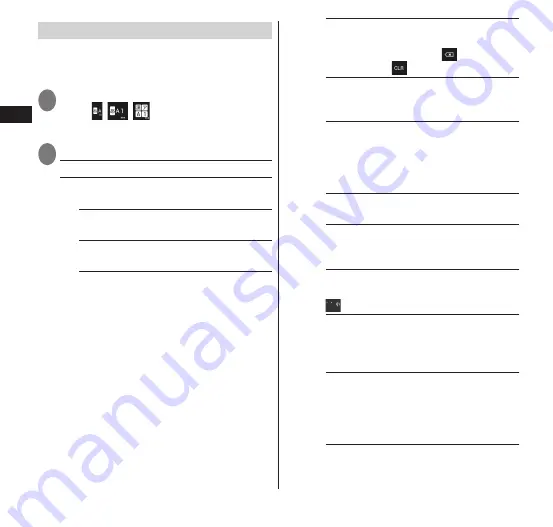
Getting Started
60
Configuring text entry settings
Configure settings for text entry including
sound/vibration for key operation and text
size.
1
In a text entry screen, touch and
hold /
/
▶
"ATOK
Settings"
2
Select any item:
Input mode
······P. 58
Entering auxiliaries
······Set entering
auxiliaries.
Keypad sound
······Set sound for when
keys are tapped.
Keypad vibration
······Set vibration for
when keys are tapped.
Multi-tap input
······Enable numeric
keypad input for both gesture input and
flick input.
Mark the "Enable auto cursor moving"
checkbox to move the cursor to the
right after a period of no entry during
numeric keypad input. Also set how
quickly the cursor moves.
Mark the "Enable multi-tap input when
gesture / flick input" checkbox to
automatically move the cursor during
both gesture input and flick input.
The setting for auto cursor moving
changes with each "Input mode"
setting.
Character delete key
······When
deleting text, set to delete to the left of
the cursor ("Backspace (
)") or the
right ("Clear (
)").
Number type keypad
······Set whether
to use a numeric keypad when using
the 10-key keyboard.
Gesture guide
······Set whether the
gesture guide is displayed at entry by
gesture. Mark the checkbox to display
the gesture guide. You can set the time
length before the guide is displayed.
Flick guide
······Set whether the flick
guide is displayed at entry by flicking.
Flick Sensitivity
······Set the sensitivity
of character selection for a character
input by flicking.
Modifier key flick
······Set to enable
entry of dakuon/han-dakuon by flicking
for flick input.
Alphabet key flick
······Set the
characters on the right side of the flick
guide when entering alphabet
characters.
Position of keypad in separate
keypad mode
······Set the display
position of the numeric keys when
using the horizontal screen, full screen
mode, or other display mode.
Auto alphanumeric select
······Set to
enter in half-width letters when
switching to the QWERTY keyboard
from the 10-key keyboard.






























