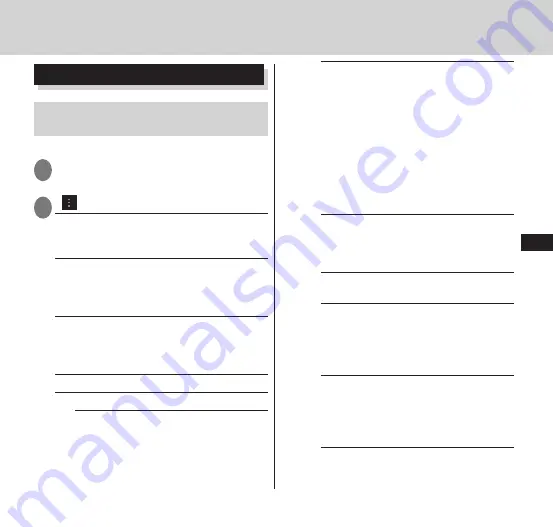
Settings
101
Keep Wi-Fi on during sleep
······
Maintain Wi-Fi connection during sleep.
Set whether or not to use Wi-Fi (kept
connected) during sleep mode. Set this
to use Wi-Fi to reduce the amount of
mobile data to be used. You can set to
use Wi-Fi only when charging or to not
use Wi-Fi during sleep mode (Wi-Fi
disconnected). If you set it so as not to
use Wi-Fi, the amount of mobile data to
be used may increase.
Avoid poor connections
······This sets
so that a Wi-Fi network is used only
when a connection to a stable Wi-Fi
network is possible.
Automatic
······Sets whether to enable
Wi-Fi automatic ON/OFF (
P. 49).
Handover
······Set whether to enable
handover.
• Enable this to change over to the
access point with the same "Network
SSID", "Security" and "Password".
Frequency band/Channel
setting
······Selects the frequency band
or channel used for Wi-Fi connections.
This can be set when the Wi-Fi function
is set to OFF.
MAC address
······A MAC address is
displayed.
Wi-Fi settings
Using other Wi-Fi network
functions
Please turn on Wi-Fi beforehand.
1
From the application list screen,
"Settings"
▶
"Wi-Fi"
2
" "
▶
Select any item:
Scan
······This starts a Wi-Fi network scan
and displays a list of available Wi-Fi
networks.
Change priority
······Change the priority of
Wi-Fi networks to be used. Touch and hold
the name of a network you want to change
to switch its priority.
WPS Pin Entry
······A connection is made to
the access point using the WPS PIN code
input method. Register the PIN (number)
displayed on the screen to the access point.
Wi-Fi Direct
······P. 102
Advanced
······Configure advanced settings.
Network notification
······Set whether
or not to send a notice when the open
network of Wi-Fi is detected.
Settings






























