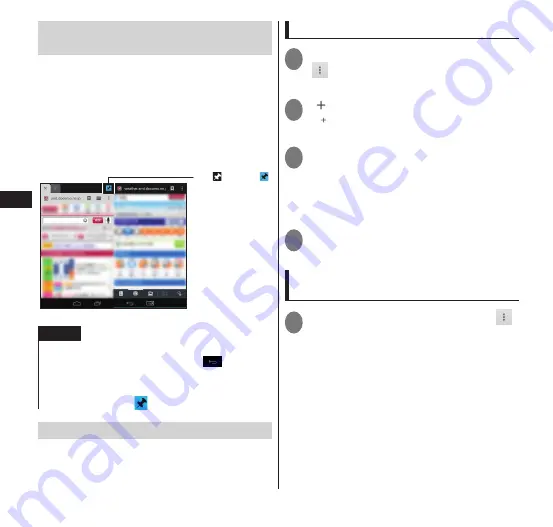
Email/W
eb br
owser
98
Displaying a web page in Utility
Apps
Displaying a web page in Utility Apps
(P. 64) enables display of different web
pages in the main screen and subscreen. By
locking the displayed screen to the main
screen and starting the "Utility Apps"
browser in the subscreen, you can open a
linked web page in the subscreen.
The subscreen cannot be locked.
Tap to set to
and lock the
displayed screen.
NOTE
Web pages displayed in the subscreen may not
return to the previous page using
in certain
cases.
Certain web pages may be displayed in the main
screen even when
is displayed.
Using bookmarks
Bookmarking a web page allows you to
quickly access that web page.
Adding to bookmarks
1
In a web page you want to add,
" "
▶
"Bookmarks"
•
The bookmark appears as a thumbnail.
2
"
"
•
is displayed at the end of the
bookmark thumbnails.
3
Tap either "Add Bookmark" or
"Add manually"
▶
"OK"
■
Adding a folder
▶
"Add folder"
▶
"OK"
▶
"New folder"
▶
Enter folder name
▶
"OK"
4
Check/change the label and
address of the bookmark
▶
"OK"
Displaying web pages added to
bookmarks
1
While browsing a web page, " "
▶
"Bookmarks"
■
Displaying web pages from browse
history
▶
"HISTORY"
▶
Tap of the following
options: "Today", "Yesterday", or "Last 7
days"
▶
Tap the web page that you want to
display
■
Viewing frequently visited web
pages
▶
"HISTORY"
▶
"Most visited"
▶
Tap the
web page you want to view






























