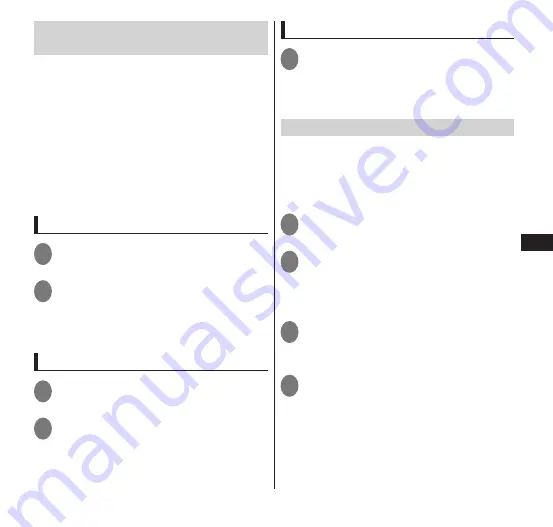
Settings
109
Connecting to a VPN (Virtual
Private Network)
A VPN (Virtual Private Network) is
technology allowing connection externally
to information on a protected local network
such as in a corporation or university. When
configuring VPN connection from the
terminal, obtain security information from
the network administrator.
A VPN (PPTP) is unavailable if the access point
is set to sp-mode.
You need to set a lock No. or a password to
unlock the screen in advance.
Adding a VPN
1
From the application list screen,
"Settings"
▶
"More..."
▶
"VPN"
2
"Add VPN profile"
▶
Set each
VPN setting item according to the
instruction of the network
administrator
▶
"Save"
Connecting to a VPN
1
From the application list screen,
"Settings"
▶
"More..."
▶
"VPN"
2
Tap the connection VPN
▶
Enter
required information
▶
"Connect"
Disconnecting from a VPN
1
Open the Notifications panel and
tap the notification for the VPN
connection
▶
"Disconnect"
Using USB tethering
Connect the terminal to a USB-supported
PC, etc. and access the Internet by using
mobile network communication. Use the
Micro USB Cable 01 (option) to connect the
terminal and the PC or other device.
1
Connect the terminal to a PC
with microUSB cable
2
Open the Notifications panel and
tap the notification for the
currently connected USB options
▶
"USB Tethering"
3
From the application list screen,
"Settings"
▶
"More... "
▶
"Tethering"
4
"USB tethering"
▶
Confirm
details of notices
▶
"OK"
■
Removing the microUSB cable
→
P. 131






























