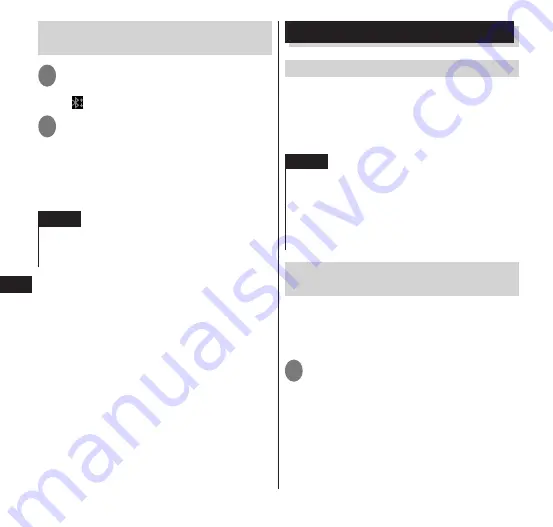
File Management
130
Receiving by Bluetooth
communication
1
Send a file from the sending
terminal
•
appears in the status bar.
2
Open the Notifications panel and
tap the notification for the
received Bluetooth file
▶
"Accept"
•
Check receipt of the file from the
Notifications panel, and register the file.
NOTE
When exchanging data with a device having a
Bluetooth function, differing profiles may
prevent exchange of data.
Connecting to a PC
Connecting the terminal and a PC
Connect the terminal and a PC with the
Micro USB Cable 01 (option), etc.
Check the direction of the USB plug (front/
back) carefully to take out and put in the
microUSB cable horizontally.
→
P. 40
NOTE
Connect the USB plug of the microUSB cable
directly to the USB port of the PC. If the cable is
connected via a USB HUB or USB extension
cable, a malfunction may occur.
Do not unplug the microUSB cable while data is
being transferred. The data may be destroyed.
Using data in the internal storage
or microSD card
The Micro USB Cable 01 (option) can be used
to connect the terminal and a PC to enable
loading of the data in the internal storage or
microSD card from a PC.
1
Connect the terminal to a PC
using the microUSB cable
•
If the USB mass storage screen is
displayed, tap "Turn on USB storage".
Operations 2 to 4 are not required. Use
the PC to enable the data on the microSD
card to be displayed.






























