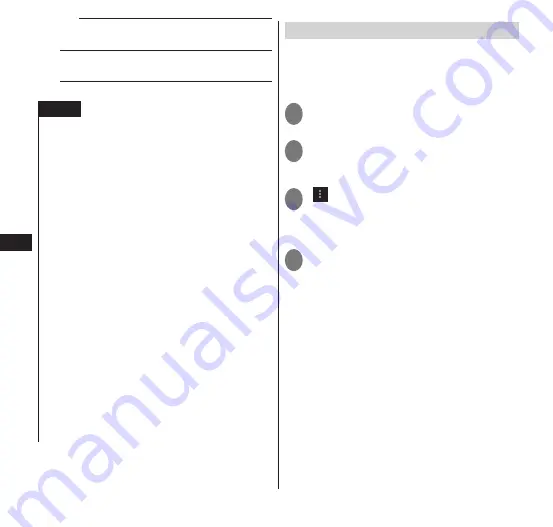
Settings
102
IP address
······The IP address currently
used is displayed.
Attention
······Displays the usage
precautions for the Wi-Fi function.
NOTE
Packet communication is still available when Wi-Fi
is turned on. However, if the terminal is connected
to a Wi-Fi network, the Wi-Fi network takes
precedence. When the Wi-Fi network is
disconnected, the terminal automatically connects
to the LTE/3G/GPRS network. If you continue
using the terminal connected to the LTE/3G/GPRS
network, you may incur costly packet
communication charges.
If an incorrect password (security key) is entered
when selecting and connecting an access point,
the message "Avoided poor Internet
connection" or "Authentication problem"
appears. Check the password (security key). If a
message "Avoided poor Internet connection"
appear even though the password has been
entered correctly, the correct IP address may not
be obtained. Check the radio wave condition
and reconnect it.
To access docomo service via Wi-Fi during Wi-Fi
access requires a "Wi-Fi option password"
setting.
In the application list screen, select "Setting"
▶
"docomo service"
▶
"Wi-Fi settings for docomo
apps" to do this.
Using Wi-Fi Direct
This terminal supports Wi-Fi direct to easily
use Wi-Fi. Use Wi-Fi direct to connect Wi-Fi
to other devices without going through
access points and the Internet.
1
From the application list screen,
"Settings"
▶
"Wi-Fi"
2
Tap "OFF" to set Wi-Fi to "ON"
• Tap "OK" when "Wi-Fi tethering" and
"USB tethering" is ON.
3
" "
▶
"Wi-Fi Direct"
•
This automatically scans for compatible
devices and displays a list of available
devices.
4
Tap the name of the device you
want to connect to
•
If the connection setting request is
accepted at the device that you want to
connect to, a connection is established by
Wi-Fi Direct.
■
Disconnecting the Wi-Fi Direct
connection
▶
Tap the name of the device that you
want to disconnect
▶
"OK"






























