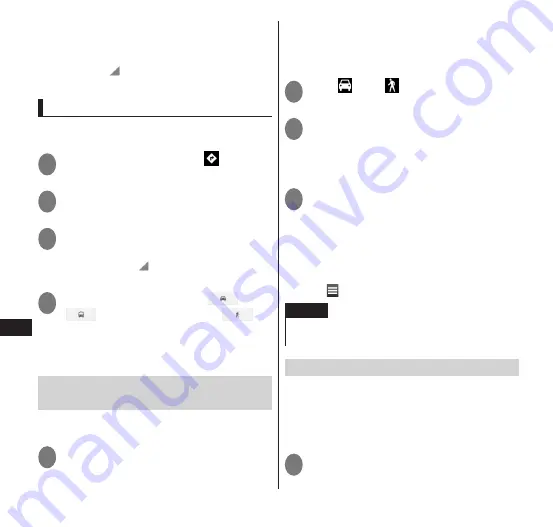
150
Applications
■
Using Local, Google Maps
with navigation beta, and Google
Latitude™
▶
"Maps "
▶
"Local" / "Navigation" /
"Latitude"
Looking up directions
You can view directions to the arriving
point.
1
While viewing a map " "
2
Enter the starting point in the
textbox above
3
Enter the arriving point in the
textbox below
•
You can tap " " and specify a Contacts
address, a map location, etc.
4
Tap travel preference ("
" car/
"
" public transport/ "
"
on foot)
▶
"GET DIRECTIONS"
•
When several sets of directions are found,
tap the desired directions.
Using Google Maps with
navigation beta
You can use audio guidance to the
destination.
1
From the application list screen,
"Navigation"
•
The first time you launch this application,
a description of Google Maps with
navigation beta is displayed. Tap
"Accept".
2
Tap " " or " " to select travel
preference
3
Flick the screen right/left to
select a destination selection
from "STARRED", "SHORTCUTS",
or "CONTACTS", etc.
4
Specify a destination according
to the screen
•
Navigation starts.
■
Starting from the latest destination
▶
Tap a history item of the destination
■
Exiting navigation
▶
" "
▶
"Exit navigation"
NOTE
If driving a car, be sure someone other than the
driver operates the navigation.
Using Local
You can search for shops and facilities near
your current location and display
information. Shops and other locations that
were found can be displayed in the Google
Maps screen.
1
From the application list screen,
"Local"






























