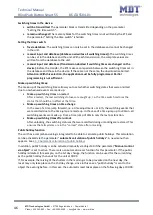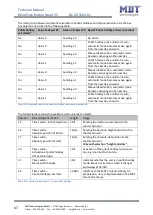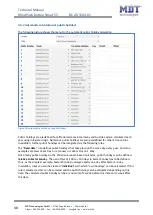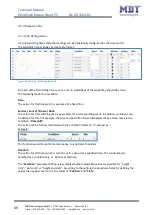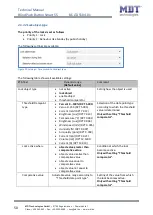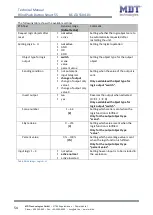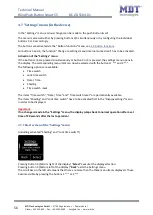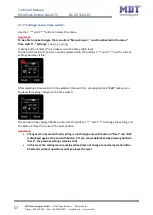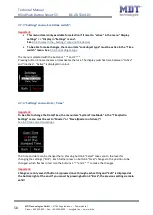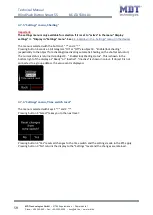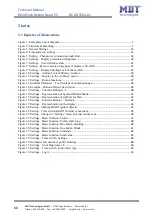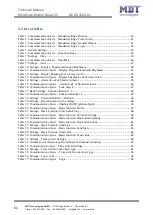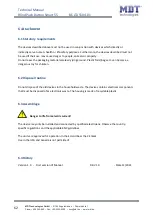Technical Manual
Blind Push Button Smart 55
BE-JTA5504.01
MDT technologies GmbH •
51766 Engelskirchen • Papiermühle 1
Phone: +49-2263-
880 • Fax: +49-2263-4588 • [email protected] • www.mdt.de
60
60
5 Index
5.1 Register of illustrations
Figure 1: Exemplary circuit diagram
Figure 2: Structure & Handling
Figure 4: Time and astro settings
Figure 5: Setting – Changeover summertime individual
....................................................................... 16
Figure 6: Settings – Display presentation/brightness
............................................................................ 18
Figure 7: Settings – User-defined colours
............................................................................................. 21
Figure 8: Setting – Execute action on keypress if display is 0% (Off)
.................................................. 22
Figure 9: Settings – Display Shading/Lock of time switch
................................................................... 22
Figure 10: Settings – Alarms/Lock of Shutter Actuator
........................................................................ 25
Figure 11: Settings – Display in the „Settings“ menu
........................................................................... 26
Figure 12: Settings – Button functions
Figure 13: Identical Parameter – Text fields per button/button pair
..................................................... 28
Figure 14: Example – Buttons/Objects description
............................................................................... 28
Figure 15: Settings – Function Buttons 1/2
........................................................................................... 28
Figure 16: Settings – Representation of Symbols Blinds/Shutter
......................................................... 31
Figure 17: Settings – Representation of symbols for Slats
.................................................................... 32
Figure 18: Settings – Function Button 3 / Button 4
............................................................................... 33
Figure 19: Settings – Representation on the display
............................................................................. 34
Figure 20: Setting – Shading On/Off (global objects)
........................................................................... 35
Figure 21: Setting – Time switch On/Off (internal connection)
........................................................... 35
Figure 22: Setting – Change to “Settings” menu (internal connection)
................................................ 36
Figure 23: Settings – Basic function: Switch
........................................................................................ 37
Figure 24: Settings – Basic function: Switch short/long
....................................................................... 38
Figure 25: Settings – Basic function: One-button dimming
.................................................................. 40
Figure 26: Settings – Basic function: One-button blinds
...................................................................... 41
Figure 27: Settings – Basic function: Send state
................................................................................... 42
Figure 28: Settings – Basic function: Send value
.................................................................................. 43
Figure 29: Settings – Time switch: Settings
.......................................................................................... 44
Figure 30: Automatic calculation of public holidays
............................................................................ 48
Figure 31: Settings – Switching times 1-8
............................................................................................ 49
Figure 32: Settings – Time switch: Lock object type
............................................................................ 50