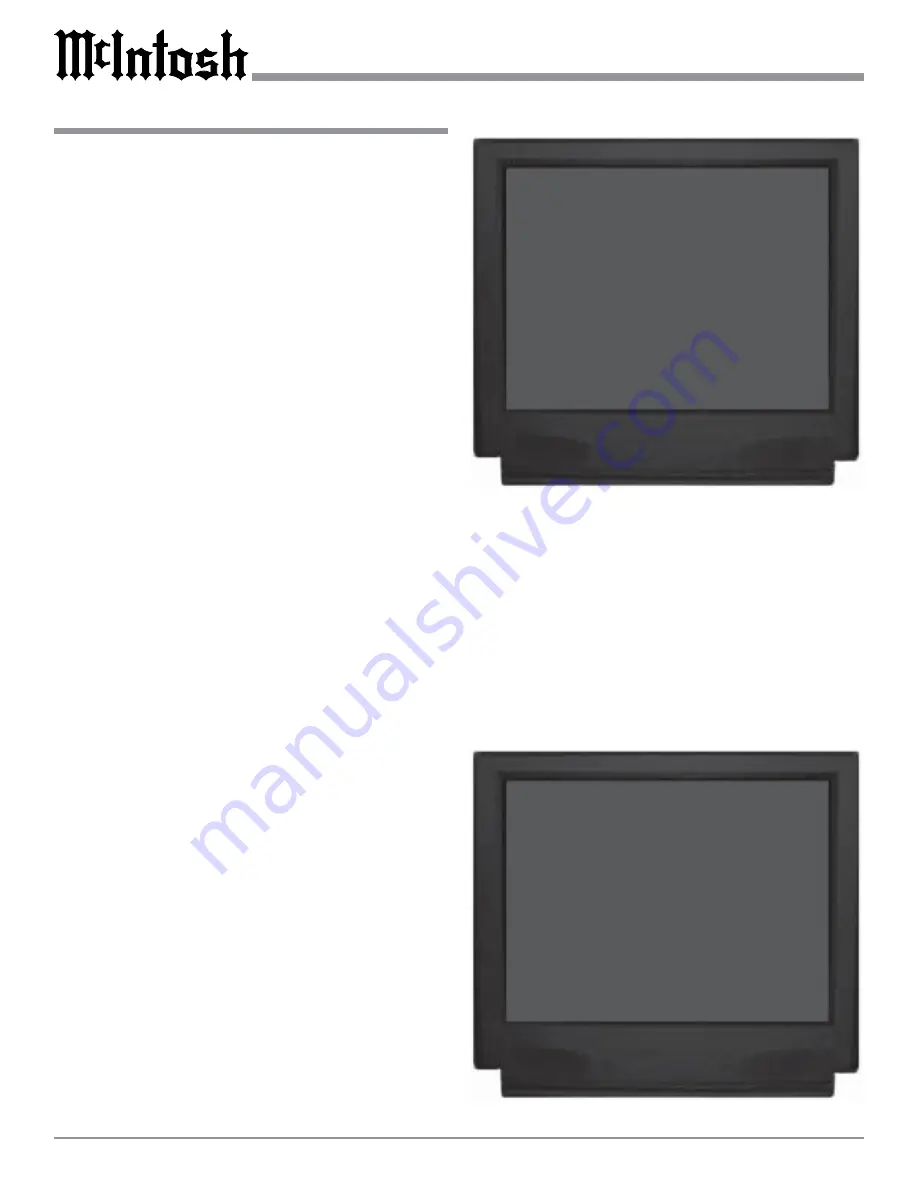
38
1. Press and hold the Front Panel SETUP Push-button ap-
proximately three seconds to enter the Setup Mode.
The word SETUP will appear on the MX134 Front
Panel Display and the MAIN SYSTEM SETUP Menu
will appear on the Monitor/TV screen. Refer to figure
25 on page 36.
2. Using the Up
or Down
directional push-buttons on
the Remote Control, select Advanced on the On-Screen
Menu, followed by the SELECT Push-button. Refer to
figure 27.
3. Using the Up
or Down
directional push-buttons,
select DIGITAL SETTINGS from the On-Screen
Menu.
Digital Lock
By default, the MX134 will automatically switch to and
lock onto a Digital Signal. It will stay locked in Digital
Mode even when there is a momentary interruption of the
Digital Signal. An example of this could be when changing
channels on a Digital Satellite Receiver. The Digital Lock
Mode can be switched OFF to allow for 'on the fly' Digital/
Analog Selection. To switch OFF the Digital Lock, per-
form the following steps. Refer to figure 29.
4. Using the Up
or Down
directional push-buttons,
select DIGITAL LOCK from the On-Screen Menu, fol-
lowed by pressing the Left
or Right
directional
push-buttons to select OFF.
5. Continue next to the RC INPUT TOGGLE Settings. If
you do not wish to perform RC INPUT TOGGLE Set-
tings at this time, select the ADVANCED MENU fol-
lowed by selecting MAIN MENU from the next menu.
The MAIN SYSTEM SETUP Menu will reappear on
the Monitor/TV screen and proceed to the next step.
6. Select EXIT from the MAIN SYSTEM SETUP Menu.
If you are satisfied with the changes that you may have
made, select YES to save those changes or NO not to
save them. The MX134 will then return to normal op-
eration. Refer to figure 7 on page 23.
RC Input Toggle
The MX134 incorporates Automatic Digital/Analog Audio
Input Switching. When a source with an assigned digital
input is selected, the MX134 will automatically search first
for a Digital Audio Signal; if no Digital Signal is sensed, it
switches to the Analog Signal. This RC Input Toggle fea-
ture can be manually overridden at any time by simply re-
selecting that same source by pressing the appropriate Re-
mote Control Push-button. To activate the RC Input Toggle
perform the following steps:
How to change the Advanced Settings
7. Using the Up
or Down
directional push-buttons,
select RC INPUT TOGGLE from the On-Screen
Menu, followed by pressing the Left
or Right
di-
rectional push-buttons to select On.
8. Using the Up
or Down
directional push-buttons,
select ADVANCED MENU from the On-Screen Menu,
followed by pressing the SELECT Push-button.
9. Continue next to the INPUT SELECT POWER ON
Setting. If you do not wish to perform INPUT SELECT
POWER ON Setting at this time, select the MAIN
MENU. The MAIN SYSTEM SETUP Menu will reap-
Figure 28
MENU: ADVANCED
DIGITAL SETTINGS
INPUT SELECT POWER ON: ON
VERSION CHECK
RESTORE DEFAULTS
MAIN MENU
Figure 29
MENU: DIGITAL SETTINGS
DIGITAL LOCK:
ON
RC INPUT TOGGLE:
OFF
ADVANCED MENU
Содержание MX134
Страница 35: ...35 Notes...
Страница 51: ...51 Notes...
Страница 60: ...McIntosh Part No 040754 McIntosh Laboratory Inc 2 Chambers Street Binghamton NY 13903...






























