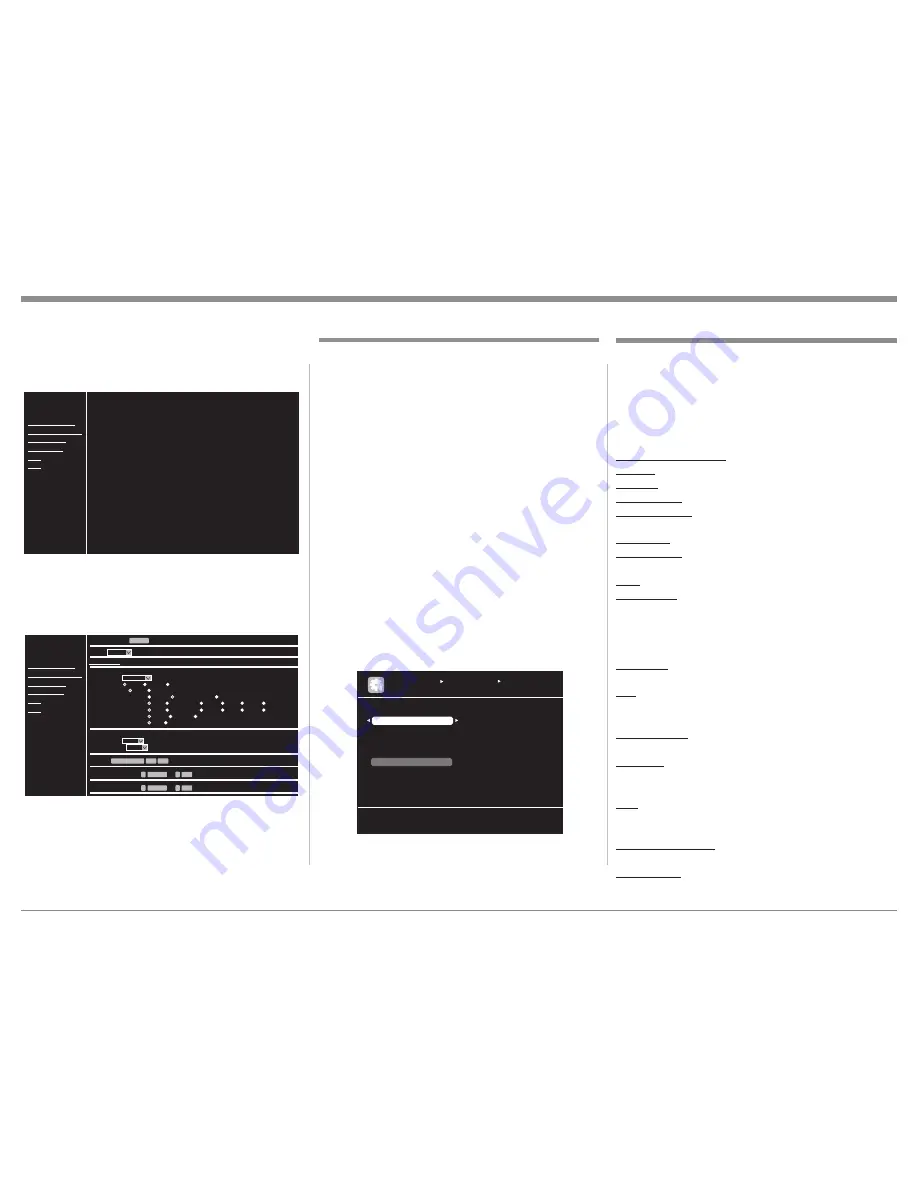
23
Click on the "Setup menu" on the computer screen and
the Main Setup On-Screen Menu will appear. Refer to
figure 15.
Then click on "Source Select" and figure 16 will ap-
pear indicating the current settings for the DVD Input.
Any input can be selected by clicking on the Source
Box Field pull-down indicator.
To end Computer Control of the MX121 switch to an-
other URL Address or close down the Web Browser.
Setup Mode, con't
SETUP MENU
Please select the menu
SOURCE SELECT
AUDIO/VIDEO ADJUST
MANUAL SETUP
INFORMATION
SAVE
LOAD
Figure 15
Figure 16
SETUP MENU
SOURCE SELECT
Source
Input Assign
Video
Video Select
DVD
SOURCE
Auto
Auto
Video Convert
ON
Analog Analog & HDMI
OFF
Auto 480p/576p
AUTO
VIDEO1 VIDEO2
Full
Normal
1080i
720p 1080p 1080p:24Hz
Auto 480p/576p 1080i
720p 1080p 1080p:24Hz
OFF
Video Mode
Auto
Game
Movie
i/p Scaler
Resolution(analog)
Resolution(HDMI)
Progressive Mode
Aspect
Input Mode
Input Mode
Decode Mode
SOURCE SELECT
ReLoad
Rename
Source Level(analog)
0
Set
DVD
Set Def
dB
<
<
Source Level(digital)
0
Set
dB
<
<
AUDIO/VIDEO ADJUST
MANUAL SETUP
INFORMATION
SAVE
LOAD
Trigger (Power Control) Settings
The MX121 has two Trigger/PWR CTRL (Power
Control) Output Connections. They can be set to
provide On (+12V) / Off (0V) Signal when the MX121
is On/Off (Main Zone, Zone 2 or Zone 3), when a spe
-
cific Input Source is selected or when a TV/Monitor
connected via HDMI to the MX121 switches On/Off.
These signals are used to control Source Components,
Power Amplifiers, or TV/Monitors connected to the
HDMI Outputs, etc.
To change from the default setting of Triggers 1&2 On
when any Zone (Main, Zone 2 or Zone 3) is switched
On, perform the following:
1. Press the MENU Push-button, then select "Manu-
al Setup", "Other Setup", "Trigger Out".
2. Use the Directional Push-buttons to select Trigger
1 or Trigger 2.
3. Then select either a given Zone, a given Input
Source or HDMI Output 1 or 2 to activated the
previously selected trigger.
Note: To return the Triggers to the default setting
select the On-Screen "DEFAULT".
Select operating conditions for trigger out 1
MANUAL SETUP OPTION SETUP
TRIGGER OUT
Trigger Out 1
Trigger Out 2
Default
Figure 17
Option Settings
The MX121 has various options affecting the display
of sound and visual information. Perform the follow-
ing to make changes from the default settings:
1. Press the MENU Push-button, select "Manual
Setup", then "Other Setup".
2. Use the directional push-buttons to affect changes.
VOLUME CONTROL:
Relative --- Display indicates set in dBs from -80.5 to +18.
Absolute
--- Display indicates 0(min)-99.
Volume Limit --- Off, -20dB, -10dB and 0dB.
Power On Level
--- Last (volume setting), 0 (muted) or
-80dB to -18dB (1-99).
Mute Level
--- Full mute (no sound), -40dB or -20dB.
Source Delete
--- Remove from selections a given Input(s).
GUI:
Screen Saver --- Blanks the On-Screen display approxi-
mately 3 minutes after user activity stops
when viewing the Setup Menu or NET/
USB/iPod source is selected. Other choice
is Screen Saver disabled.
Wall Paper
--- Display the McIntosh Logo (picture) or
blank (black background).
Text --- ON, indicates details of the selected Input and
Surround Mode, etc. .OFF, the information is not
displayed.
Master Volume --- Displays the volume information at
bottom or top of the screen, or not at all.
NET/USB --- Selects the duration of the displayed informa-
tion (always, 30 seconds, 10 seconds or Off)
when the NET/USB Input is first selected.
iPod --- Selects the duration of the displayed information
(always, 30 seconds, 10 seconds or Off) when the
iPod Input is first selected.
Component 2 Output --- Select the video output between
the Main Zone or Zone 2.
Zone Rename --- Allow renaming of the Zones (up to ten
characters long).
Содержание MX121
Страница 31: ...31 Setup Mode con t...
Страница 41: ...41 How to Operate the MX121 con t...
















































