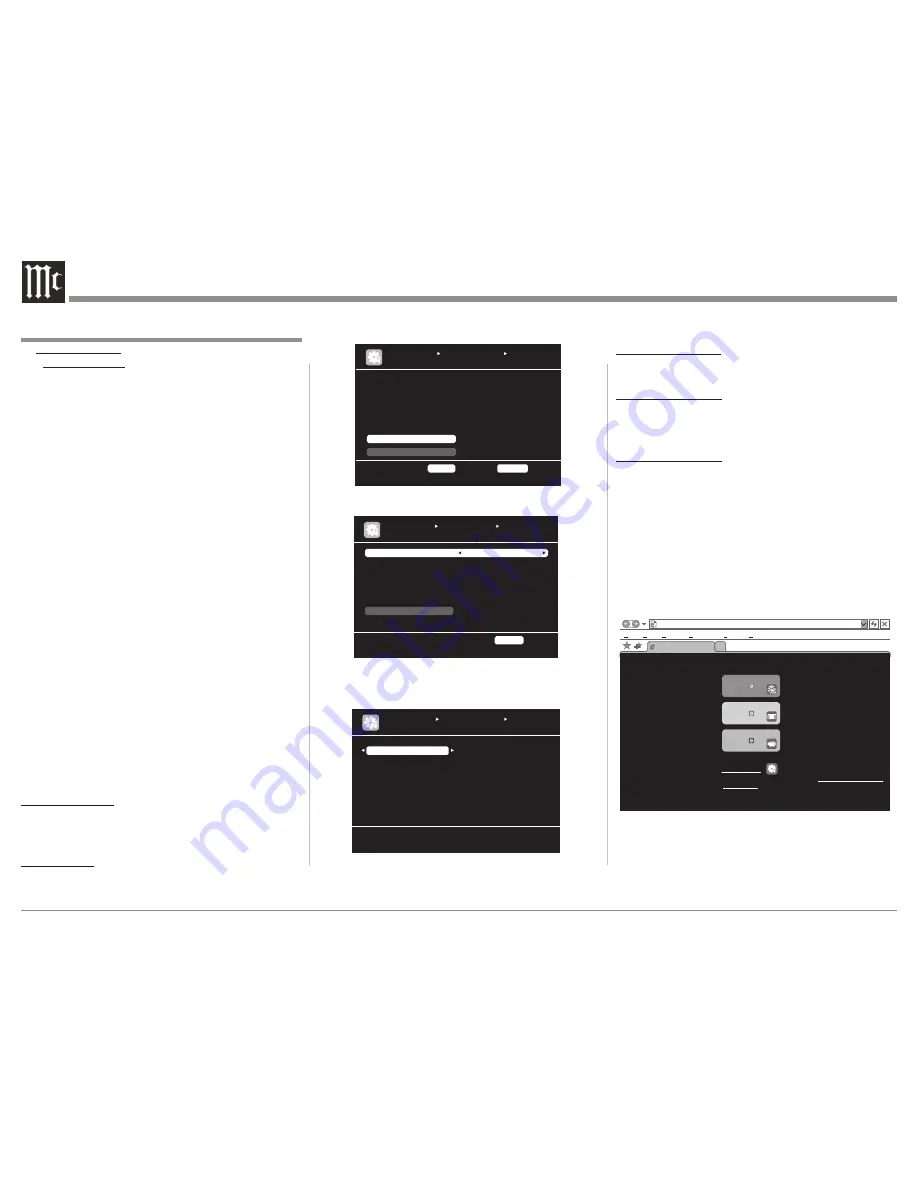
22
Primary DNS and If there is only one DNS address
Secondary DNS: indicated in the documentation sup-
plied by your provider, input it at
“Primary DNS”. If there are two or
more DNS addresses, input the first
one at “Primary DNS”.
Network Proxy Settings
When the MX121 is to be connected to the Internet
via a proxy server perform the following:
1. Press the MENU Push-button, then select "Man-
ual Setup", "Network Setup", "Network Connect-
ing".
2. Using the Directional Push-buttons highlight the
"Detail" Push-button then press the ENTER Push-
button.
3. With DHCP highlighted use the Directional Push-
buttons to select OFF. Then select "Proxy" and
press the ENTER Push-button. Refer to figure 11.
4. Select Proxy "ON" by using the Directional Push-
buttons. Refer to figure 12.
5. Using the Directional Push-buttons to select "Ad-
dress" and then the "Name" and enter the infor-
mation.
6. Enter the Proxy Server Port Number.
7. Select "EXIT" and then press the ENTER push-
button.
Other Network Settings
Refer to figure 13 to make additional settings:
Network Standby:
Allows the MX121 to continue a Network Connec-
tion with a compatible controller when in the Standby
Mode.
PC Language:
Allows the MX121 computer environment to be dis-
played in the desired language.
Network Settings and Functions, con't
MANUAL SETUP NETWORK SETUP
NETWORK CONNECTING
Set if using proxy server
RETURN
Return
DHCP OFF
IP Address [192.168.100.019]
Subnet Mask [255.255.255.000]
Default gateway [000.000.000.000]
Primary DNS [000.000.000.000]
Secondary DNS [000.000.000.000]
Exit
Proxy
ENTER
Enter
Figure 11
MANUAL SETUP NETWORK SETUP
NETWORK CONNECTING
Proxy server is used
RETURN
Return
Proxy ON
Proxy Address
Address [000.000.000.000]
Port [00000]
Exit
Figure 12
Set network function during standby
Network Standby
PC Language
Friendly Name Edit
Update Notification
Upgrade Notification
MANUAL SETUP NETWORK SETUP
OTHER
Figure 13
Friendly Name Edit:
Allows the renaming of "McIntosh MX121" as the
name appears on the computer network.
Update Notification:
Allows the MX121 to display (default setting) "Firm
-
ware Update" on the Front Panel Information Display
for about 20 seconds when first switched On.
Update Notification:
Allows the MX121 to display (default setting) "Add
New Feature" on the Front Panel Information Display
for about 20 seconds when first switched On.
Computer Control of the MX121 via the Network
From the Network Information Menu-Screen note the
IP Address for the MX121. Enter the IP number on the
URL Address Line in the Web Browser after "http://".
Then press the Computer Keyboard "Enter" Key, fig-
ure 14 should appear several moments later.
From this point forward, the MX121 Setup Functions
will be carried out using the computer. Any Moni-
tor/TV connected to a Video Output Connector the
MX121 will only display the "McIntosh Logo".
MAIN ZONE
-25.0dB
Status
ZONE2
-25dB
Status
ZONE3
Status
-60dB
http://_ _._ _. _ _ _._ _/index.asp
INDEX
File
McIntosh Web Controller
MX121
Wed Control Config.
Edit View
Tools Help
Favorites
Setup Menu
PDA Menu
Figure 14
Содержание MX121
Страница 31: ...31 Setup Mode con t...
Страница 41: ...41 How to Operate the MX121 con t...






























