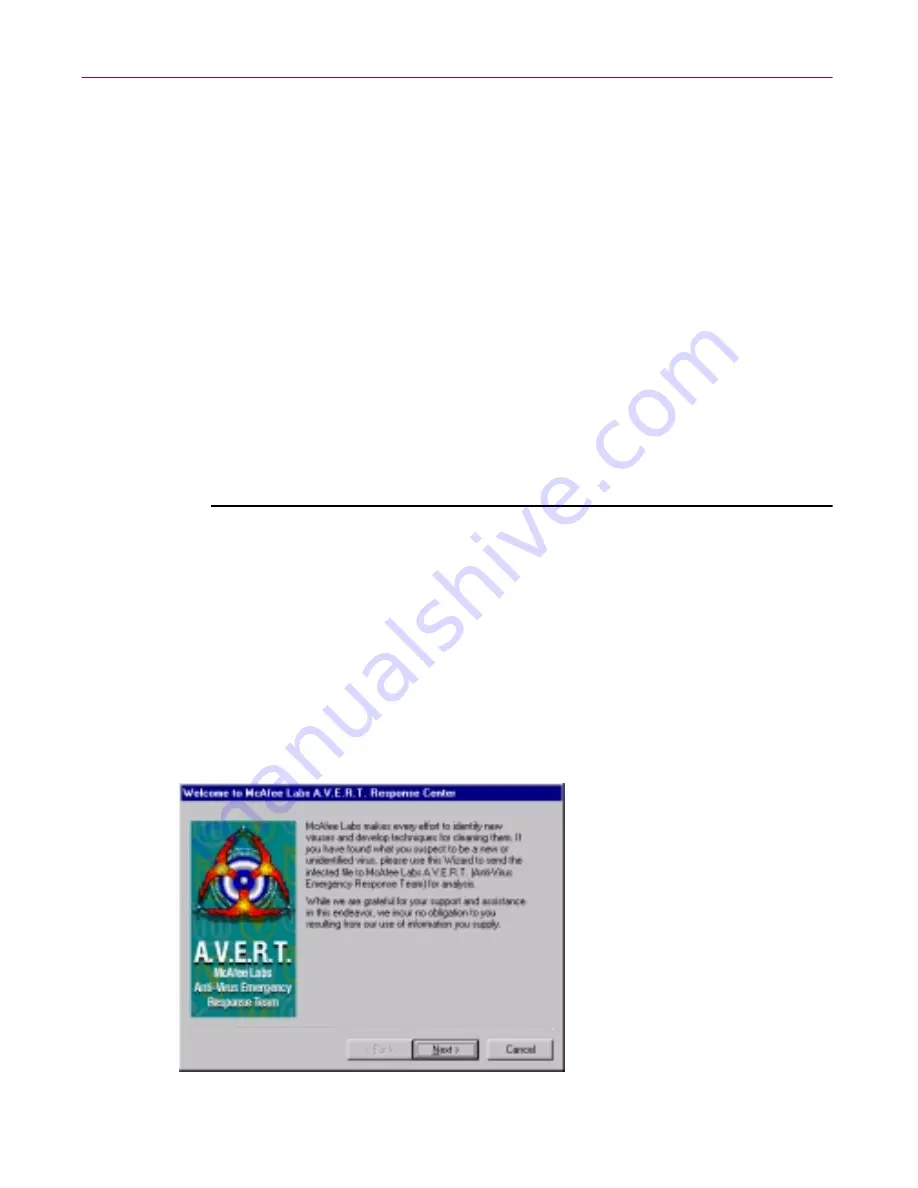
Administrator’s Guide
97
Removing Infections From Your System
Submitting a virus sample
If you have a suspicious file that you believe contains a virus, or experience a
system condition that might result from an infection—but Dr Solomon’s
Anti-Virus has not detected a virus—Dr Solomon’s Software recommends that
you send a sample to its anti-virus research team for analysis. When you do so,
be sure to start your system in the apparently infected state—don’t start your
system from a clean floppy disk.
Several methods exist for capturing virus samples and submitting them. The
next sections discuss methods suited to particular conditions.
Using the SendVirus utility to submit a file sample
Because the majority of later-generation viruses tend to infect document and
executable files, Dr Solomon’s Anti-Virus comes with SENDVIR.EXE, a utility
that makes it easy to submit an infected file sample to Dr Solomon’s
researchers for analysis.
To submit a sample file, follow these steps:
1. If you must connect to your network or Internet Service Provider (ISP) to
send e-mail, do so first. If you are continuously connected to your
network or ISP, skip this step and go to
Step 2
.
2. Locate the file SENDVIR.EXE in your Dr Solomon’s Anti-Virus program
directory. If you installed your Dr Solomon’s Anti-Virus with default
Setup options, you'll find the file here:
C:\Program Files\Network Associates\Dr Solomon’s Anti-Virus
3. Double-click the file to display the first AVERT Labs Response Center
wizard panel (
Figure 3-12
).
Figure 3-12. First SENDVIR.EXE panel
Содержание DR SOLOMON S ANTI-VIRUS 8.5
Страница 1: ...Dr Solomon s Anti Virus Administrator s Guide Version 8 5 ...
Страница 146: ...Using Dr Solomon s Anti Virus Administrative Utilities 146 Dr Solomon s Anti Virus ...
Страница 166: ...Installed Files 166 Dr Solomon s Anti Virus ...
Страница 184: ...Using Dr Solomon s Anti Virus Command line Options 184 Dr Solomon s Anti Virus ...
Страница 216: ...Understanding iDAT Technology 216 Dr Solomon s Anti Virus ...






























