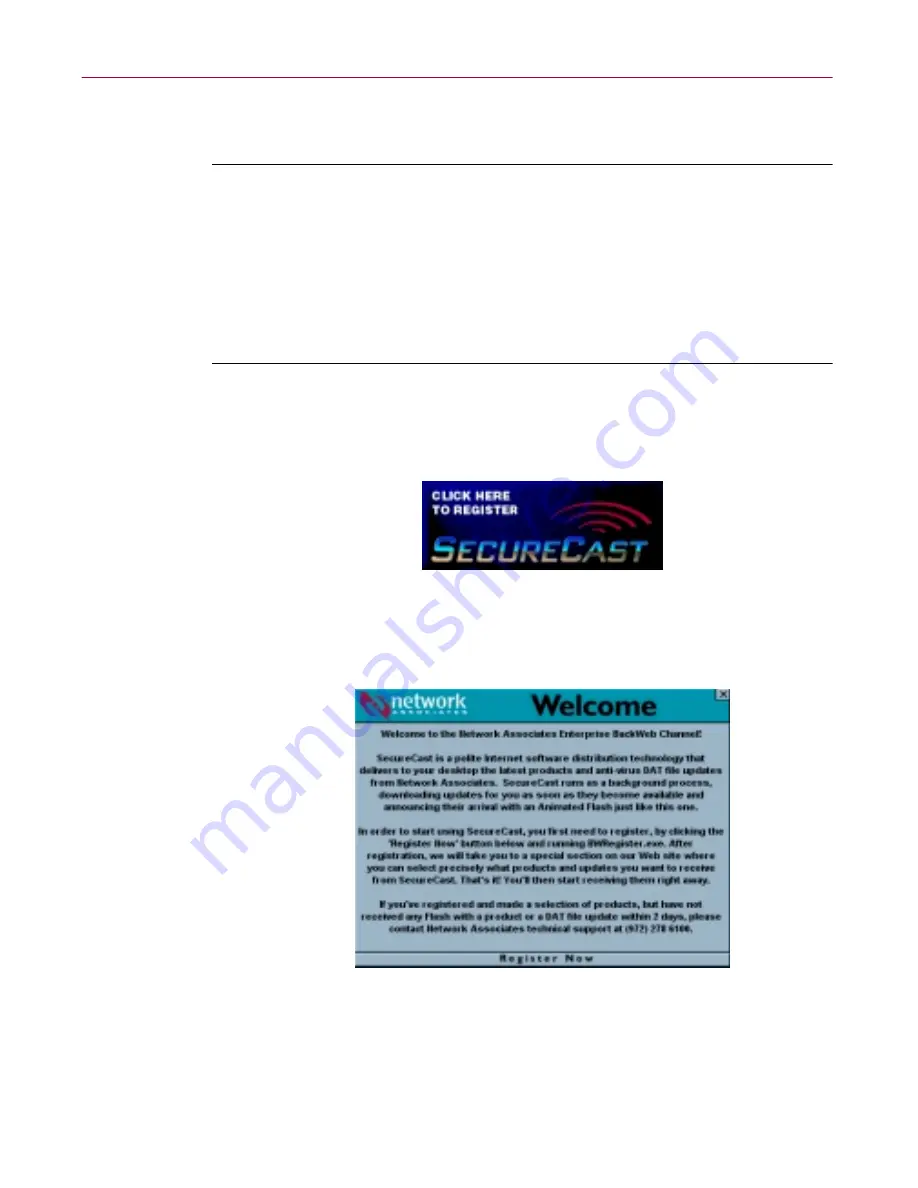
Administrator’s Guide
193
Using the SecureCast Service to Get New Data Files
The SecureCast service alerts you that an InfoPak has arrived with the Flash
message shown at the bottom right corner of
Figure D-9
.
IMPORTANT:
If you are a corporate user and have a high-speed
Internet connection, the window may list
Register Now
as an already
received InfoPak. Continue with
Step 1
.
If you have a slower connection, or if there is unusually heavy traffic at
the SecureCast service site or your site, the window might not list any
InfoPaks. In that case, minimize or close the BackWeb window. After
some time, you will receive a Flash message. Click the flashing message,
then continue with
Step 2
.
To register for the Enterprise SecureCast channel, follow these steps:
1. If you see
Register Now
listed in the window, double-click it. The
SecureCast service Flash banner appears (
Figure D-10
).
Figure D-10. SecureCast Flash banner
2. Click the banner. The Network Associates Welcome panel appears
(
Figure D-11
).
Figure D-11. Network Associates Welcome panel
3. Review the information shown, then click
Register Now
at the bottom of
the panel.
Содержание DR SOLOMON S ANTI-VIRUS 8.5
Страница 1: ...Dr Solomon s Anti Virus Administrator s Guide Version 8 5 ...
Страница 146: ...Using Dr Solomon s Anti Virus Administrative Utilities 146 Dr Solomon s Anti Virus ...
Страница 166: ...Installed Files 166 Dr Solomon s Anti Virus ...
Страница 184: ...Using Dr Solomon s Anti Virus Command line Options 184 Dr Solomon s Anti Virus ...
Страница 216: ...Understanding iDAT Technology 216 Dr Solomon s Anti Virus ...






























