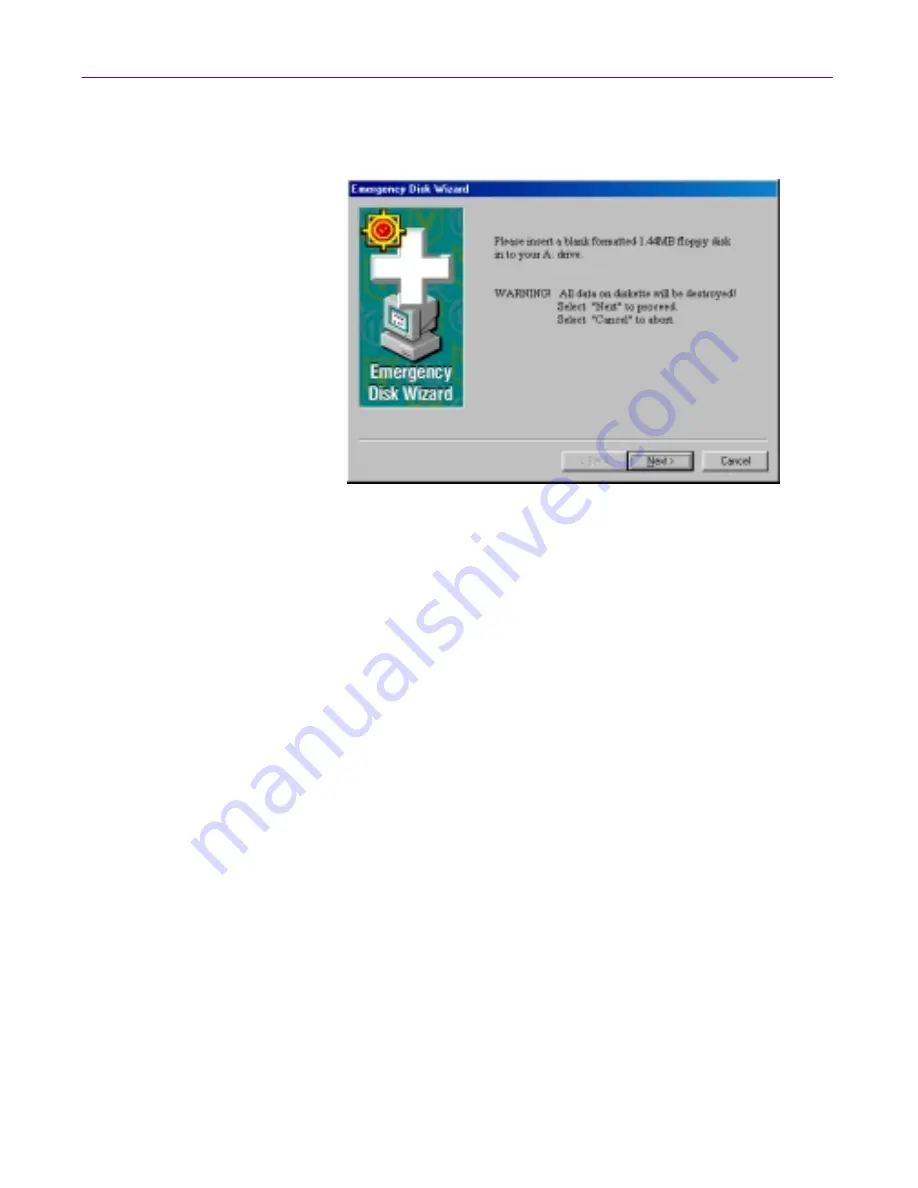
Administrator’s Guide
55
Installing Dr Solomon’s Anti-Virus
2. If the wizard offers you a choice, choose which operating system files you
want to use, then click
Next>
to continue. Depending on which operating
system you choose, the wizard displays a different panel next.
Figure 2-16. Emergency Disk informational panel
•
If you chose to format your disk with the NAI-OS, the wizard
displays an informational panel (see
Figure 2-16 on page 55
).
Follow these substeps to continue:
a. Insert an unlocked and unformatted 1.44MB floppy disk into
your floppy drive, then click
Next>
.
The Emergency Disk wizard will copy its files from a disk
image stored in the Dr Solomon’s Anti-Virus program
directory. As it does so, it will display its progress in a wizard
panel.
b. Click
Finish
to quit the wizard when it has created your disk.
Next, remove the disk from your floppy drive, lock it, label it Dr
Solomon’s Emergency Boot Disk and store it in a safe place.
•
If you chose to format your disk with Windows system files, the
wizard displays a panel that lets you choose whether to format your
floppy disk (
Figure 2-17
).
Содержание DR SOLOMON S ANTI-VIRUS 8.5
Страница 1: ...Dr Solomon s Anti Virus Administrator s Guide Version 8 5 ...
Страница 146: ...Using Dr Solomon s Anti Virus Administrative Utilities 146 Dr Solomon s Anti Virus ...
Страница 166: ...Installed Files 166 Dr Solomon s Anti Virus ...
Страница 184: ...Using Dr Solomon s Anti Virus Command line Options 184 Dr Solomon s Anti Virus ...
Страница 216: ...Understanding iDAT Technology 216 Dr Solomon s Anti Virus ...






























