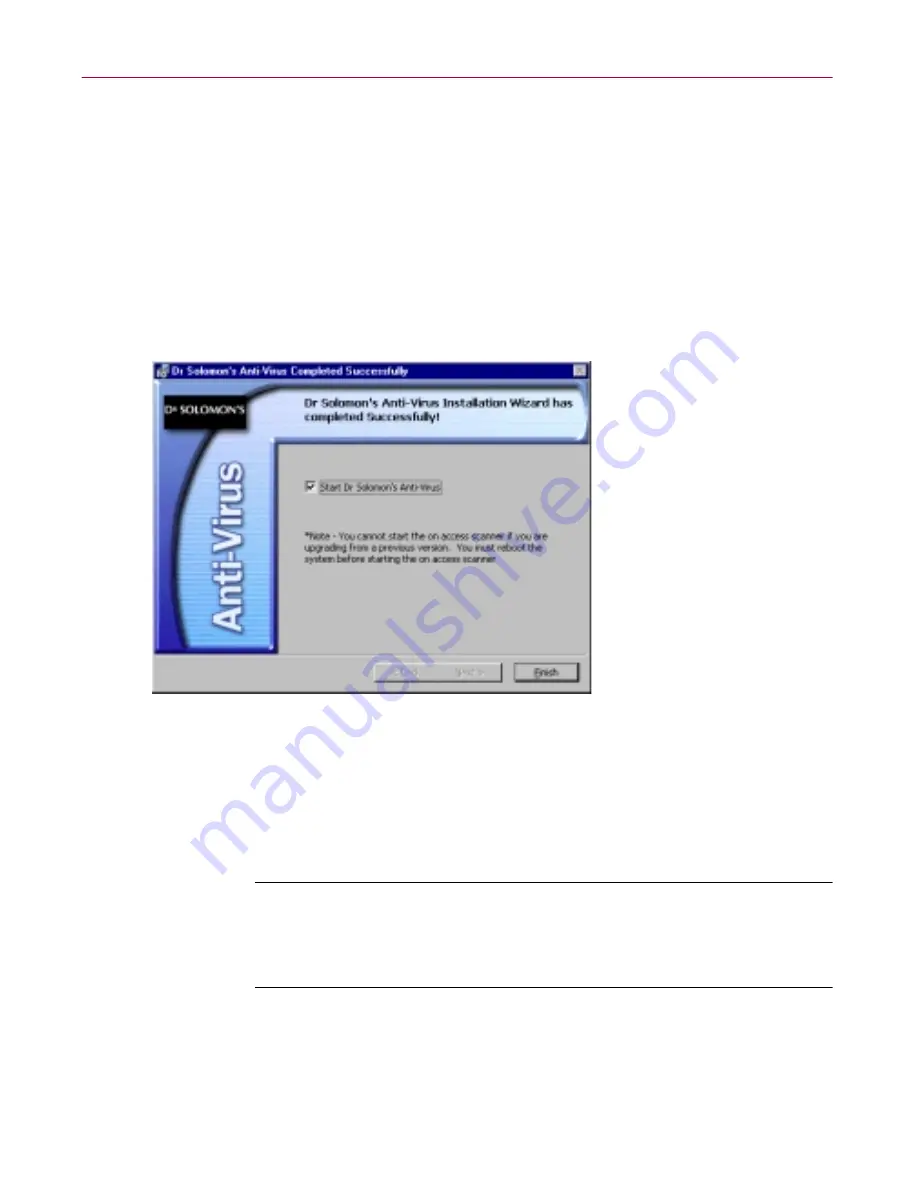
Installing Dr Solomon’s Anti-Virus
52
Dr Solomon’s Anti-Virus
If you chose to run an AutoUpdate operation immediately, the utility
will connect to the Network Associates website to download new
incremental .DAT files. After it finishes, the Setup sequence will resume.
If you chose to configure the AutoUpdate utility, the Automatic Update
dialog box will appear. Choose your configuration options, then click
Update Now
to start an immediate update operation, or click
OK
to save
the options you chose.
Setup next displays its final panel and asks if you want to start the
WinGuard scanner and the Dr Solomon’s Anti-Virus Console
immediately (see
Figure 2-13 on page 52
).
Figure 2-13. Successful Installation panel
20. To do so, select the
Start Dr Solomon’s Anti-Virus
checkbox, then click
Finish
. The Dr Solomon’s Anti-Virus software “splash screens” will
appear, and the WinGuard scanner and Dr Solomon’s Anti-Virus
Console icons will appear in the Windows system tray. Your software is
ready for use.
NOTE:
If you had a previous Dr Solomon’s Anti-Virus version
installed on your computer, you must restart your system in order
to start the WinGuard scanner. Setup will prompt you to restart
your system.
Содержание DR SOLOMON S ANTI-VIRUS 8.5
Страница 1: ...Dr Solomon s Anti Virus Administrator s Guide Version 8 5 ...
Страница 146: ...Using Dr Solomon s Anti Virus Administrative Utilities 146 Dr Solomon s Anti Virus ...
Страница 166: ...Installed Files 166 Dr Solomon s Anti Virus ...
Страница 184: ...Using Dr Solomon s Anti Virus Command line Options 184 Dr Solomon s Anti Virus ...
Страница 216: ...Understanding iDAT Technology 216 Dr Solomon s Anti Virus ...






























