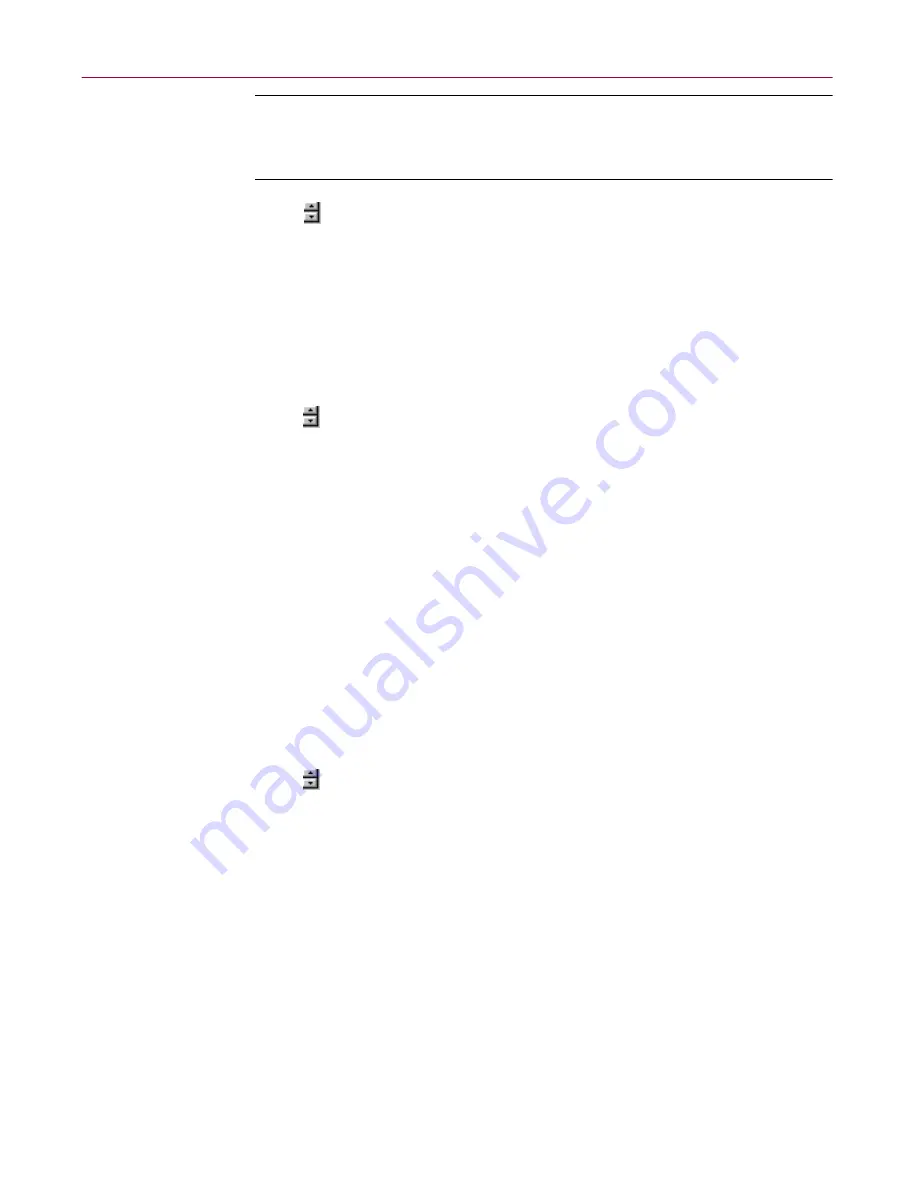
Using Dr Solomon’s Anti-Virus Administrative Utilities
144
Dr Solomon’s Anti-Virus
NOTE:
Dr Solomon’s Software recommends that you leave this
checkbox selected. The WinGuard scanner is your best continuous
defense against virus infections.
6. Click
or enter a figure in the Exclude Items text box to specify how
many items can appear in the WinGuard System Scan module's
exclusion list. This setting also determines how many items can appear
in the exclusion list for any Dr Solomon’s Anti-Virus application scan
task or any scan task you configure from within the Dr Solomon’s
Anti-Virus Console.
By default, 100 items can appear in the list. You may not set the value
here to fewer than five items.
7. Click
or enter a figure in the Scan Items text box to specify how many
targets the Dr Solomon’s Anti-Virus application can examine at one time.
This setting sets a maximum number of items that can appear as scan
targets for any default scan task-or any task you configure-from within
the Dr Solomon’s Anti-Virus Console. By default, 100 items can appear
in the list. If you add more than 100 unique items to the exclusion list, the
Dr Solomon’s Anti-Virus application might affect your system
performance. You may not set the value here to fewer than five items.
8. Select the
Load on startup
checkbox in the Console area to have the Dr
Solomon’s Anti-Virus Console start as soon as you start your computer.
The Console must be running in order to execute any tasks you have
scheduled, including scan tasks, AutoUpgrade tasks, and AutoUpdate
tasks. You do not need to start the Console to start the WinGuard
scanner, however.
9. Click
or enter a figure in the Maximum Number of Tasks text box how
many scan tasks can appear in the Dr Solomon’s Anti-Virus Console
window.
By default, 50 items can appear in the list. If you add more than 50 items,
task execution might affect your system performance. You may not set
the value here to fewer than five items.
10. Click
Apply
to save the changes you make to these settings without
closing the control panel. Click
OK
to save your changes and close the
control panel. Click
Cancel
to close the control panel without saving
your changes.
Содержание DR SOLOMON S ANTI-VIRUS 8.5
Страница 1: ...Dr Solomon s Anti Virus Administrator s Guide Version 8 5 ...
Страница 146: ...Using Dr Solomon s Anti Virus Administrative Utilities 146 Dr Solomon s Anti Virus ...
Страница 166: ...Installed Files 166 Dr Solomon s Anti Virus ...
Страница 184: ...Using Dr Solomon s Anti Virus Command line Options 184 Dr Solomon s Anti Virus ...
Страница 216: ...Understanding iDAT Technology 216 Dr Solomon s Anti Virus ...






























