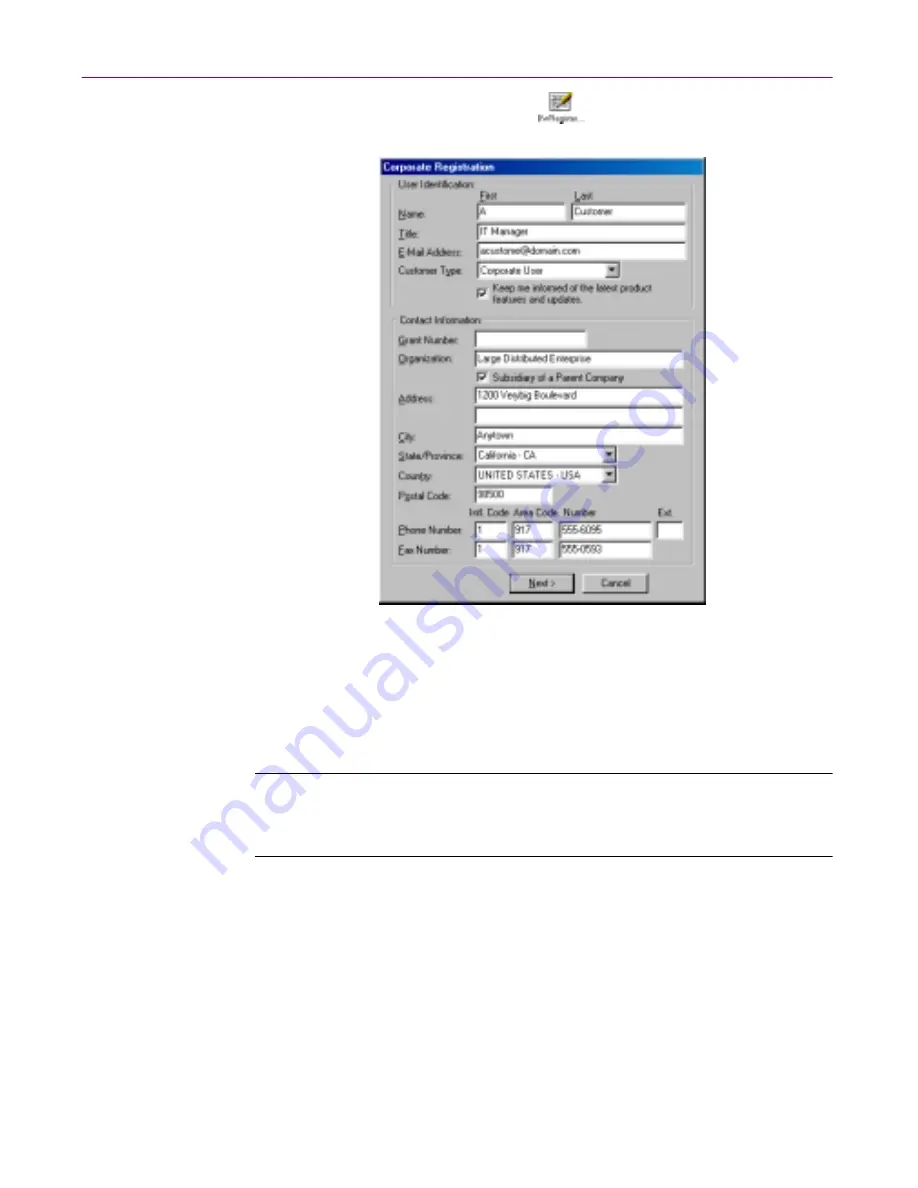
Using the SecureCast Service to Get New Data Files
194
Dr Solomon’s Anti-Virus
4. Double-click the
BW Register
icon
in the window that opens next.
A registration information form appears (
Figure D-12
).
Figure D-12. SecureCast User Registration Information form
5. Enter your name, title and company contact information in the text boxes
provided. Here you will also need to enter the grant number you
received when you purchased your software, or that you received from
Network Associates Customer Service.
NOTE:
If your company is not a subsidiary of another company,
clear the
Subsidiary of a Parent Company
checkbox before you
continue.
When you have entered your information, click
Next>
to continue.
•
If you did not clear the
Subsidiary of a Parent Company
checkbox,
the
Parent Company Information
dialog box appears (see
Figure
D-13 on page 195
). Skip to
Step 7 on page 195
.
•
If you have cleared the
Subsidiary of a Parent Company
checkbox, continue with
Step 6 on page 195
.
Содержание DR SOLOMON S ANTI-VIRUS 8.5
Страница 1: ...Dr Solomon s Anti Virus Administrator s Guide Version 8 5 ...
Страница 146: ...Using Dr Solomon s Anti Virus Administrative Utilities 146 Dr Solomon s Anti Virus ...
Страница 166: ...Installed Files 166 Dr Solomon s Anti Virus ...
Страница 184: ...Using Dr Solomon s Anti Virus Command line Options 184 Dr Solomon s Anti Virus ...
Страница 216: ...Understanding iDAT Technology 216 Dr Solomon s Anti Virus ...






























