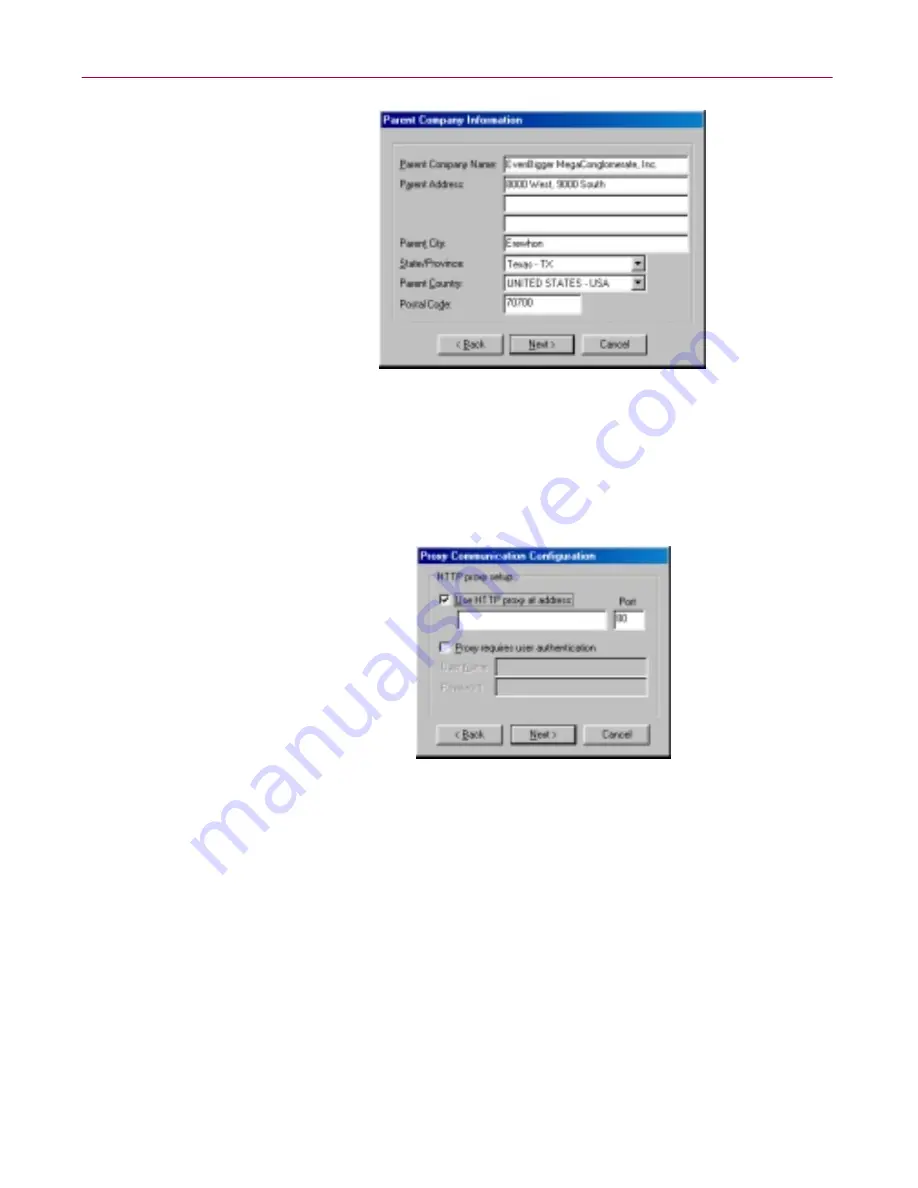
Administrator’s Guide
195
Using the SecureCast Service to Get New Data Files
Figure D-13. SecureCast Parent Company Information form
6. If your company is the subsidiary of another company, enter contact
information for your parent company in the text boxes provided.
When you have finished, click
Next>
. The
Proxy Communication
Configuration
dialog box appears (
Figure D-14
).
Figure D-14. SecureCast Proxy Communication Configuration
7. If your network requires you to connect to the Internet through a proxy
server, select the Use HTTP proxy at address checkbox, then enter the
server name or its Internet Protocol (IP) address in the text box provided.
Next, verify that the correct port number appears in the Port text box, or
enter the correct port number.
If your proxy server requires you to sign on to use it, select the
Proxy
requires users authentication
checkbox, then enter a user name and
password with sufficient rights.
8. When you have finished, click
Next>
. The
Online Activity Status
panel
appears displaying the progress of the registration process (
Figure D-15
on page 196
).
Содержание DR SOLOMON S ANTI-VIRUS 8.5
Страница 1: ...Dr Solomon s Anti Virus Administrator s Guide Version 8 5 ...
Страница 146: ...Using Dr Solomon s Anti Virus Administrative Utilities 146 Dr Solomon s Anti Virus ...
Страница 166: ...Installed Files 166 Dr Solomon s Anti Virus ...
Страница 184: ...Using Dr Solomon s Anti Virus Command line Options 184 Dr Solomon s Anti Virus ...
Страница 216: ...Understanding iDAT Technology 216 Dr Solomon s Anti Virus ...






























