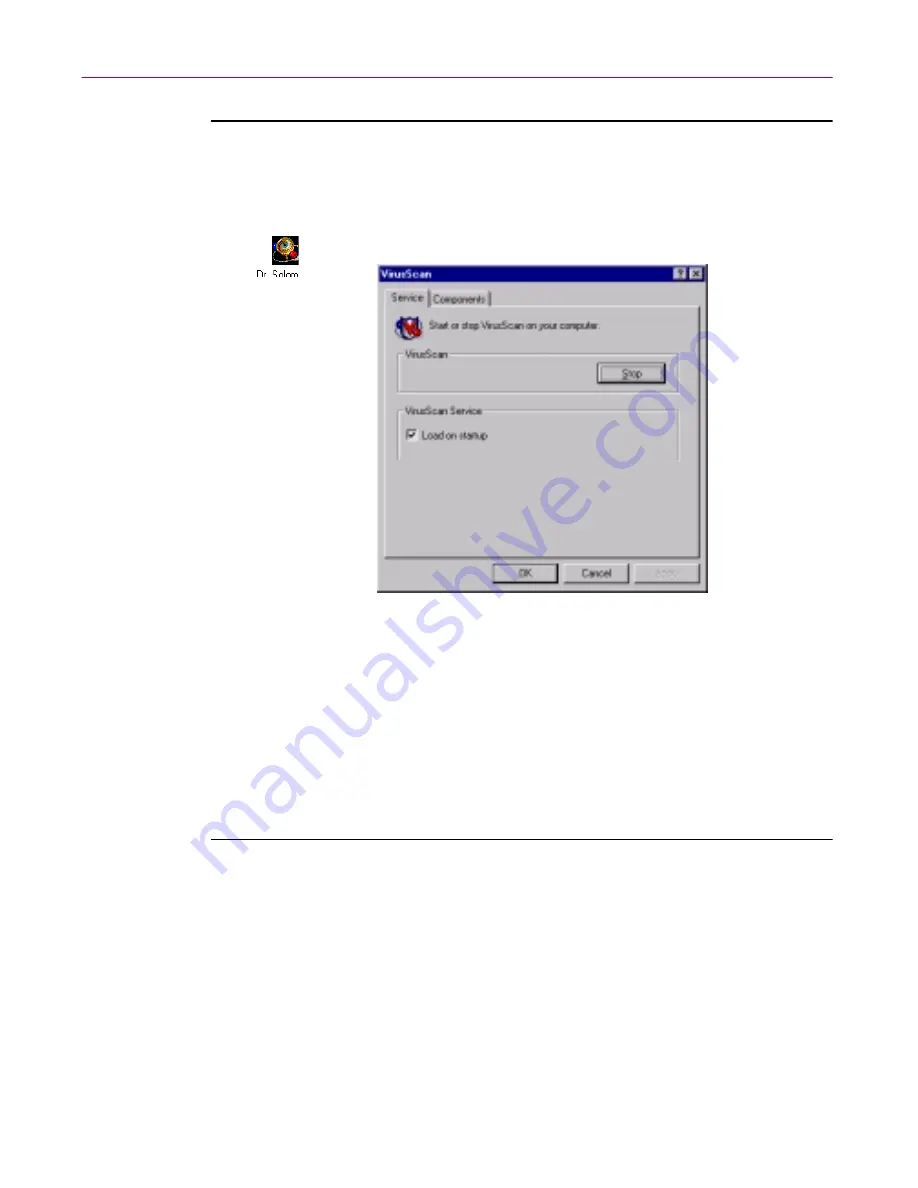
Using Dr Solomon’s Anti-Virus Administrative Utilities
142
Dr Solomon’s Anti-Virus
To open the control panel, follow these steps:
1. Click
Start
in the Windows taskbar, point to
Settings
, then choose
Control Panel
.
2. Locate and double-click the Dr Solomon’s Anti-Virus control panel icon
to open the control panel itself.
Figure A-1. Dr Solomon’s Anti-Virus control panel - Service page
Choosing Dr Solomon’s Anti-Virus control panel
options
The control panel consists of two tabbed property pages that set out its
options.
To choose your options, follow these steps:
1. Open the control panel, then click the Service tab.
2. To stop all active Dr Solomon’s Anti-Virus components, click
Stop
.
If all Dr Solomon’s Anti-Virus components that normally load into
memory—the Console and the WinGuard scanner, normally—are
inactive, this button will read
Start
. Click it to reload inactive Dr
Solomon’s Anti-Virus components.
You can also restart the Dr Solomon’s Anti-Virus application and the
Console individually from the Windows
Start
menu.
Содержание DR SOLOMON S ANTI-VIRUS 8.5
Страница 1: ...Dr Solomon s Anti Virus Administrator s Guide Version 8 5 ...
Страница 146: ...Using Dr Solomon s Anti Virus Administrative Utilities 146 Dr Solomon s Anti Virus ...
Страница 166: ...Installed Files 166 Dr Solomon s Anti Virus ...
Страница 184: ...Using Dr Solomon s Anti Virus Command line Options 184 Dr Solomon s Anti Virus ...
Страница 216: ...Understanding iDAT Technology 216 Dr Solomon s Anti Virus ...






























