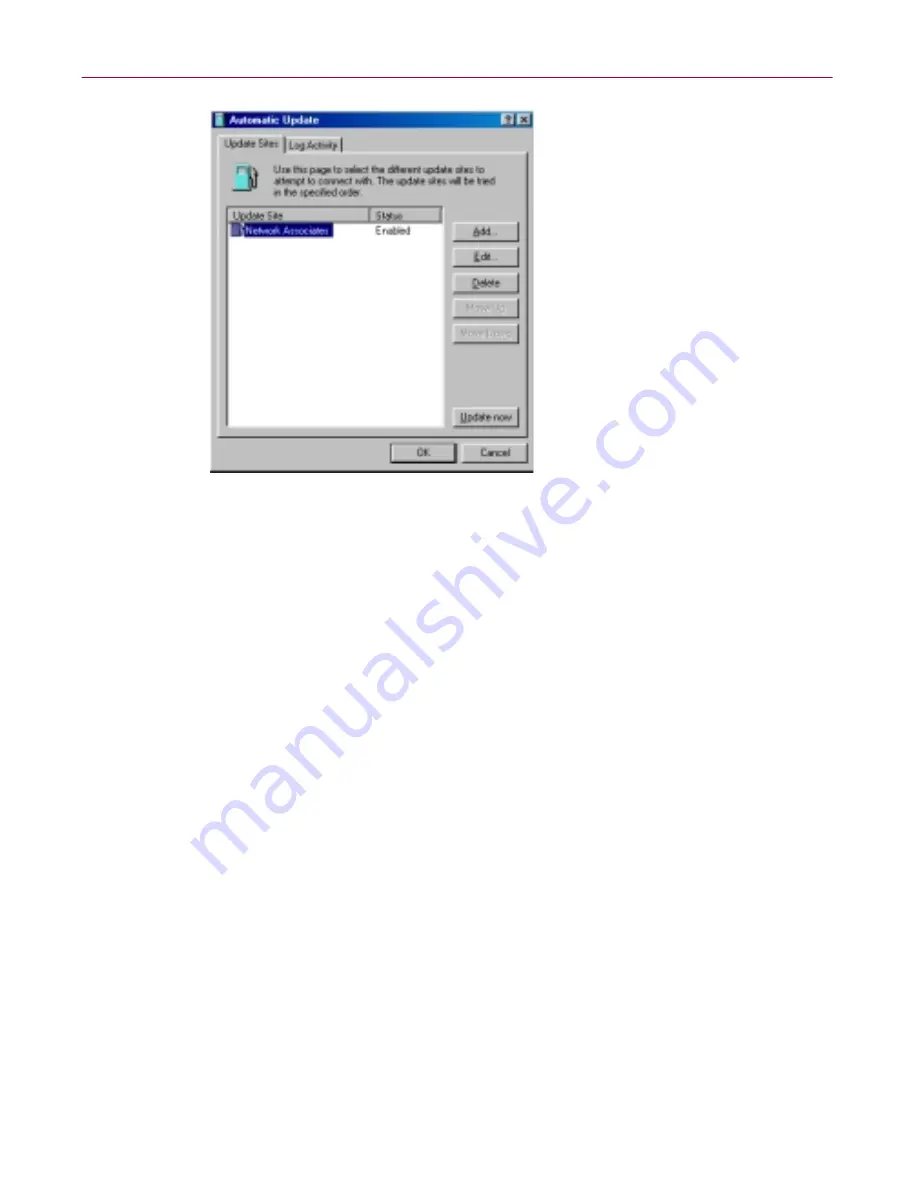
User’s Guide
119
Updating and Upgrading Dr Solomon’s Anti-Virus
Figure 6-1. Automatic Update dialog box - Update Sites page
Here, the AutoUpdate utility lists the sites from which it will download
new .DAT files. It also reports each site's current status as Enabled or
Disabled. A site is enabled if you have selected the
Enabled
checkbox in
the Automatic Update Properties dialog box. A site is disabled if you
clear this checkbox. This designation does not change whether or not the
AutoUpdate utility can connect with the site.
Initially, the utility comes configured to connect only to the Network
Associates FTP site. You can add as many different sites as you need, and
alter the order in which AutoUpdate tries to connect to them, from this
dialog box. The utility will try each site in turn, starting from the top of
the list, until it successfully downloads new files or determines that no
new files exist.
3. From here, you can:
•
Add a new site. Click
Add
to open the Automatic Update Properties
dialog box (
Figure 6-2 on page 120
). To learn how to specify options
for your new site, see
“Configuring update options” on page 122
.
Содержание DR SOLOMON S ANTI-VIRUS 8.5
Страница 1: ...Dr Solomon s Anti Virus Administrator s Guide Version 8 5 ...
Страница 146: ...Using Dr Solomon s Anti Virus Administrative Utilities 146 Dr Solomon s Anti Virus ...
Страница 166: ...Installed Files 166 Dr Solomon s Anti Virus ...
Страница 184: ...Using Dr Solomon s Anti Virus Command line Options 184 Dr Solomon s Anti Virus ...
Страница 216: ...Understanding iDAT Technology 216 Dr Solomon s Anti Virus ...






























