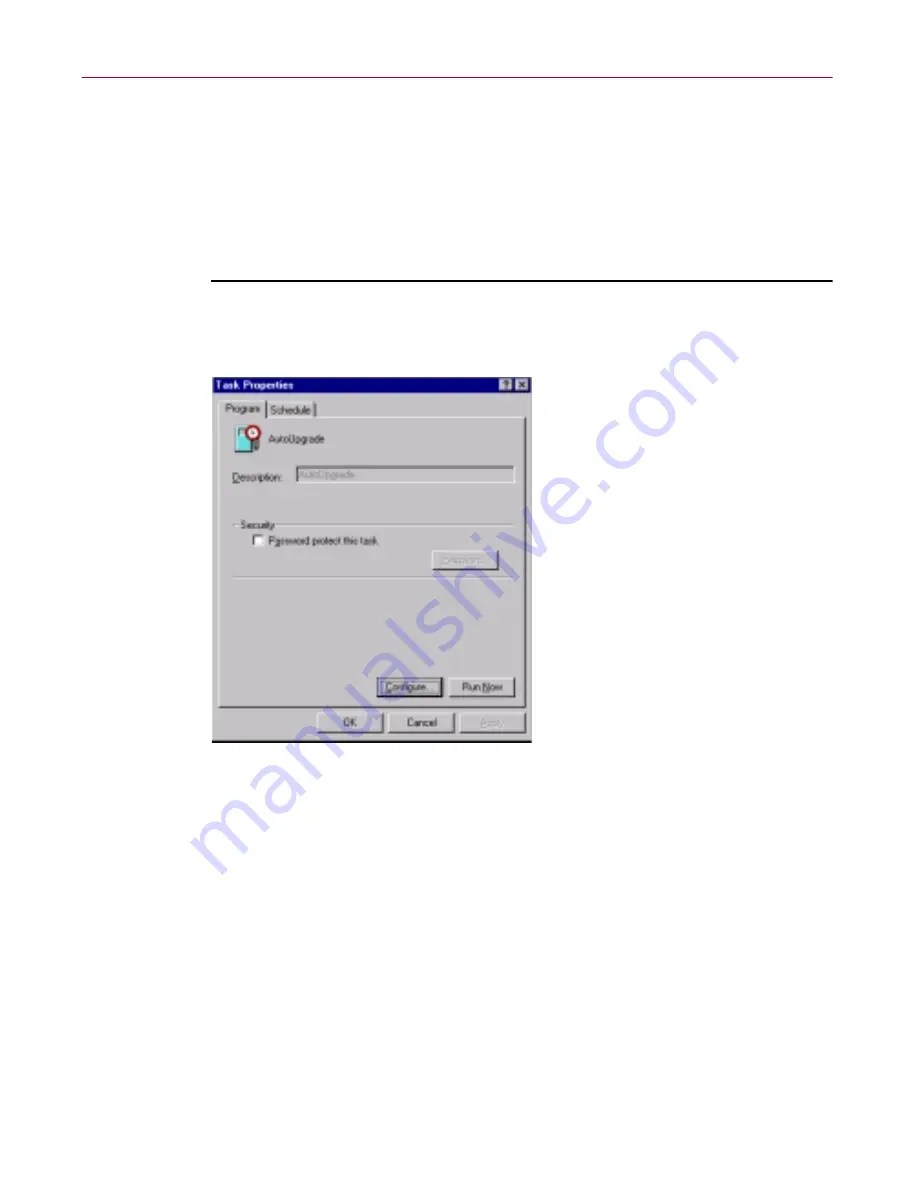
User’s Guide
129
Updating and Upgrading Dr Solomon’s Anti-Virus
• whether you want it to reboot your system after an upgrade
• whether you want it to keep track of its actions in a log file
Property pages in the Automatic Upgrade Properties dialog box control the
options for your upgrade task. You can click each tab in turn to configure this
task.
To display the Automatic Upgrade dialog box, follow these steps:
1. Double-click the AutoUpgrade task in the Console task list to open its
Task Properties dialog box (
Figure 6-6
).
Figure 6-6. AutoUpgrade Task Properties dialog box
To learn how to set a password for this task, see
“Working with the
AutoUpgrade and AutoUpdate tasks” on page 218
of the Dr Solomon’s
Anti-Virus User’s Guide. To learn how to set a schedule for the task, see
“Enabling tasks” on page 223
of the User’s Guide.
2. Click
Configure
.
The Automatic Upgrade dialog box appears with the Upgrade Sites
property page selected (see
Figure 6-7 on page 130
).
Содержание DR SOLOMON S ANTI-VIRUS 8.5
Страница 1: ...Dr Solomon s Anti Virus Administrator s Guide Version 8 5 ...
Страница 146: ...Using Dr Solomon s Anti Virus Administrative Utilities 146 Dr Solomon s Anti Virus ...
Страница 166: ...Installed Files 166 Dr Solomon s Anti Virus ...
Страница 184: ...Using Dr Solomon s Anti Virus Command line Options 184 Dr Solomon s Anti Virus ...
Страница 216: ...Understanding iDAT Technology 216 Dr Solomon s Anti Virus ...






























