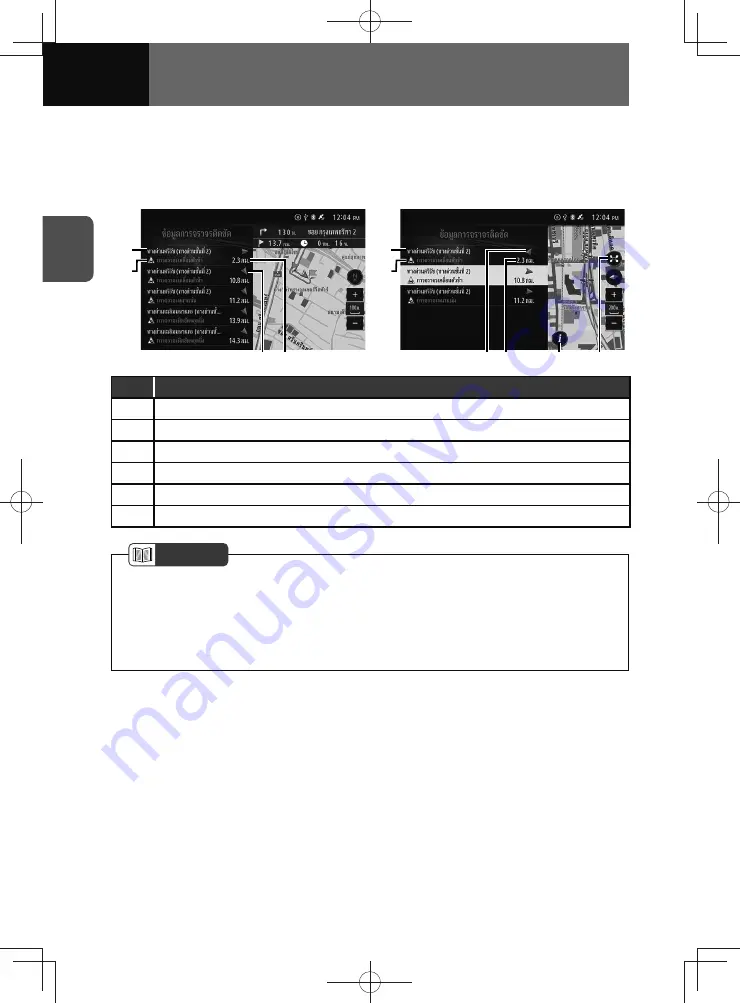
2-18
BEFORE USE
Traffic conditions widget (Models with NAVI)
If you touch an area of the widget other than a touch screen button, the traffic
conditions widget appears in the full screen.
<Widget screen>
<Full screen>
(1)
(2)
(3) (4)
(1)
(2)
(3) (4)
(6)
(5)
No.
Function
(1)
Name of the road on which the traffic event is occurring.
(2)
Traffic event name.
(3)
Direction of the road on which the traffic event is occurring.
(4)
Distance from vehicle to traffic event.
(5)
Touch to see the details of the selected traffic information.
(6)
Touch to close the list and see the selected traffic information on the map screen.
NOTE
• When the full screen mode, if you touch the item on the list, the location of the
selected item is displayed on the map.
• When the route is set, the traffic event will be displayed along the set route.
• When the route is not set, the traffic event will be displayed on along the travelling
road.
Содержание ZOOM-ZOOM BT-50
Страница 1: ...10mm 0 08 BLACK BTNAVIDVDAUD IE 2001TH_5102683_Cover indd 1 3 2020 07 08 16 05 41...
Страница 6: ......
Страница 7: ...1 How to Use This Manual 1 2 How to Find a Specific Topic 1 3 HOW TO USE THIS MANUAL...
Страница 10: ...1 4 HOW TO USE THIS MANUAL...
Страница 29: ...3 Displaying the Settings Screen 3 2 Displaying the Navigation Settings Screen 3 31 SETTINGS...
Страница 64: ...3 36 SETTINGS...
Страница 108: ...4 44 NAVIGATION Models with NAVI...
Страница 174: ...6 18 HANDSFREE...
Страница 175: ...7 Before Using Application 7 2 Connected Menu 7 5 Apple CarPlay 7 6 Android Auto 7 10 MirrorLink 7 12 Miracast 7 14 APPS...
Страница 190: ...7 16 APPS...
Страница 197: ...9 Steering Wheel Buttons Operation 9 2 STEERING WHEEL BUTTONS...
Страница 201: ...10 Rear Camera Operation 10 2 REAR CAMERA...
Страница 228: ...MEMO...
Страница 229: ...MEMO...
Страница 230: ...MEMO...
Страница 231: ...MEMO...
Страница 232: ...MEMO...
Страница 233: ...MEMO...
Страница 234: ...MEMO...
















































