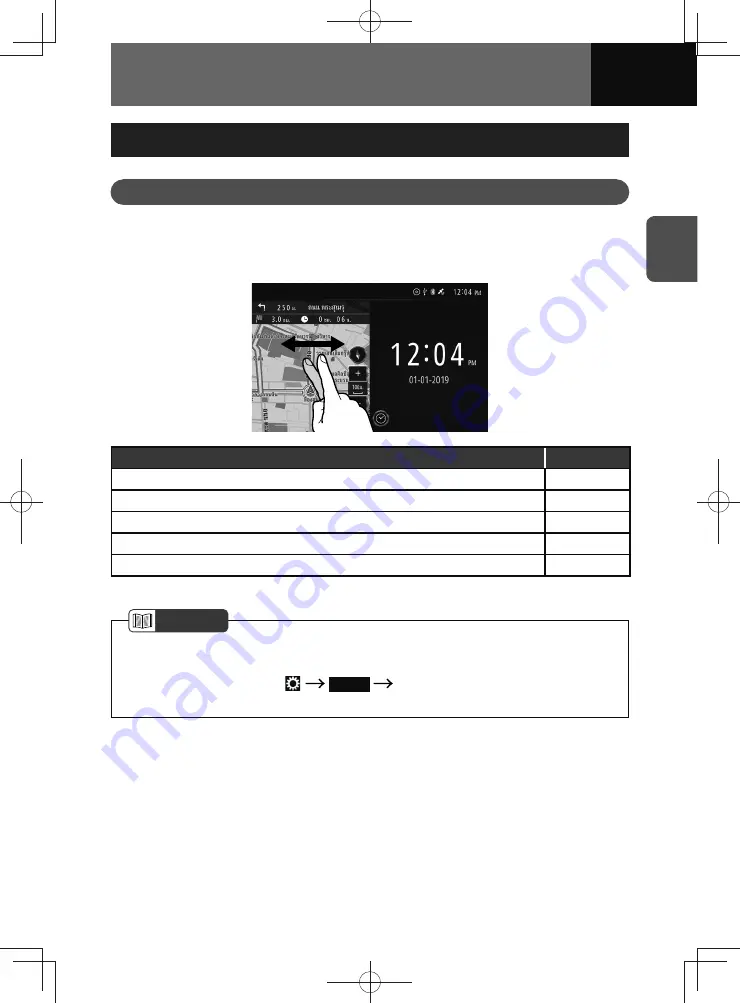
2-13
BEFORE USE
Customising the Home Screen
Widget
Add frequently used functions to the home screen as widgets.
Selecting a widget on the Home screen
You can select a widget by flick a finger left or right on the widget you want to change.
Function
Page
Clock/calendar widget
2-14
Audio source widget
2-15
Compass widget
2-16
Navigation widget*
2-17
Traffic widget*
2-18
* Models with NAVI only
NOTE
• The same widget cannot be selected on the left and right of the screen.
• The default setting for models without a navigation system is full-screen. To enable
two-screen display, touch
Display
"Home Screen" setting is turn "ON".
(See page 3-16)
Содержание ZOOM-ZOOM BT-50
Страница 1: ...10mm 0 08 BLACK BTNAVIDVDAUD IE 2001TH_5102683_Cover indd 1 3 2020 07 08 16 05 41...
Страница 6: ......
Страница 7: ...1 How to Use This Manual 1 2 How to Find a Specific Topic 1 3 HOW TO USE THIS MANUAL...
Страница 10: ...1 4 HOW TO USE THIS MANUAL...
Страница 29: ...3 Displaying the Settings Screen 3 2 Displaying the Navigation Settings Screen 3 31 SETTINGS...
Страница 64: ...3 36 SETTINGS...
Страница 108: ...4 44 NAVIGATION Models with NAVI...
Страница 174: ...6 18 HANDSFREE...
Страница 175: ...7 Before Using Application 7 2 Connected Menu 7 5 Apple CarPlay 7 6 Android Auto 7 10 MirrorLink 7 12 Miracast 7 14 APPS...
Страница 190: ...7 16 APPS...
Страница 197: ...9 Steering Wheel Buttons Operation 9 2 STEERING WHEEL BUTTONS...
Страница 201: ...10 Rear Camera Operation 10 2 REAR CAMERA...
Страница 228: ...MEMO...
Страница 229: ...MEMO...
Страница 230: ...MEMO...
Страница 231: ...MEMO...
Страница 232: ...MEMO...
Страница 233: ...MEMO...
Страница 234: ...MEMO...
















































