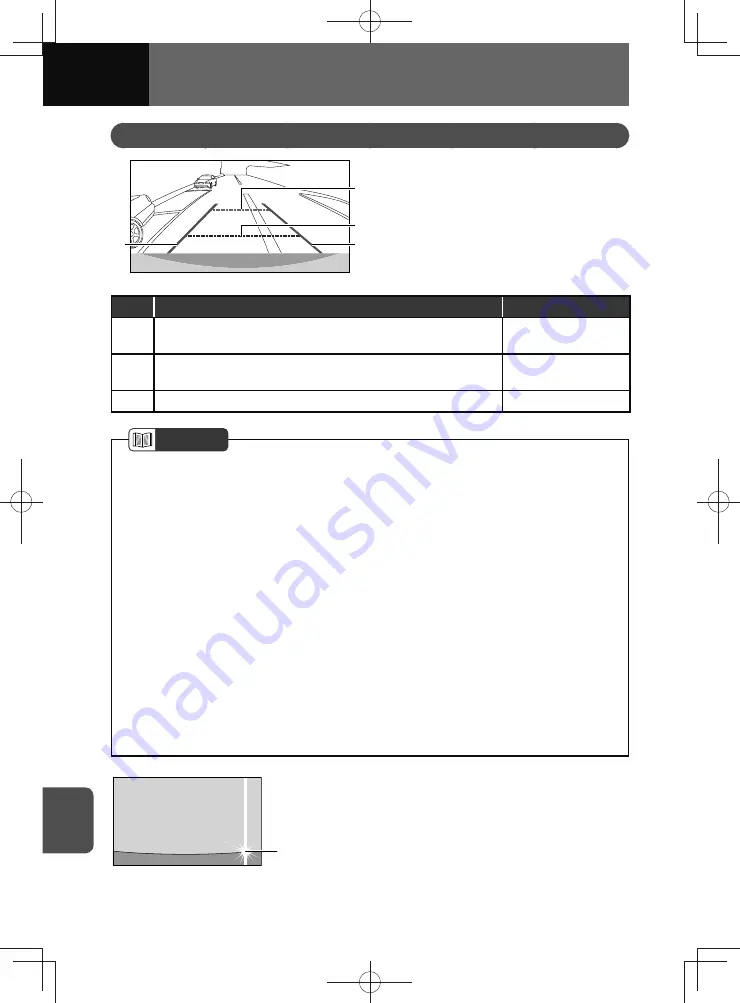
10-4
REAR CAMERA
Displaying the Rear Camera Image
ตรวจสอบโดยรอบเพื่อความปลอดภัย
ตรวจสอบโดยรอบเพื่อความปลอดภัย
(3)
(2)
(1)
(3)
1.
Shift into reverse gear.
• The screen changes to the rear
camera screen.
• When you shift to a gear other
than reverse, the screen returns
to the screen displayed before the
rearward image.
No.
Function
Line colour
(1)
Indicates a distance of approximately 2 m from the back-end of
the vehicle to the line.
Green broken line
(2)
Indicates a distance of approximately 0.5 m from the back-end
of the vehicle to the line.
Red broken line
(3)
Indicates the extended line of the side of the vehicle.
Yellow lines
NOTE
• If the trunk or rear door of the vehicle is open, the image from the rear view camera
will vary depending on the opening angle.
• The image range displayed on the screen is limited. Objects near the ends of or
under the bumper will not be displayed.
• Colors displayed in the rearward image may be different from the actual colors.
• It may be difficult to see the screen in the following cases, but these do not indicate
a malfunction.
− In dark places or at night
− When the temperature near the lens is high or low
− When there are water drops on the camera, or when humidity is high, such as
during rain showers
− When foreign objects, such as dirt adhere near the camera
− When the camera lens is directly exposed to sunlight or headlights
− If the camera captures a high-intensity point, such as sunlight reflected on the
vehicle body, it may result in the smearing phenomenon* particular to CCD
cameras
<Screen appearance>
Point of high
intensity
* Smearing phenomenon
:
This phenomenon occurs when the
camera captures a high-intensity point,
such as sunlight reflected on the vehicle
body, and causes an image lag in the
vertical direction above and below the
point.
Содержание ZOOM-ZOOM BT-50
Страница 1: ...10mm 0 08 BLACK BTNAVIDVDAUD IE 2001TH_5102683_Cover indd 1 3 2020 07 08 16 05 41...
Страница 6: ......
Страница 7: ...1 How to Use This Manual 1 2 How to Find a Specific Topic 1 3 HOW TO USE THIS MANUAL...
Страница 10: ...1 4 HOW TO USE THIS MANUAL...
Страница 29: ...3 Displaying the Settings Screen 3 2 Displaying the Navigation Settings Screen 3 31 SETTINGS...
Страница 64: ...3 36 SETTINGS...
Страница 108: ...4 44 NAVIGATION Models with NAVI...
Страница 174: ...6 18 HANDSFREE...
Страница 175: ...7 Before Using Application 7 2 Connected Menu 7 5 Apple CarPlay 7 6 Android Auto 7 10 MirrorLink 7 12 Miracast 7 14 APPS...
Страница 190: ...7 16 APPS...
Страница 197: ...9 Steering Wheel Buttons Operation 9 2 STEERING WHEEL BUTTONS...
Страница 201: ...10 Rear Camera Operation 10 2 REAR CAMERA...
Страница 228: ...MEMO...
Страница 229: ...MEMO...
Страница 230: ...MEMO...
Страница 231: ...MEMO...
Страница 232: ...MEMO...
Страница 233: ...MEMO...
Страница 234: ...MEMO...
















































