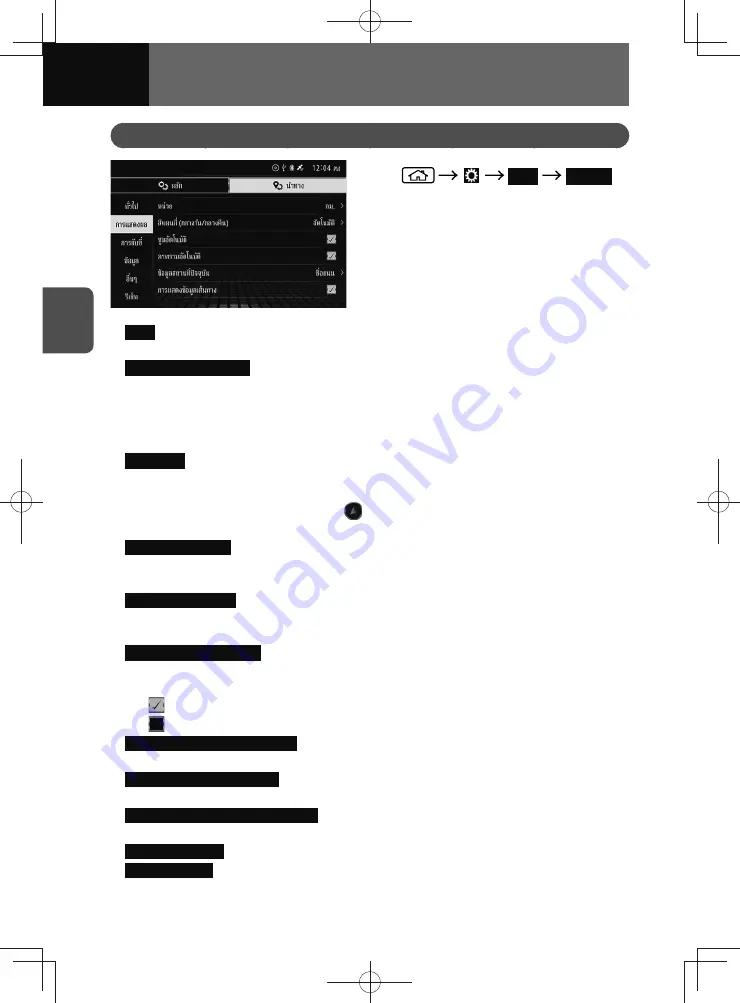
3-32
SETTINGS
Display Settings
1.
Navi
Display
2.
Touch the item you want to set.
•
Units
: You can select the unit of distance and speed displayed on your navigation
system.
•
Map Colour (Day/Night)
: Adjusts screen brightness when sidelights are in use.
− "Auto": Changes the colours of the map between daytime and nighttime
according to whether the vehicle lights are on or off.
− "Daytime": Displays the map with daytime colours at all times.
− "Nighttime": Displays the map with nighttime colours at all times.
•
Auto Zoom
: This setting enables switching to an enlarged map around the point
where your vehicle is approaching an intersection, entrance/exit of a expressway,
or junction. If the map scale is changed with the pinch in/out operation while using
the auto zoom function, by touching
, the map scale returns to the size prior to
zooming in/out.
•
Automatic Overview
: When on a expressway and the next guiding point is more than
3 km away, the scale of the 2D map is automatically reduced to display the entire
route. This setting can be turned on and off.
•
Current Location Info
: You can select the information (e.g. current street name or
latitude and longitude along which your vehicle is travelling) displayed for the
current location.
•
Route Information Display
: Information display during route guidance (next direction,
name of the upcoming street, distance to the next direction, travel time to the
waypoint/destination, distance to the waypoint/destination) can be set.
−
: Normally displayed during route guidance.
−
: Only displayed when approaching a guide point during route guidance.
•
Route Progress Indicator Display
: You can select whether to display or hide Route
Progress Indicator.
•
Expressway Services Display
: Displays service area information while driving on the
expressway. You can turn this function on and off.
•
Expressway Services Display Setting
: You can select the information to be displayed in
the expressway services information.
•
Traffic Info Display
: You can select whether to display or hide Traffic Info.
•
Traffic Line Blink
: Switching this to ON causes traffic queues to blink on the display.
Содержание ZOOM-ZOOM BT-50
Страница 1: ...10mm 0 08 BLACK BTNAVIDVDAUD IE 2001TH_5102683_Cover indd 1 3 2020 07 08 16 05 41...
Страница 6: ......
Страница 7: ...1 How to Use This Manual 1 2 How to Find a Specific Topic 1 3 HOW TO USE THIS MANUAL...
Страница 10: ...1 4 HOW TO USE THIS MANUAL...
Страница 29: ...3 Displaying the Settings Screen 3 2 Displaying the Navigation Settings Screen 3 31 SETTINGS...
Страница 64: ...3 36 SETTINGS...
Страница 108: ...4 44 NAVIGATION Models with NAVI...
Страница 174: ...6 18 HANDSFREE...
Страница 175: ...7 Before Using Application 7 2 Connected Menu 7 5 Apple CarPlay 7 6 Android Auto 7 10 MirrorLink 7 12 Miracast 7 14 APPS...
Страница 190: ...7 16 APPS...
Страница 197: ...9 Steering Wheel Buttons Operation 9 2 STEERING WHEEL BUTTONS...
Страница 201: ...10 Rear Camera Operation 10 2 REAR CAMERA...
Страница 228: ...MEMO...
Страница 229: ...MEMO...
Страница 230: ...MEMO...
Страница 231: ...MEMO...
Страница 232: ...MEMO...
Страница 233: ...MEMO...
Страница 234: ...MEMO...
















































