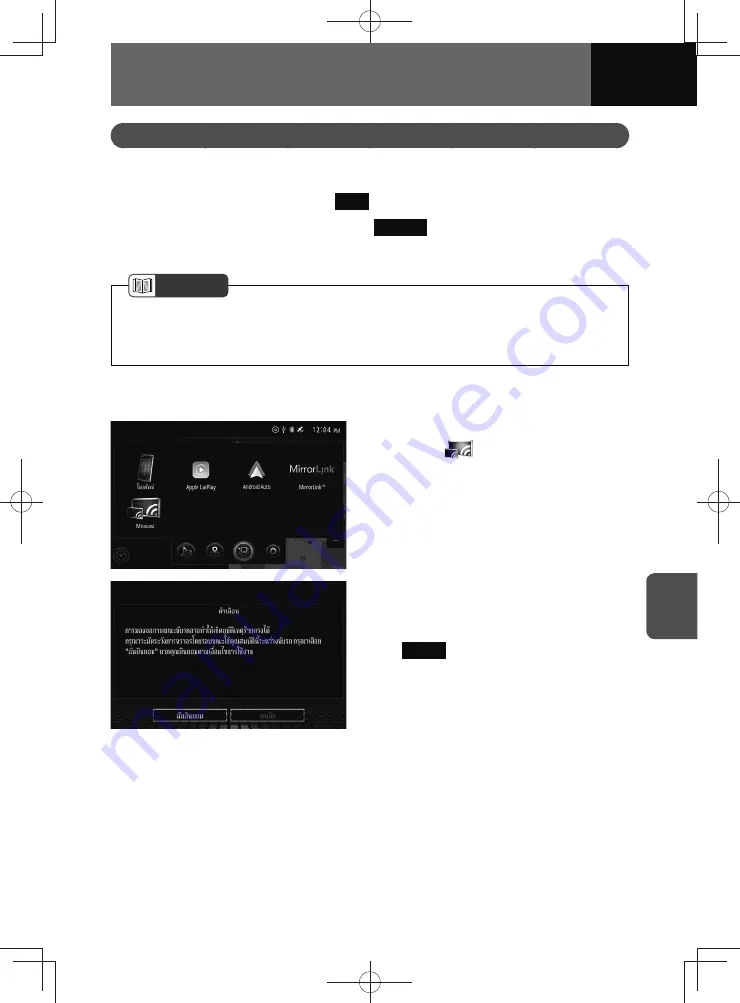
7-15
APPS
Using Miracast
Connecting an Android smartphone via Wi-Fi
1.
On the settings screen, touch
Wi-Fi
.
2.
On the Wi-Fi settings screen, touch
Miracast
.
3.
On your Android smartphone, set Miracast application to on.
NOTE
• For the Miracast settings, see "Miracast on/off" on page 3-29.
• For information on how to use your Android smartphone, please refer to the user
manual for your Android smartphone.
Miracast operation
1.
On the connected menu screen,
touch
.
2.
The "CAUTION" screen is
displayed on the screen. Read
the caution carefully and touch
I agree
.
3.
The Miracast screen appears.
Содержание ZOOM-ZOOM BT-50
Страница 1: ...10mm 0 08 BLACK BTNAVIDVDAUD IE 2001TH_5102683_Cover indd 1 3 2020 07 08 16 05 41...
Страница 6: ......
Страница 7: ...1 How to Use This Manual 1 2 How to Find a Specific Topic 1 3 HOW TO USE THIS MANUAL...
Страница 10: ...1 4 HOW TO USE THIS MANUAL...
Страница 29: ...3 Displaying the Settings Screen 3 2 Displaying the Navigation Settings Screen 3 31 SETTINGS...
Страница 64: ...3 36 SETTINGS...
Страница 108: ...4 44 NAVIGATION Models with NAVI...
Страница 174: ...6 18 HANDSFREE...
Страница 175: ...7 Before Using Application 7 2 Connected Menu 7 5 Apple CarPlay 7 6 Android Auto 7 10 MirrorLink 7 12 Miracast 7 14 APPS...
Страница 190: ...7 16 APPS...
Страница 197: ...9 Steering Wheel Buttons Operation 9 2 STEERING WHEEL BUTTONS...
Страница 201: ...10 Rear Camera Operation 10 2 REAR CAMERA...
Страница 228: ...MEMO...
Страница 229: ...MEMO...
Страница 230: ...MEMO...
Страница 231: ...MEMO...
Страница 232: ...MEMO...
Страница 233: ...MEMO...
Страница 234: ...MEMO...






























