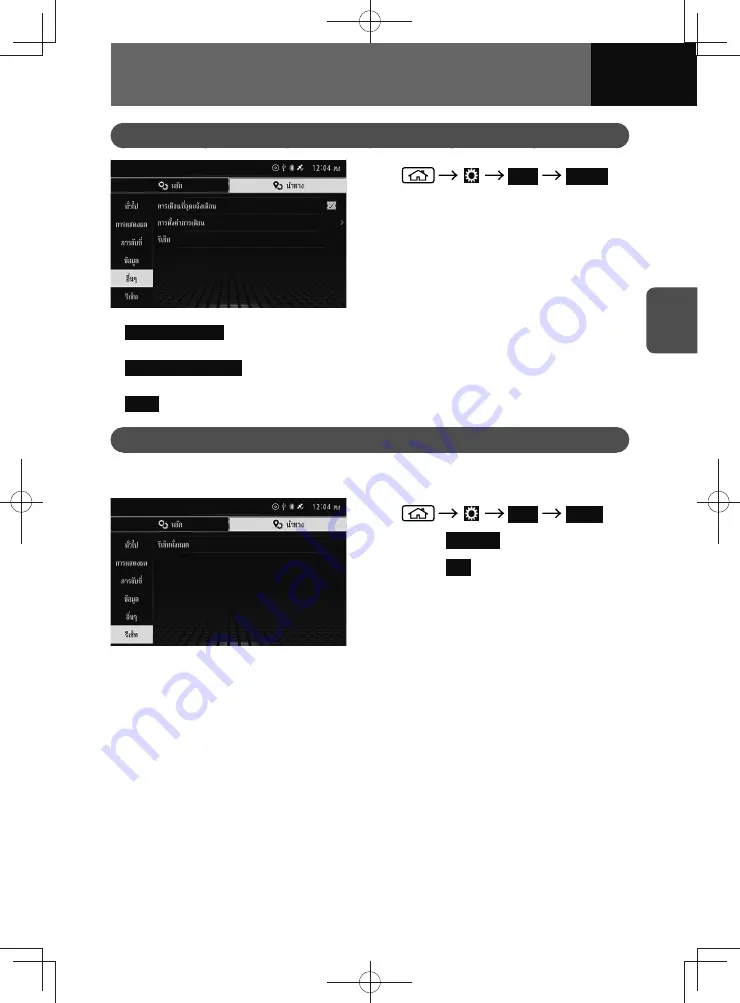
3-35
SETTINGS
Others Settings
1.
Navi
Others
•
Warning Sign Alert
: Displays Warning Sign Alert on the map. You can turn this function
on and off.
•
Warning Sign Settings
: Touch this button, you can make individual settings for each
type of "Warning Sign Alert".
•
Reset
: You can restore all navigation others settings.
Restoring and Default Settings
You can restore all navigation settings and the stored navigation content to the default
settings at once.
1.
Navi
Reset
2.
Touch
Reset All
.
3.
Touch
Yes
.
• The data is cleared, and the
navigation system restarts.
Содержание ZOOM-ZOOM BT-50
Страница 1: ...10mm 0 08 BLACK BTNAVIDVDAUD IE 2001TH_5102683_Cover indd 1 3 2020 07 08 16 05 41...
Страница 6: ......
Страница 7: ...1 How to Use This Manual 1 2 How to Find a Specific Topic 1 3 HOW TO USE THIS MANUAL...
Страница 10: ...1 4 HOW TO USE THIS MANUAL...
Страница 29: ...3 Displaying the Settings Screen 3 2 Displaying the Navigation Settings Screen 3 31 SETTINGS...
Страница 64: ...3 36 SETTINGS...
Страница 108: ...4 44 NAVIGATION Models with NAVI...
Страница 174: ...6 18 HANDSFREE...
Страница 175: ...7 Before Using Application 7 2 Connected Menu 7 5 Apple CarPlay 7 6 Android Auto 7 10 MirrorLink 7 12 Miracast 7 14 APPS...
Страница 190: ...7 16 APPS...
Страница 197: ...9 Steering Wheel Buttons Operation 9 2 STEERING WHEEL BUTTONS...
Страница 201: ...10 Rear Camera Operation 10 2 REAR CAMERA...
Страница 228: ...MEMO...
Страница 229: ...MEMO...
Страница 230: ...MEMO...
Страница 231: ...MEMO...
Страница 232: ...MEMO...
Страница 233: ...MEMO...
Страница 234: ...MEMO...
















































