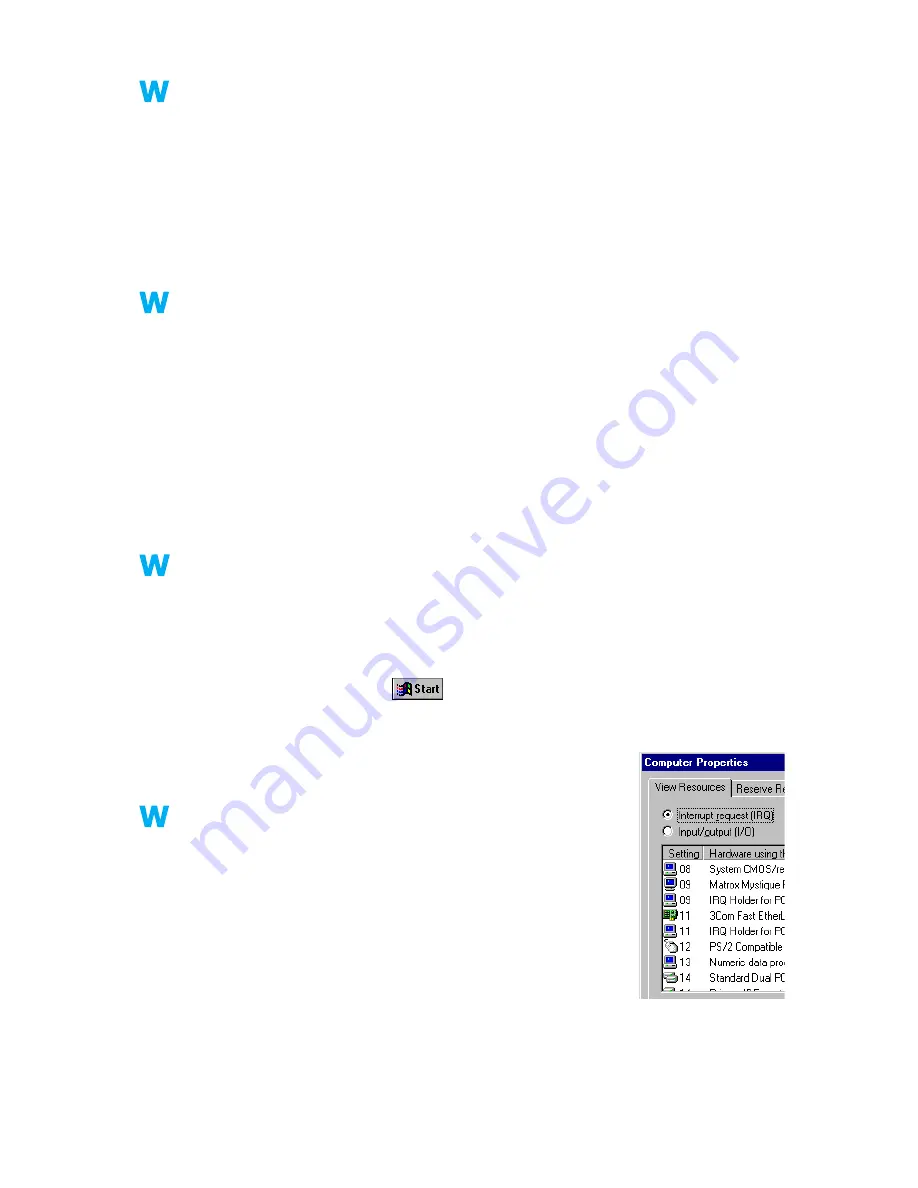
36
Matrox Graphics Card – User Guide
Windows 2000 –
1
Right-click the
My Computer
icon on your Windows desktop background, then click
Properties
"
Hardware
"
Device Manager
.
2
Double-click the
IDE ATA/ATAPI controllers
list item to expand it, then double-click the
name of the appropriate controller.
3
Change each
Transfer Mode
setting to “
DMA if available
”.
4
Click
OK
to accept the changes.
Windows NT 4.0 – Install a DMA driver. For most computers, a DMA driver is available for
Windows NT 4.0 (for example, the “PIIX Bus Master IDE” driver supports many
computers). For more information on how to get this driver, contact your system vendor.
2
Cause
Too many programs may be running (using up computer resources).
1
Solution
Close other programs, including memory-resident programs like
System Agent
.
3
Cause
Your display settings may be too high. As a result, video file playback may not be fully
supported by Matrox hardware.
1
Solution
Try lowering your display settings. We recommend a 1024 × 768 or lower display resolution
with a 16-bit color palette.
To access display settings:
!
Windows 95/98/2000 – Right click your Windows desktop background, then click
Properties
"
Settings
.
!
Windows NT 4.0 – Click
"
Programs
"
Matrox PowerDesk NT
"
Matrox
Display Properties
"
Settings
.
4
Cause
Your Matrox graphics card may be sharing an IRQ (interrupt request)
with another PCI card in your computer (for example, a network card).
Windows 95/98 – To see if your graphics card is sharing an IRQ:
1
Right-click the
My Computer
icon on your Windows desktop
background, then click
Properties
"
Device Manager
"
Properties
.
2
Look in the list box to see if your Matrox graphics card is
assigned the same IRQ number as another PCI card in your
computer.
1
Solution
Try moving the PCI card to another PCI slot in your computer. For more information, see the
documentation for this card or see your system manual.
2k
2k
NT
NT
2k
2k
9x
NT
2k
9x
NT
9x
9x






























