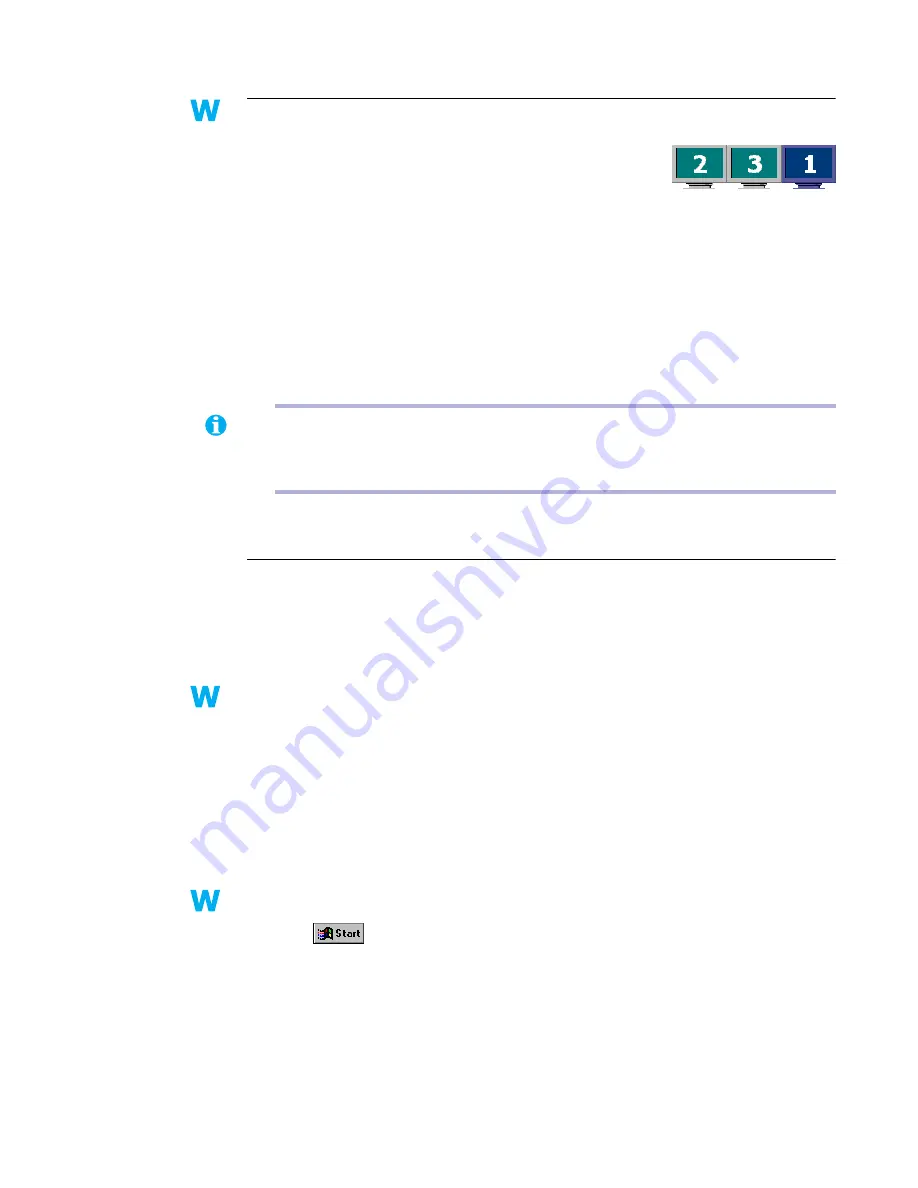
Matrox Graphics Card – User Guide
31
Problem
In multi-display mode, displays aren’t numbered consecutively
1
Cause
If you have more than one graphics card in your computer, the
display numbering may not be consecutive for the displays of a
multiple-display card (for example, a DualHead supporting
card). Display numbering depends on the types of expansion slots used in your computer
(AGP and PCI) and the BIOS settings of your computer.
1
Solution
Windows 98/2000 – Move the displays in Windows.
1
Right-click your Windows desktop background, then click
Properties
"
Settings
.
2
Select a display and move it according to the physical position of the monitor it’s
associated with.
Problem
Screen image defects appear, program doesn’t run properly,
or Windows doesn’t work properly
(example: mouse pointer not drawn properly)
1
Cause
Some programs may not work properly with some Matrox acceleration.
1
Solution
Disable specific types of software acceleration:
Windows 95/98/2000 –
1
Access the Matrox PowerDesk
Options
property sheet (
see “Accessing PowerDesk
property sheets”, page 6
).
2
Clear one or more check boxes, starting with
Use device bitmaps caching
.
For more information, see context-sensitive help.
3
Click
OK
"
Close
to accept the changes. (Depending on the feature you disabled, you
may have to restart your computer for the changes to take effect.)
Windows NT 4.0 –
1
Click
"
Programs
"
Matrox PowerDesk NT
"
Matrox Display
Properties
"
Performance
.
2
Clear one or more check boxes. For more information, see context-sensitive help.
3
Click
OK
"
Yes
to accept the changes. (Depending on the feature you disabled, you may
have to restart your computer for the changes to take effect.)
2k
2k
98
98
NT
2k
98
NT
Note:
In DualHead Multi-Display mode for Windows 2000 and in multi-display mode
for Windows NT 4.0, you have limited control over the arrangement of your displays.
For more information, see Matrox PowerDesk documentation.
2k
2k
9x
2k
9x
NT
NT






























