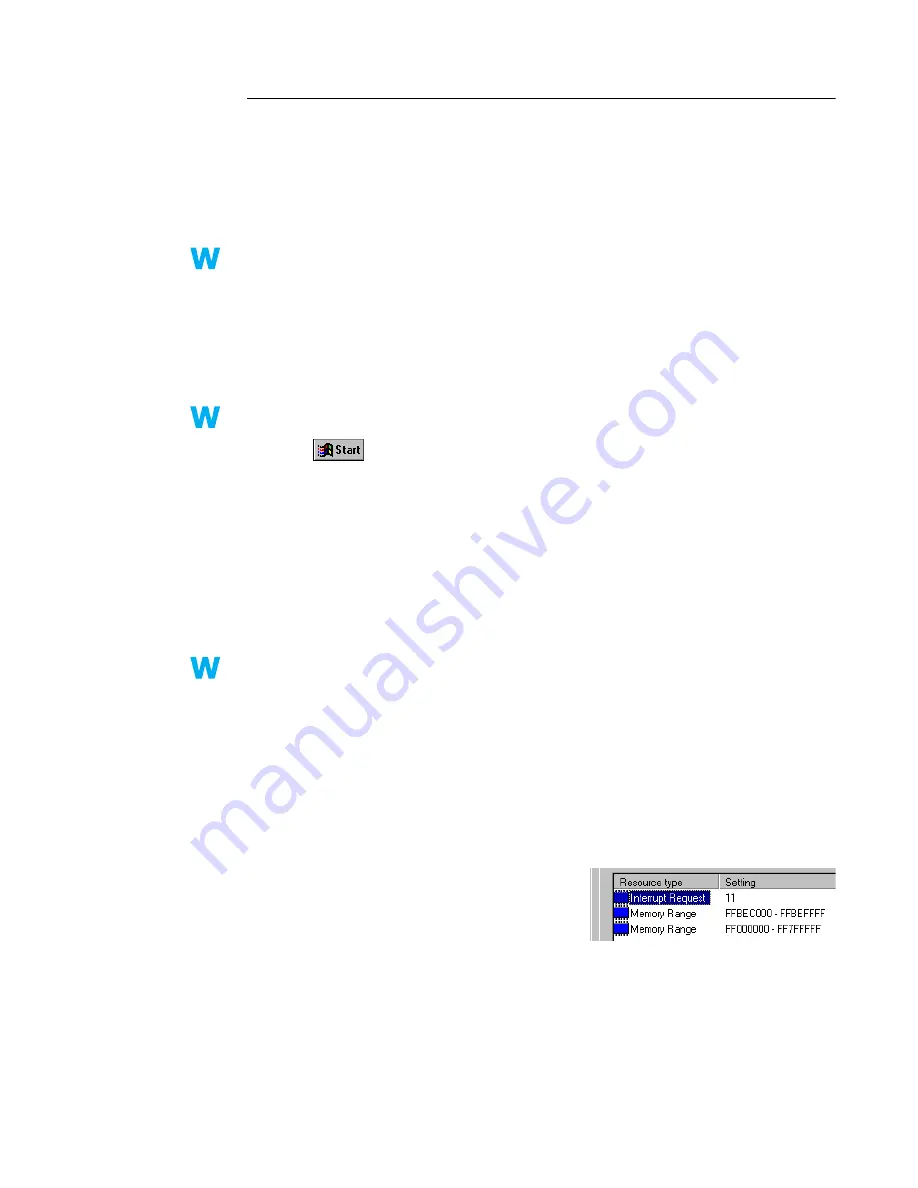
Matrox Graphics Card – User Guide
25
Problem
Matrox Diagnostic or setup program reports an IRQ problem
(3D and video programs don’t work)
1
Cause
Your computer or program may not work well with bus mastering.
1
Solution
Disable bus mastering:
(If you want to continue using bus mastering, see the other solutions.)
Windows 95/98/2000 –
1
Access the Matrox PowerDesk
Options
property sheet (
see “Accessing PowerDesk
property sheets”, page 6
).
2
Clear the
Use bus mastering
check box.
3
Click
OK
"
OK
"
Yes
to accept the changes and restart your computer.
Windows NT 4.0 –
1
Click
"
Programs
"
Matrox PowerDesk NT
"
Matrox Display Properties
"
Performance
.
2
Clear the
Use bus mastering
check box.
3
Click
OK
"
Yes
to accept the changes and restart your computer.
2
Cause
Your computer may not have given an interrupt request (IRQ) to your Matrox graphics card
or may have given one used by another device in your computer. This may be because your
computer’s “Plug-and-Play” feature is turned off.
Windows 95/98/2000 – To check the display adapter’s IRQ:
1
Right-click the
My Computer
icon on the Windows desktop background, then:
#
Windows 98 – click
Properties
"
Device Manager
.
#
Windows 2000 – click
Properties
"
Hardware
"
Device Manager
.
2
Click the plus sign to the left of the
Display adapters
. An “
X
” through an icon means the
hardware has been disabled. A circled exclamation point through the icon means the
hardware has a problem.
3
Double-click the name of your Matrox display
adapter to open a properties dialog box. The
type of problem is displayed in the
General
tab
"
Device status
area. Check also the
Resources
tab
"
Resource type
list for an
Interrupt Request
.
2k
2k
9x
2k
9x
NT
NT
2k
2k
9x
2k
9x






























