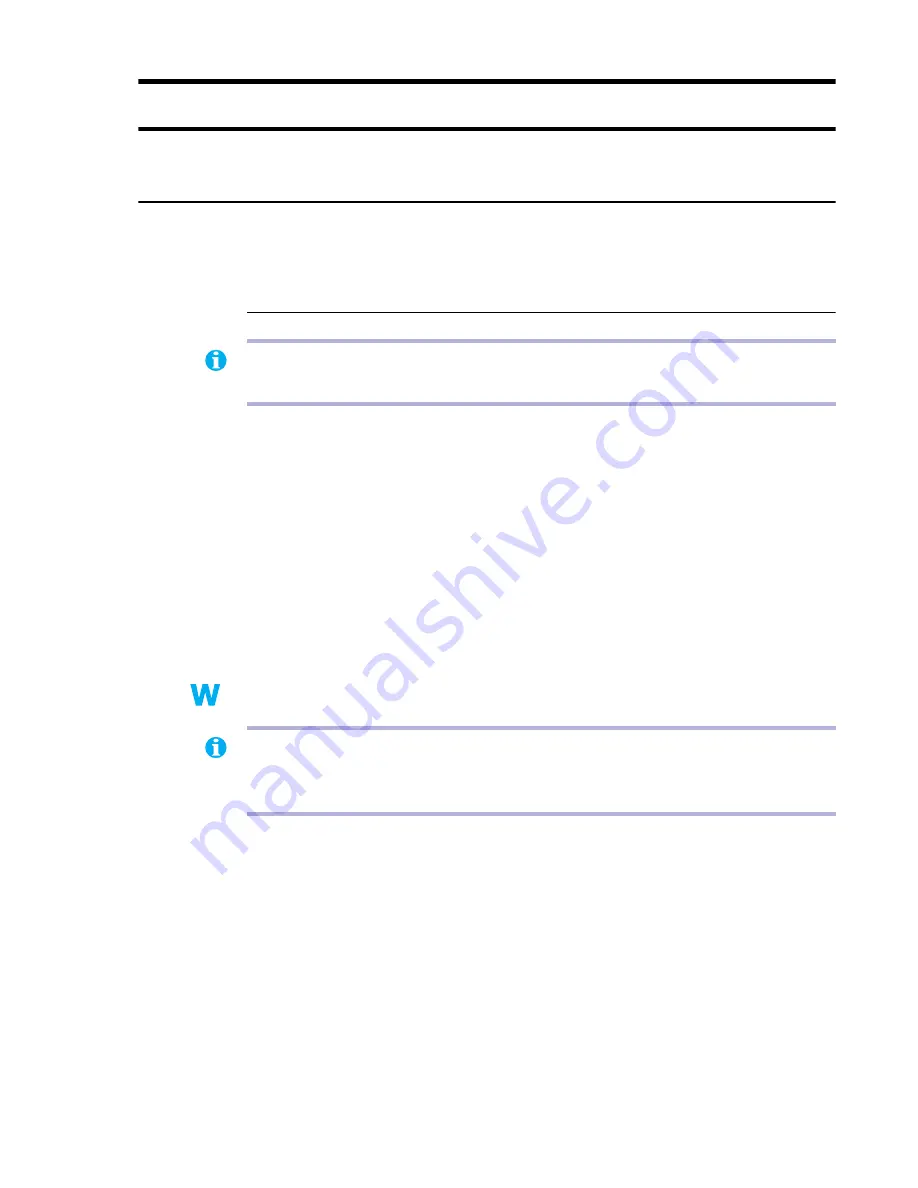
Matrox Graphics Card – User Guide
21
Extra troubleshooting
Graphics
The following troubleshooting items address problems related to graphics cards.
Problem
Can’t use Windows, Windows reports a configuration error, and/or can’t install
or uninstall Matrox display driver
1
Cause
The problem may be specific to the motherboard in your computer.
1
Solution
There may be a software update available for your motherboard. To find out what
motherboard model your computer is using, see your system manual. For more information,
contact the maker of your motherboard or computer. Many motherboard or computer
manufacturers have software updates available on their Web site.
2
Cause
Files on your system may have been deleted or corrupted.
1
Solution
Remove, then restore Matrox software. For more information,
see page 15
.
2
Solution
Windows 95/98 – For advanced users – Manually remove any old or new display drivers,
then reinstall the latest display driver for your Matrox graphics card.
1
Restart your computer in safe mode (
see “Restarting in safe mode”, page 10
).
2
Right-click the
My Computer
icon on the Windows desktop background, then click
Properties
"
Device Manager
.
3
Click the plus sign next to
Other devices
(if it appears) and
Display adapters
. Delete all
listed display adapters (click each, then click
Remove
), then click
OK
.
Note:
Windows 2000 or NT 4.0 – You may need administrator rights to install certain
software. For more information, see Windows documentation.
9x
9x
Note:
Before removing software, make sure you have all the necessary files to reinstall
software that may still be needed. Also, make sure the display driver you reinstall supports
all Matrox products in your computer.






























