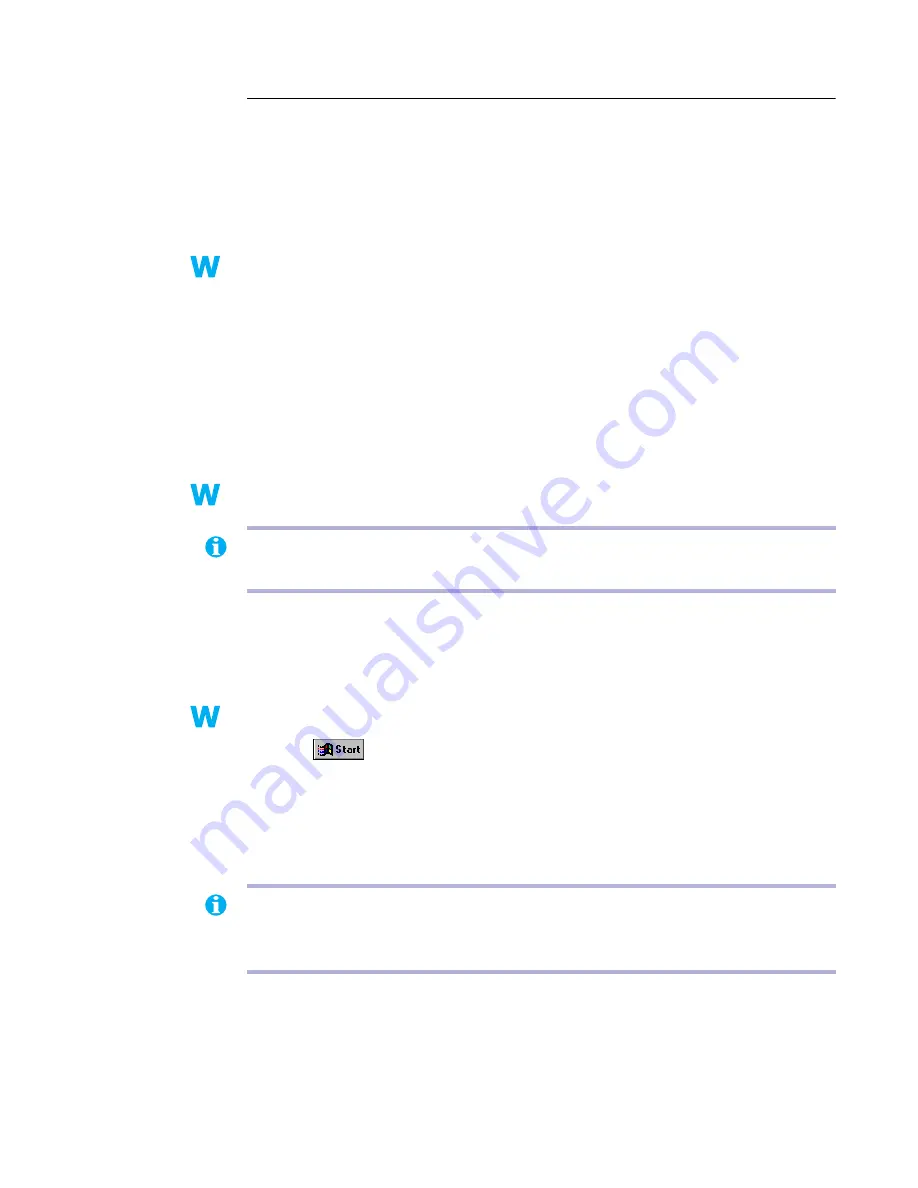
Matrox Graphics Card – User Guide
33
Problem
Program window or dialog box doesn’t appear on screen
1
Cause
Another window or dialog box may be covering the window or dialog box you want to see.
1
Solution
Move, close, or minimize any window or dialog box that may be covering the window or
dialog box you want to see.
2
Cause
Windows 98/2000 or NT 4.0 – If you’re using multi-display mode, the program window or
dialog box may be in a display or on a monitor that’s unusable.
1
Solution
Make sure all the displays and monitors you want to use are usable. For more information,
see other troubleshooting items in this guide.
3
Cause
The software may be using a display you didn’t intend to use or the software may be
configured to use more displays than the actual number of monitors you have. (For example,
you may be in DualHead Multi-Display mode but you only have one monitor.)
1
Solution
Disable the display:
Windows 98/2000 –
1
Right-click your Windows desktop background, then click
Properties
.
2
Select the display you want to disable, then clear the
Extend my Windows desktop onto
this monitor
check box.
Windows NT 4.0 –
1
Click
"
Programs
"
Matrox PowerDesk NT
"
Matrox Display
Properties
"
Settings
.
2
Move the
Desktop area
slider until the number of displays used matches the number of
monitors connected, then click
OK
to accept your changes. (The display you disable
must be the last one, if it’s not, to change your display configuration,
see page 31
.)
2k
2k
98
98
NT
2k
98
NT
Note:
In DualHead Multi-Display mode under Windows 2000, if you want to disable the
secondary display of your graphics card,
see page 8
.
Note:
If the monitor you disabled in the software is your primary display, you need to
configure your computer so that your primary display is on the monitor that’s connected.
See
“Using multiple displays…”, page 28
, solutions
2
,
3
and
4
.
2k
2k
98
98
2k
98
NT
NT






























