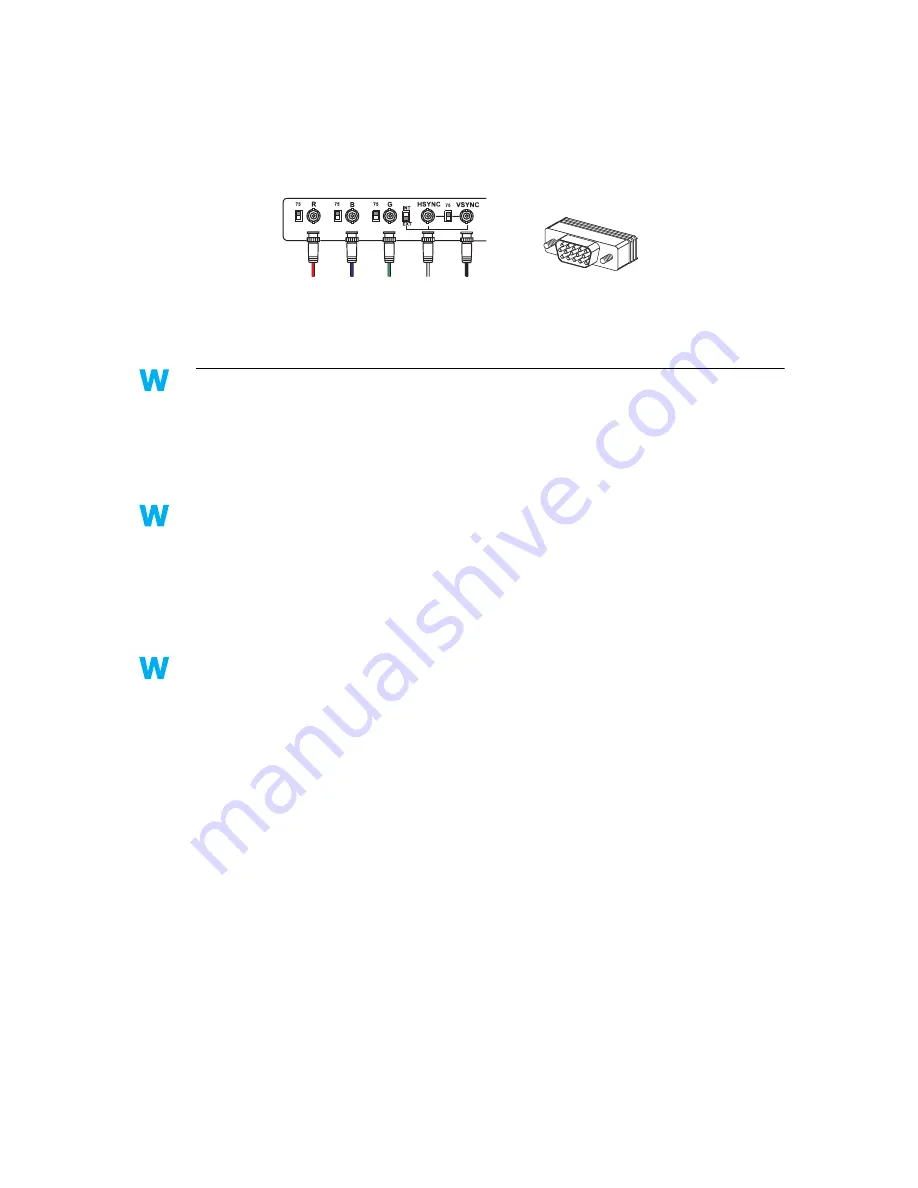
24
Matrox Graphics Card – User Guide
3
Cause
You may be using BNC connectors with a Plug-and-Play monitor. The Plug-and-Play feature
of a monitor can’t be used with BNC connectors.
1
Solution
If there’s an HD-15 connector at the back of your monitor, use this connector instead of the
BNC connectors.
Problem
After game for Windows 95/98/2000 starts, monitor doesn’t display properly
(blank screen, rolling or overlapping screen images)
1
Cause
If your game uses a low-resolution (640 × 480 and below), full-screen display mode, your
monitor may not support the refresh rate the Matrox driver is using.
1
Solution
Windows 95/98/2000 –
1
If the game is still running in full-screen mode and your monitor is unusable, exit the
game. To do this, press [Alt]+[Tab] once, right-click the name of the game on the
Windows taskbar, then click
Close
.
2
Make sure the correct monitor is selected in Windows (
see “Monitor setup”, page 6
).
2
Solution
Windows 95/98/2000 –
1
If the game is still running in full-screen mode and your monitor is unusable, exit the
game. To do this, press [Alt]+[Tab] once, right-click the name of the game on the
Windows taskbar, then click
Close
.
2
Access the Matrox PowerDesk
Monitor Settings
property sheet (
see “Accessing
PowerDesk property sheets”, page 6
).
3
Click
Select customizations from the Matrox list
.
4
From the Matrox monitor list, select the monitor model you’re using. If your monitor
model doesn’t appear in the list, select a monitor that runs at 60 Hz at 640 × 480 (for
example,
Standard monitor types
"
Vesa 1024X768 @60Hz
"
Next
). Follow the on-
screen instructions to complete the selection.
HD-15 connector
BNC (Bayonet Nut Connect)
connectors
2k
2k
9x
2k
9x
2k
2k
9x
2k
9x
2k
2k
9x
2k
9x






























