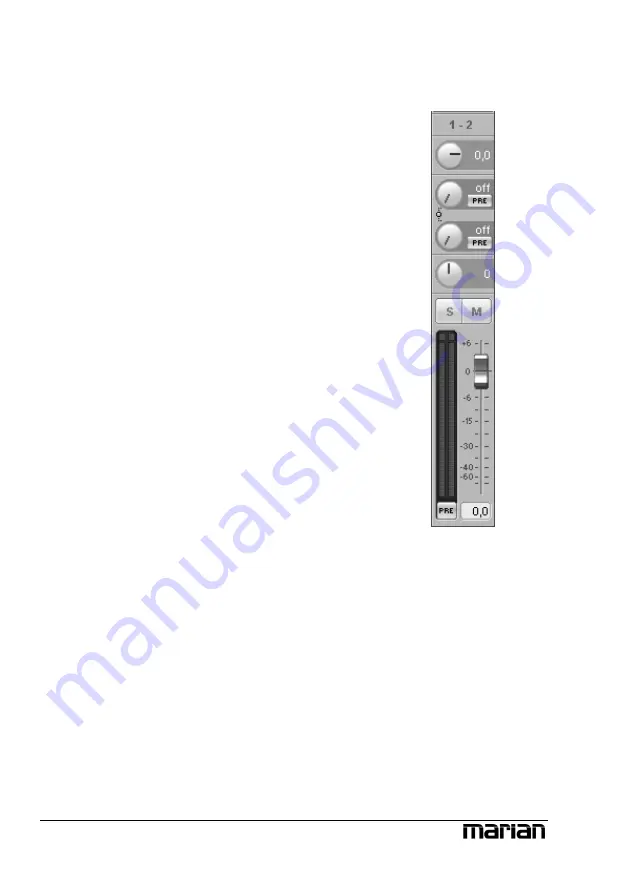
Z
Instructions on how to
monitor these aux sums
on the TRACE PRO AE,
you will find in section
“The Output Control”.
Z
Examples on how to
use pre buttons and aux
sums correctly please
refer to the “hands on”-
part.
Z
The number of shown
aux controls depends on
the operation mode of the
TRACE PRO AE!
The channels
As an example for all types of channels, let’s
take a look at input channel “1-2” from top to
bottom.
First we have the “GAIN”-knob. It is for
adjusting the audio level. For the analog input
the level adjustement takes place directly at the
input stage of the TRACE PRO AE. This
influences the level with which a software
application is recording from this input. That is
why the “GAIN” knob of the analog input is
pictured in a different colour. Using the level
switch a level adjustment of the input stage can
be achived. This affects the range of the
“GAIN”-knob.
Beneath “GAIN”, “AUX 1”, “AUX 2” and so on
are placed. Pulling up knob “AUX 1” will result
in a volume increase of the signal in the signal
sum aux 1, pulling up knob “AUX 2” increases
the volume of the signal in signal sum aux 2 and
so forth. Hence the aux knobs have the same
function like the fader at the end of the channel,
except: not for the master sum, but for each aux
signal sum.
12
Besides the aux knobs the “PRE”-button is
located. If it is activated with a mouse click, the
fader at the end of the channel looses its
influence on the corresponding aux knob. Thus,
the fader can, for example, be placed on position
“-60” while still a signal reaches the Output
Control of the TRACE PRO AE via the affected
aux knob. Between “AUX 1” and “AUX 2” as
well as “AUX 3” and “AUX 4” and so on a link-
button is situated. If clicked on, aux volume and
pre buttons for aux 1 and 2, aux 3 and 4 and so
on are connected functionally. That means: when
opening up “AUX 1”, “AUX 2” is equally pulled
up. Just like that, “PRE”-button of “AUX 2” is















































